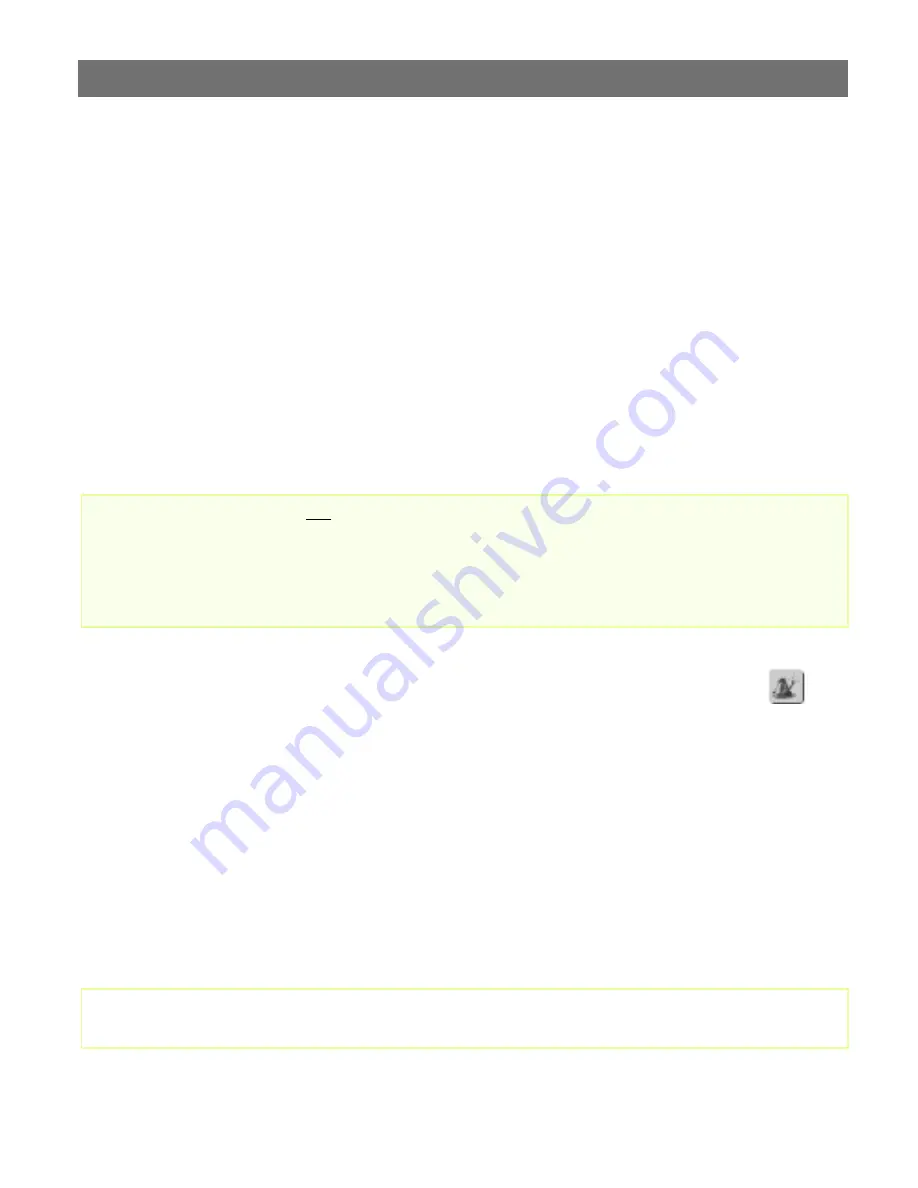
Configuring the Video Server
AXIS 2400/2401 Administration Manual
22
Designing your Application
As an
Administrator,
you decide the general look and feel of the user interface and determine:
• the appearance of the
user
interface
• how video images are to be displayed to
user
• the services and functions available to
user
Click the
Application
Design
icon within the graphic user interface to display the settings for
your
application.
Application - Layout
Design the layout of the application specifically to your users needs, using either the
Wizard
or
Programming Text Editor
.
Important!
Using the Layout and Programming Wizard
From the
Application
Design
page, click the
Layout and Programming Wizard
button
and
follow the on-line instructions to automatically configure the look-and-feel of the user interface.
You can choose
Surveillance System
or
Web Attraction
preconfigurations and refine the
application specifically to your needs by selecting from several of the available features, including:
alarm triggering, picture storage using FTP, image distribution via e-mail, etc.
You will find that the Wizard helps you not only to define the functionality of your system; such
as: Quad system with or without pre/post alarm storage, picture size and magnification parameters,
but also allows you to decide some of the more cosmetic aspects of system presentation; including:
background, logo, user button and product title presentation.
Click the
Finish
button to save the defined configuration to the Video Server.
Tip!
The
Administrator
can choose not to display the Administration and other navigational buttons from the
user interface. Selecting this feature within in the Wizard ultimately means that the Administration tools
can then only be accessed by entering the full
Admin
address into the URL of the Web browser, as
defined below:
http://172.21.1.200/html/admin.html
Spend some time to go through the different Application Wizards and try various settings. Click the
View Application button to view the results.






























