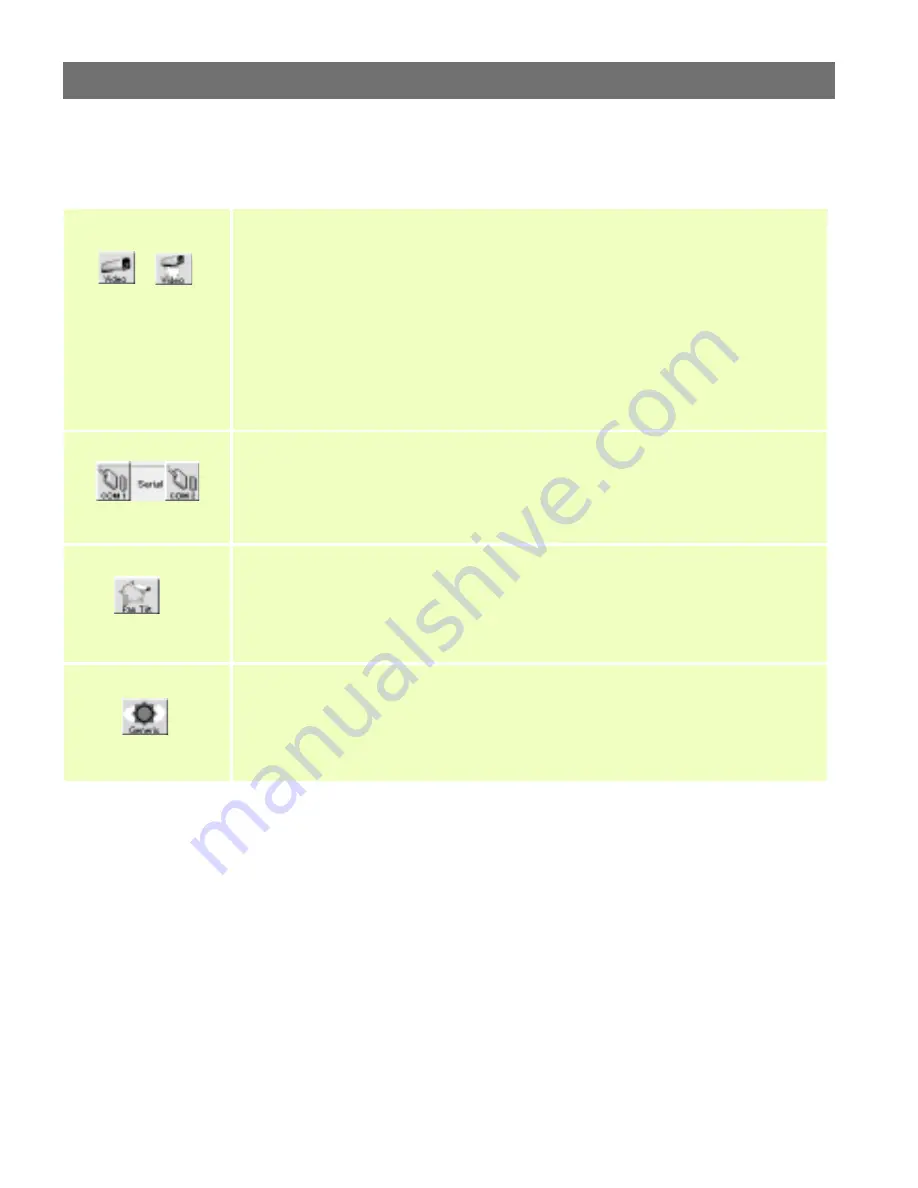
AXIS 2400/2401
Administration Manual
Configuring the Video Server
21
Specific Settings
Description
Video Settings
Enable/Disable video sources and specify which Pan Tilt driver (serial port) the attached
video camera is connected to - if any. Note: Two different icons are displayed to
differentiate video sources not connected to Pan Tilt devices (icon-left) from those that are
(icon-right). For each source specify:
•
Image settings: set the image features; such as: displaying text, clock, color or Black &
White etc
•
Video Input/Modulation: to define the video transmission standard automatically or
manually.
•
Preset Positions: used for creating Pan Tilt and Zoom preset conditions and only visible
if the selected video source is connected to a pan tilt device.
Configure Serial Port
For each of the two supported serial ports specify:
•
Purpose: Pan Tilt, Generic or None
•
Interface Mode/Serial mode: RS485 or RS232 (Port 1 only)
•
Communication settings: Baud Rate (bps), Data Bits (length), Stop and Parity Bits
Pan Tilt Settings
A Pan Tilt icon is displayed underneath a Serial Port icon only if the purpose of the
respective serial port is defined as Pan Tilt.
Select the Pan Tilt driver and define the driver specific settings: Canon VC-C3, Sony
EVI-D30, Sony EVI-D31, Sony EVI-G20, Sony EVI-G21, VideMech, Ernitec, ICU and
Diamond Smartscan are all supported.
Generic Settings
A Generic icon is displayed underneath a Serial Port icon only if the purpose of the
respective serial port is defined as Generic. The Generic driver is often referred to as
terminal server or serial server and enables complete control of the Axis server serial ports
from third-party client applications.
Configure the port as an HTTP input/output or TCP input/output and save the changes.






























