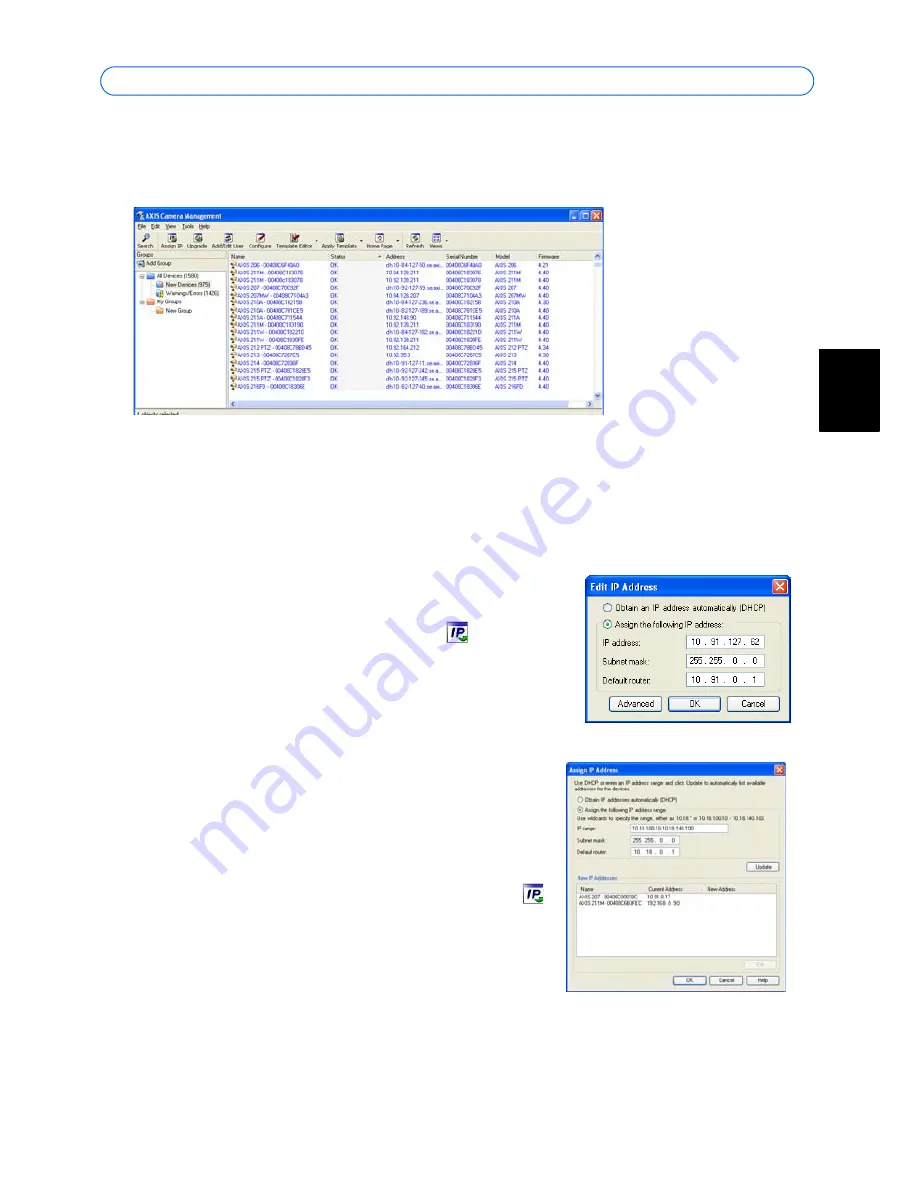
AXIS 216FD/216FD-V/216MFD/216MFD-V Installation Guide
Page 9
ENGLISH ENGLISH
AXIS Camera Management - multiple cameras/large installations
AXIS Camera Management can automatically discover multiple Axis devices, show
connection status, manage firmware upgrades and set IP addresses.
Automatic discovery
1. Check that the camera is connected to the network and that power has been applied.
2. Start AXIS Camera Management. When the AXIS 216FD/AXIS 216MFD appears in the
window, double-click it to open the camera’s home page.
3. See page 10 for instructions on how to set the password.
Assign an IP address in a single device
1. Select AXIS 216FD/AXIS 216MFD in AXIS Camera Man-
agement and click the
Assign IP
button.
2. Select
Assign the following IP address
and enter the IP
address, the subnet mask and default router the device
will use.
3. Click the
OK
button.
Assign IP addresses in multiple devices
AXIS Camera Management speeds up the process of
assigning IP addresses to multiple devices, by suggesting IP
addresses from a specified range.
1. Select the devices you wish to configure (different mod-
els can be selected) and click the
Assign IP
button.
2. Select
Assign the following IP address range
and enter
the range of IP addresses, the subnet mask and default
router the devices will use.
3. Click the
OK
button.
Note:
AXIS 216FD and AXIS 216FD-V will display in AXIS Camera Management as
AXIS 216FD. AXIS 216MFD and AXIS 216MFD-V will display in AXIS Camera
Management as AXIS 216MFD.
Содержание 18613
Страница 2: ......
Страница 73: ......
Страница 74: ...AXIS 216FD FD V MFD MFD V Installation Guide v4 0 May 2007 Copyright Axis Communications AB 2007 Part No 28752...










































