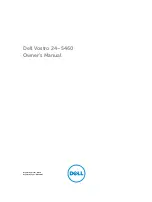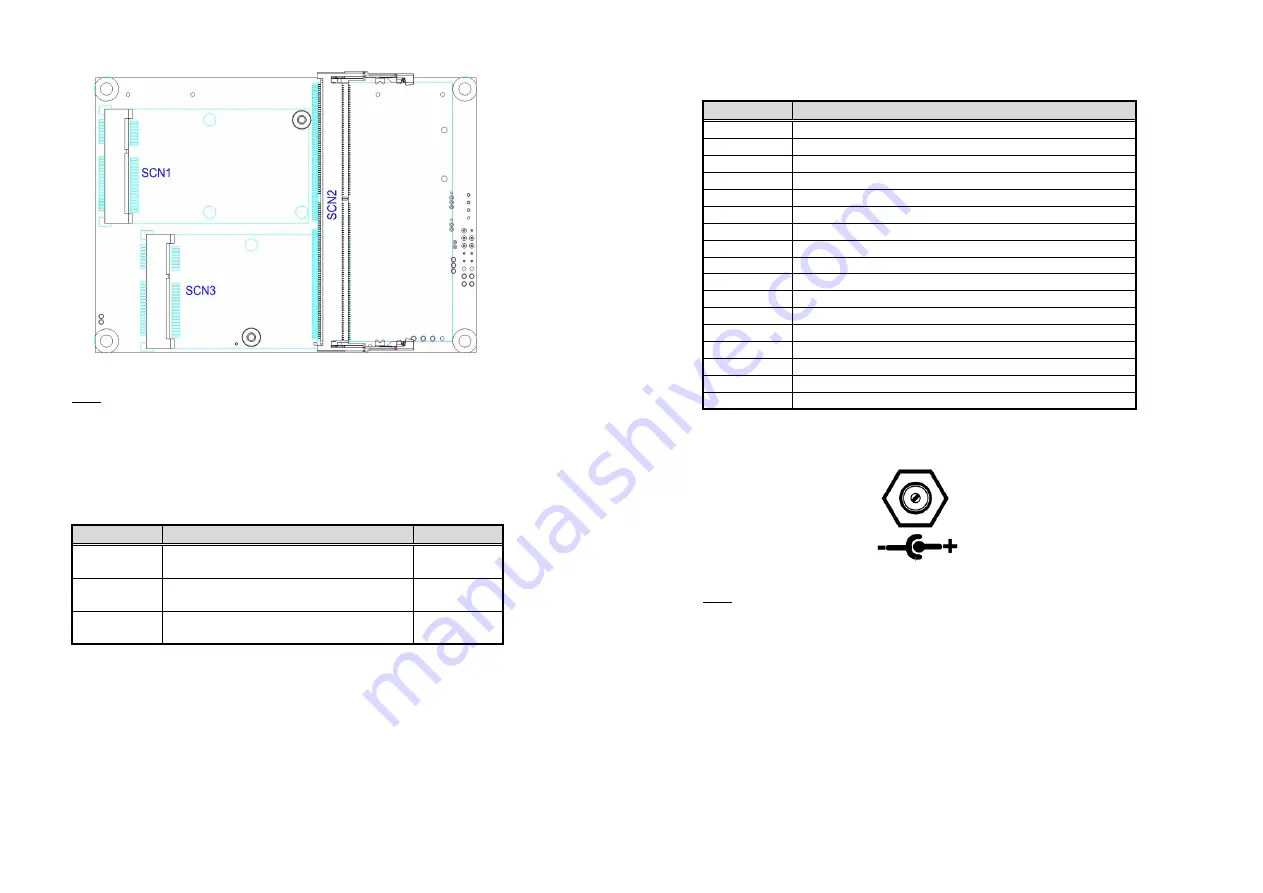
2
9418H511000E
©
Copyright 2017 Axiomtek Co., Ltd.
Version A1 March 2017
Printed in Taiwan
Bottom View
Note: Please refer to the PICO511 product information CD for the complete
user’s manual, drivers and utilities. User’s manual and related
documents are in Acrobat PDF format.
Jumper Settings
Before applying power to the PICO511, please make sure all of the
jumpers are in factory default position.
Jumper
Description
Setting
JP2
Restore BIOS Optimal Defaults
Default: Normal Operation
1-2 Close
JP3
Auto Power On
Default: Enable
2-3 Close
JP4
LVDS Voltage Selection
Default: +3.3V Level
1-2 Close
9418H511000E
3
©
Copyright 2017 Axiomtek Co., Ltd.
Version A1 March 2017
Printed in Taiwan
Connectors
Connector
Description
CN2
Board to Board Connector 1 (Low Speed Signal)
CN3
Board to Board Connector 2 (High Speed Signal)
CN4
SATA Connector
CN5
USB 2.0 Wafer Connector
CN6
SATA Power Connector
CN7
I2C Connector
CN8
CMOS Battery Connector
CN9
Front Panel Connector
CN10
SMBus Connector
CN11
Fan Power Connector
CN12
LVDS Connector
CN13
Inverter Connector
CN14
Power Connector
CN15
Ethernet Connector
SCN1
Full-size PCI-Express Mini Card or mSATA Connector
SCN2
DDR4 SO-DIMM Connector
SCN3
Half-size PCI-Express Mini Card
Quick Start
CN5 on AX93A07
Note: Please refer to AX93A07 quick installation guide for I/O board related
information.
The basic procedures required to power on PICO511:
(1). Require at least 60W DC power adapter. Make sure that all necessary
peripheral devices are plugged properly.
(2). Check all jumper settings and make sure they are at default settings;
especially JP3 (2-3 close).
(3). To ensure normal functioning, DDR4 memory module must be
installed into SCN2 until fully seated.
(4). Install thermal solution and AX93A07 I/O board as indicated in image
below.