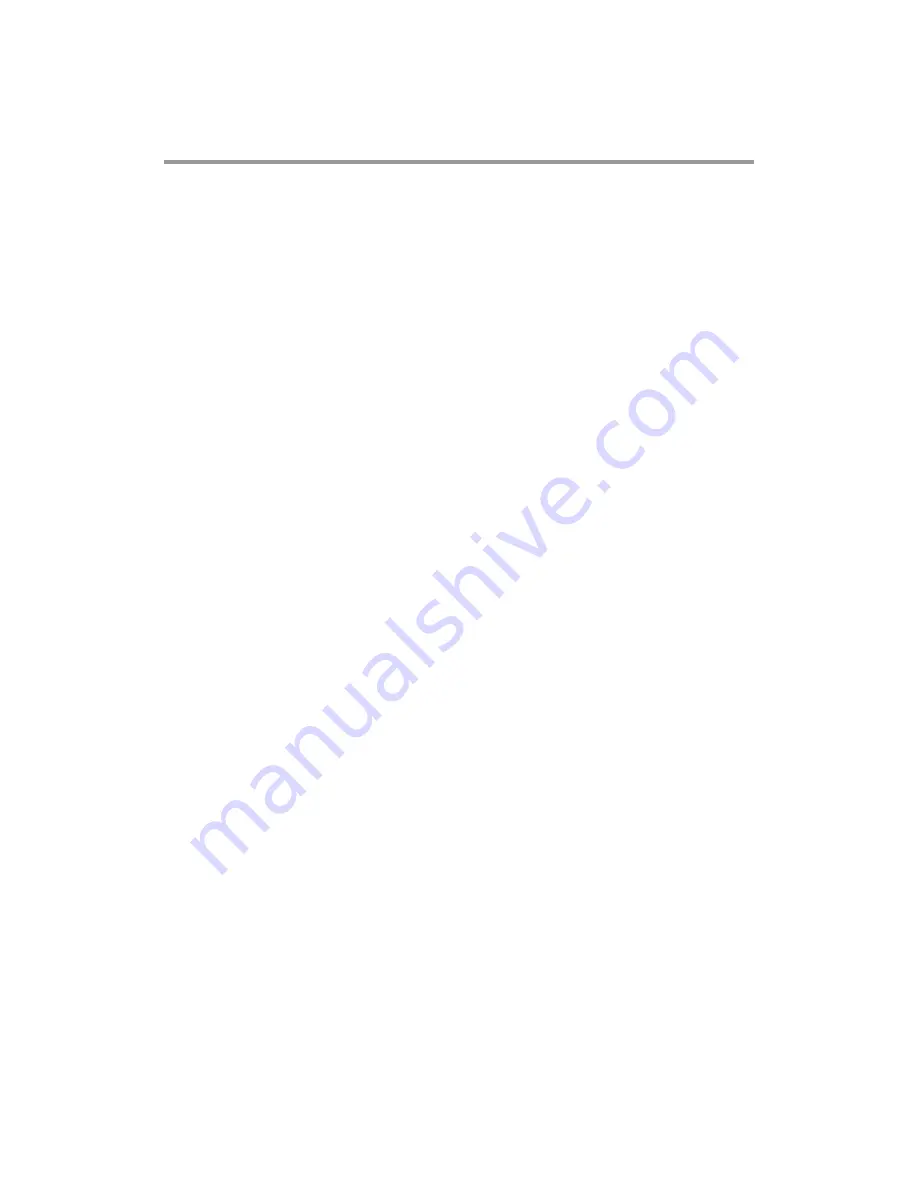
iv
Table of Contents
Disclaimers ..................................................................................................... ii
ESD Precautions ........................................................................................... iii
Chapter 1
Introduction ............................................. 1
1.1
Features ............................................................................................... 2
1.2
Specifications ...................................................................................... 2
1.3
Utilities ................................................................................................. 3
Chapter 2
Board and Pin Assignments .................... 5
2.1
Board Dimensions and Fixing Holes ................................................. 5
2.2
Board Layout ....................................................................................... 7
2.3
Assembly Drawing .............................................................................. 9
2.4
Jumper and Switch Settings ............................................................ 11
2.4.1
Restore BIOS Optimal Defaults (JP1) ....................................................... 12
2.4.2
LVDS +3.3V/+5V/+12V Voltage Selection (JP2) ....................................... 12
2.4.3
Auto Power On (SW1) ............................................................................... 12
2.5
Connectors ........................................................................................ 13
2.5.1
High Speed Board to Board Connectors (CN2 and CN3) ......................... 14
2.5.2
SATA Power Connector (CN4) .................................................................. 15
2.5.3
USB 2.0 Wafer Connector (CN5) .............................................................. 16
2.5.4
Fan Power Connector (CN6) ..................................................................... 16
2.5.5
SMBus Connector (CN7) .......................................................................... 16
2.5.6
LVDS Connector (CN8) ............................................................................. 17
2.5.7
External Speaker and Internal Buzzer Header (CN9) ............................... 19
2.5.8
Power LED Header (CN10) ....................................................................... 19
2.5.9
Inverter Connector (CN11) ........................................................................ 19
2.5.10
Power and Reset Button Connector (CN12) ............................................. 19
2.5.11
DC Jack Power Connector w/ Screw (CN14) ........................................... 20
2.5.12
HDMI Connector (CN15) ........................................................................... 20
2.5.13
VGA Connector (CN16) ............................................................................. 20
2.5.14
Ethernet Port (LAN1) ................................................................................. 21
2.5.15
SATA Connector (SATA1) .......................................................................... 21
2.5.16
CMOS Battery Connector (BAT1) ............................................................. 21
2.5.17
Full-size PCI-Express Mini Card and mSATA Connector (SCN1) ............. 22
Chapter 3
Hardware Description ........................... 23
3.1
Microprocessors ............................................................................... 23
3.2
BIOS ................................................................................................... 23
Содержание PICO300
Страница 1: ...PICO300 Intel Pentium N3710 Celeron N3060 Processors Pico ITX Board User s Manual...
Страница 10: ...PICO300 Pico ITX Board 4 Introduction This page is intentionally left blank...
Страница 12: ...PICO300 Pico ITX Board 6 Board and Pin Assignments Bottom View Side View...
Страница 13: ...PICO300 Pico ITX Board Board and Pin Assignments 7 2 2 Board Layout Top View Side View...
Страница 14: ...PICO300 Pico ITX Board 8 Board and Pin Assignments Bottom View...
Страница 16: ...PICO300 Pico ITX Board 10 Board and Pin Assignments...
Страница 32: ...PICO300 Pico ITX Board 26 Hardware Description...
Страница 33: ...PICO300 Pico ITX Board Hardware Description 27...
Страница 34: ...PICO300 Pico ITX Board 28 Hardware Description 3 6 Memory Map The memory mapping list is shown as follows...
Страница 55: ...PICO300 Pico ITX Board AMI BIOS Setup Utility 49 South Bridge This screen shows TXE information...
Страница 60: ...PICO300 Pico ITX Board 54 AMI BIOS Setup Utility This page is intentionally left blank...
Страница 62: ...PICO300 Pico ITX Board 56 I O Boards Optional Bottom View A 3 AX93275 Board Layout Top View Side View...
Страница 72: ...PICO300 Pico ITX Board 66 I O Boards Optional Bottom View A 9 AX93276 Board Layout Top View Side View...
Страница 82: ...PICO300 Pico ITX Board 76 I O Boards Optional Side View A 15 AX93292 Board Layout Top View...
Страница 92: ...PICO300 Pico ITX Board 86 Watchdog Timer This page is intentionally left blank...
Страница 96: ...PICO300 Pico ITX Board 90 BIOS Flash Utility This page is intentionally left blank...



















