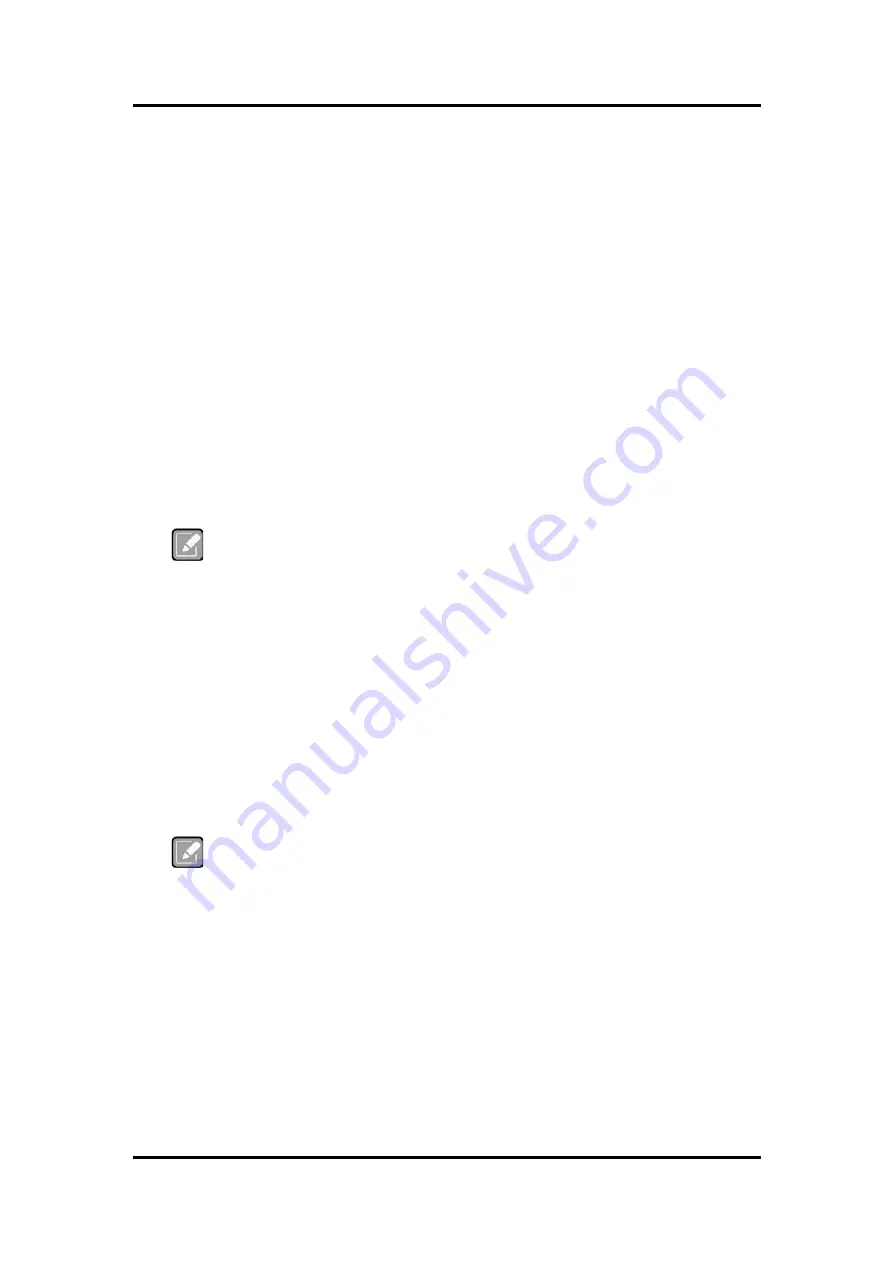
MANO321 Mini ITX Motherboard
AMI BIOS Setup Utility
25
Section 3
AMI BIOS Setup Utility
The AMI UEFI BIOS provides users with a built-in setup program to modify basic system
configuration. All configured parameters are stored in a flash chip to save the setup information
whenever the power is turned off. This chapter provides users with detailed description about
how to set up basic system configuration through the AMI BIOS setup utility.
3.1
Starting
To enter the setup screens, follow the steps below:
1.
Turn on the computer and press <Del> during the Power On Self Test (POST) to enter
BIOS setup, otherwise, POST will continue with its test routines.
2.
Once you enter the BIOS, the main BIOS setup menu displays. You can access the other
setup screens from the main BIOS setup menu, such as the Advanced and Chipset menus.
Note
If your computer cannot boot after making and saving system changes with BIOS
setup, you can restore BIOS optimal defaults by setting JP3 (see section 3.3.3).
It is strongly recommended that you should avoid changing the chipset’s defaults. Both AMI and
your system manufacturer have carefully set up these defaults that provide the best
performance and reliability.
3.2
Navigation Keys
The BIOS setup/utility uses a key-based navigation system called hot keys. Most of the BIOS
setup utility hot keys can be used at any time during the setup navigation process. These keys
include <F1>, <F2>, <F9>, <F10>, <Enter>, <ESC>, <Arrow>, <+>, <->, keys, and so on.
Note
Some of the navigation keys differ from one screen to another.
Содержание MANO321 Series
Страница 1: ...MANO321 Series Intel Celeron Processor J6412 Mini ITX Motherboard User s Manual ...
Страница 6: ...vi This page is intentionally left blank ...
Страница 10: ...MANO321 Mini ITX Motherboard 4 Introduction 1 4 Block Diagram ...
Страница 12: ...MANO321 Mini ITX Motherboard 6 Board and Pin Assignments Bottom View ...
Страница 35: ...MANO321 Mini ITX Motherboard AMI BIOS Setup Utility 29 CPU Configuration This screen shows CPU information ...















































