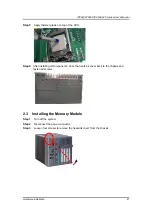Содержание IPC960-525 Series
Страница 1: ...IPC960 525 series IPC962 525 series IPC964 525 series Industrial Computers User s Manual...
Страница 17: ...IPC960 IPC962 IPC964 525 Series User s Manual Introduction 9 IPC964 525...
Страница 52: ...IPC960 IPC962 IPC964 525 Series User s Manual Introduction 44 This page is intentionally left blank...
Страница 86: ...IPC960 IPC962 IPC964 525 Series User s Manual Hardware Installation 78 This page is intentionally left blank...
Страница 94: ...IPC960 IPC962 IPC964 525 Series User s Manual AMI BIOS Utility 86 ME Display ME firmware information...
Страница 99: ...IPC960 IPC962 IPC964 525 Series User s Manual AMI BIOS Utility 91 AMT Configuration...
Страница 103: ...IPC960 IPC962 IPC964 525 Series User s Manual AMI BIOS Utility 95 Compatibility Support Module CSM Configuration...
Страница 104: ...IPC960 IPC962 IPC964 525 Series User s Manual AMI BIOS Utility 96 PCI Subsystem Setting...
Страница 107: ...IPC960 IPC962 IPC964 525 Series User s Manual AMI BIOS Utility 99 PEG Port Configuration PEG Port Feature Configuration...
Страница 109: ...IPC960 IPC962 IPC964 525 Series User s Manual AMI BIOS Utility 101 Memory Configuration...
Страница 114: ...IPC960 IPC962 IPC964 525 Series User s Manual AMI BIOS Utility 106 This page is intentionally left blank...