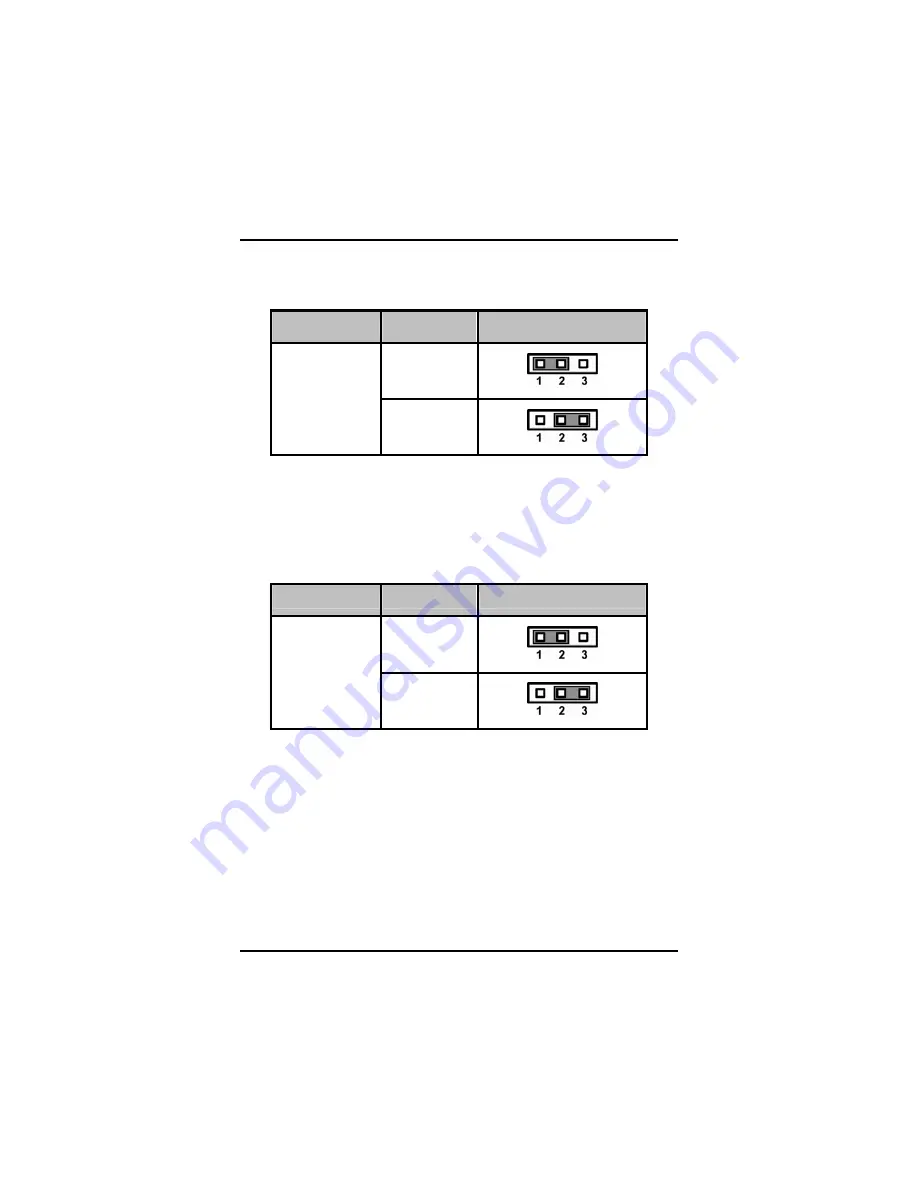
IPC912 Series User’s Manual
Introduction
11
USB Voltage Selection Jumpers (JP14, JP15, JP17)
This jumper is to select the voltage for USB interface.
Description
Function
Jumper Setting
5V
USB Voltage
Selection
5V_SBY
LVDS Voltage Selection Jumper (JP18)
This jumper is to select the voltage for LVDS interface.
Description
Function
Jumper Setting
3.3V (Default)
LVDS Voltage
Selection
5V
Содержание IPC912 Series
Страница 1: ...IPC912 Series Industrial Fanless Computers User s Manual...
Страница 9: ...IPC912 Series User s Manual ix MEMO...
Страница 10: ......
Страница 45: ...IPC912 Series User s Manual AMI BIOS Utility 35 Interface options for your configuration...
Страница 63: ...IPC912 Series User s Manual AMI BIOS Utility 53 outage or other unexpected shutdown...
Страница 66: ...IPC912 Series User s Manual Can Bus Module Introduce 56 Appendix A CAN BUS Module Introduce A 1 Board Layout...
Страница 67: ...IPC912 Series User s Manual Can Bus Module Introduce 57 A 2 Block Diagram...
















































