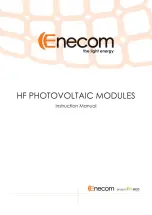Содержание GOT3846T-832
Страница 1: ...GOT3846T 832 All in One 8 4 SVGA TFT Fanless Compact Size PANEL PC User s Manual...
Страница 10: ...GOT3846T 832 User s Manual Introduction 6...
Страница 24: ...GOT3846T 832 User s Manual Hardware Installation 20 Data Powe r...
Страница 28: ...GOT3846T 832 User s Manual Hardware Installation 24...
Страница 32: ...GOT3846T 832 User s Manual Hardware Installation 28 MEMO...
Страница 54: ...GOT3846T 832 User s Manual Installation of Drivers 50 MEMO...