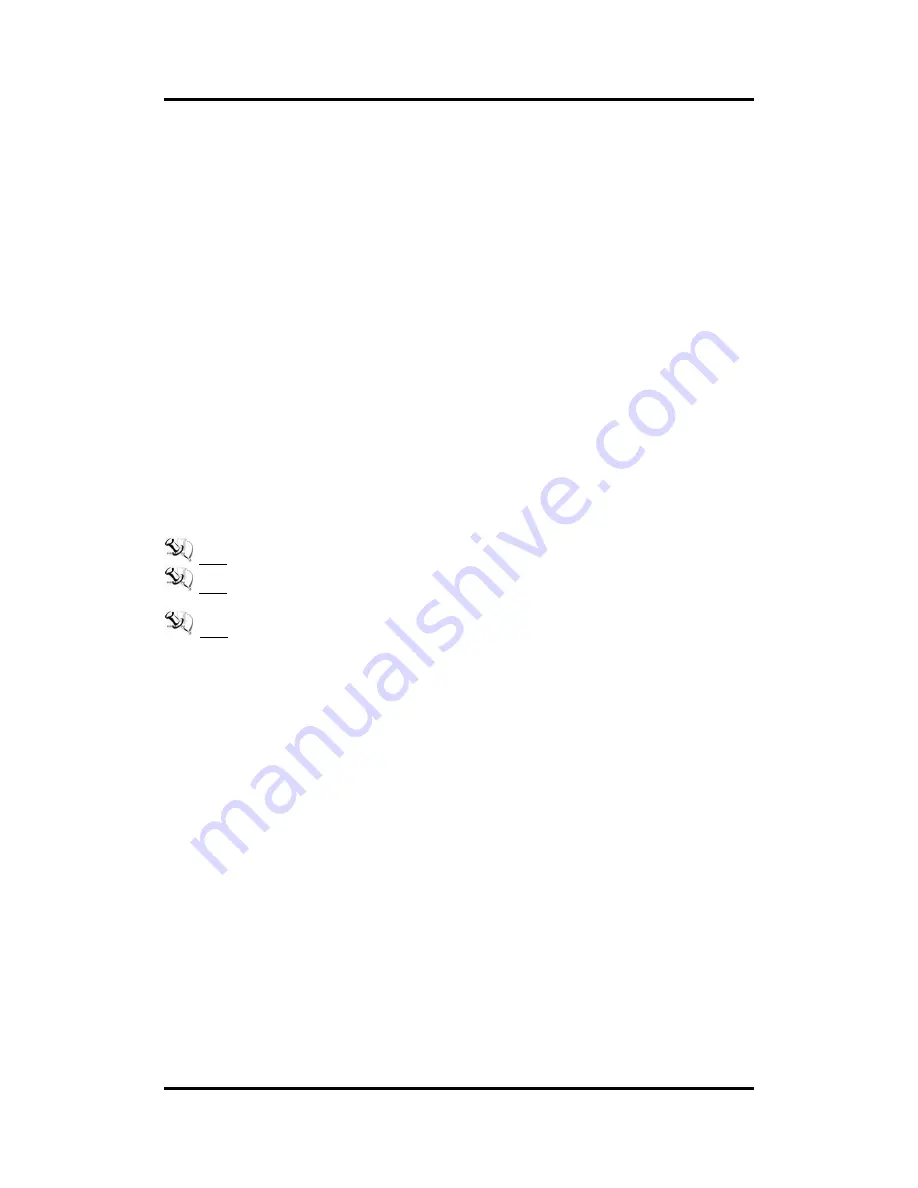
GOT3126T-832
User’s Manual
Introduction
3
System Specification
1
2.1” SVGA(800x600) LCD with LED backlight
5 wired resistive Touch
Fanless Heat Dispensing Design
IP65 aluminum front bezel
Disk drive housing:
One 2.5
” SATA drive
Net Weight
2.8 Kgs (6.78 lb)
Dimension (Main Body Size)
311.5mm x 56.9mm x 250mm
Operation Temperature
-20
℃
to 55
℃
Relative Humidity
20% to 90% @ 40
℃
, Non-Condensing
Power input
DC power 10~30V (phoenix type)
Note: All specifications and images are subject to change without notice.
Note: If the operation temperature is higher than 40
℃
, the wide temperature HDD is
recommended to be used on the device.
Note: If the operation temperature is higher than 45
℃
, the wide temperature CF is
recommended to be used on the device.
Содержание GOT3126T-832
Страница 1: ...GOT3126T 832 All in One 12 1 SVGA TFT Fanless Compact Size PANEL PC User s Manual...
Страница 5: ...v Chapter 4 Drivers Installation 37 4 1 System 37 4 2 Touch Screen 37 4 3 Embedded O S 39...
Страница 6: ...vi This page is intentionally left blank...
Страница 26: ...GOT3126T 832 User s Manual 20 Hardware and Installation This page is intentionally left blank...
Страница 42: ...GOT3126T 832 User s Manual 36 AMI BIOS Setup Utility This page is intentionally left blank...










































