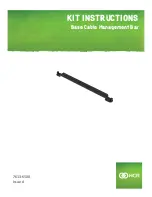Содержание eBOX630-100-FL Series
Страница 1: ...eBOX630 100 FL Series Embedded System User s Manual...
Страница 10: ...x MEMO...
Страница 16: ...eBOX630 100 FL Series User s Manual Introduction 6...
Страница 44: ...eBOX630 100 FL Series User s Manual Jumper Setting Connector 34 3 1 SBC layout Component Side...
Страница 45: ...eBOX630 100 FL Series User s Manual Jumper Setting Connector 35 Solder Side...
Страница 58: ...eBOX630 100 FL Series User s Manual Jumper Setting Connector 48 SCN1...
Страница 88: ...eBOX630 100 FL Series User s Manual Watchdog Timer 78 MEMO...