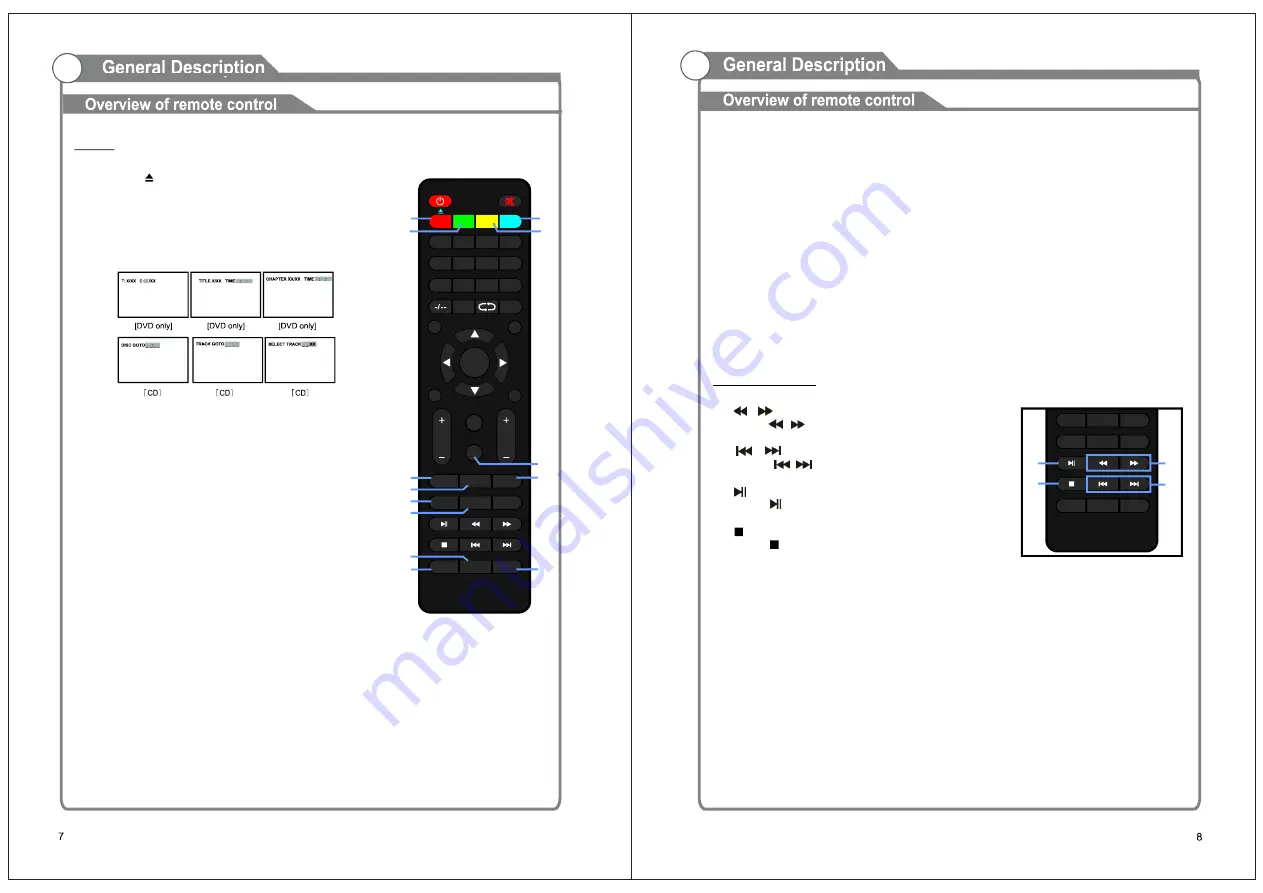
DVD
EJECT ( )
GOTO
A-B
ANGLE (DVD ONLY)
Press the EJECT button to eject/enter a disc when
power is on.
Press GOTO button to go to desired position. The
player provides 3 searching mode.
Press A-B button once to set point A; press it again
to set point B. Then A-B repeat playing is enabled.
And press this button for the third time to cancel
repeat playing.
Some DVDs may contain scenes which have been
shot simultaneously from a number of different
angles. For these discs, the same scene can be
viewed from each of these different angles using
the ANGLE button.
Press REPEAT button repeatedly to change the
repeat mode.
Press MEDIA button repeatedly to switch the unit among DISC, USB and CARD
mode.
Press LANGUAGE button to change the soundtrack language of your disc, which
supports multiple soundtrack languages.
REPEAT
MEDIA
LANGUAGE
SETUP
Press SETUP button to enter DVD menu setting page and press it again to
dismiss it.
D.MENU
SUBTITLE
ZOOM
TITLE
D.DISP
Press D.MENU button and the screen will display the root menu if your disc
supports multilayer menu; press it to turn on/off PBC when playing a VCD 2.0 disc.
Press SUBTITLE button to change availabel subtitle language of your disc,
which supports multiple subtitle languages.
Press ZOOM button repeatedly to enlarge/shrink the picture.
Press TITLE button to display the title menu of your disc.
Press D.DISP button to display playback information.
Multimedia
1.
2.
3.
4.
5.
6.
7.
8.
9.
10.
11.
12.
13.
1.
2.
3.
4.
/
(FB/FF)
/
(PREVIOUS/NEXT)
(PLAY/PAUSE)
(STOP)
Press
/
button to play fast backward/forward.
Press
/
button to play previous/next file.
Press
button to start/pause playing.
Press
button to stop playing.
VOL
CH
CC
MTS/AUDIO
C.LIST
POWER
MUTE
OK
1
2
3
EPG
ASPECT
SOURCE
EXIT
MENU
4
5
6
INFO
7
8
9
FREEZE
SLEEP
0
PICTURE
SOUND
F.LIST
FAVO
AUTO
GOTO
ANGLE
A-B
MEDIA
REPEAT
LANGUAGE
D.MENU
SETUP
SUBTITLE
TITLE
ZOOM
D.DISP
1
6
7
9
5
10
8
2
3
4
11
12
1 3
CC
MTS/AUDIO
C.LIST
F.LIST
FAVO
AUTO
REPEAT
LANGUAGE
D.MENU
SETUP
SUBTITLE
TITLE
ZOOM
D.DISP
1
3
2
4
Содержание TVD1805-13
Страница 1: ...MODEL NO TVD1805 13 13 3 WIDE SCREEN HD LED TV WITH DVD PLAYER ...
Страница 2: ......
Страница 3: ......
Страница 4: ...One HDMI input HDMI input Connecting DVD Player Set Top Box One YPbPr input ...
Страница 8: ...VGA PC AUDIO RF EARPHONE Y Pb Pr IN HDMI POWER INPUT DC 12V USB1 ...
Страница 12: ...INPUT SOURCE TV AV YPbPr HDMI VGA USB DVD ...
Страница 13: ......
Страница 15: ...CHANNEL ...
Страница 16: ......


















