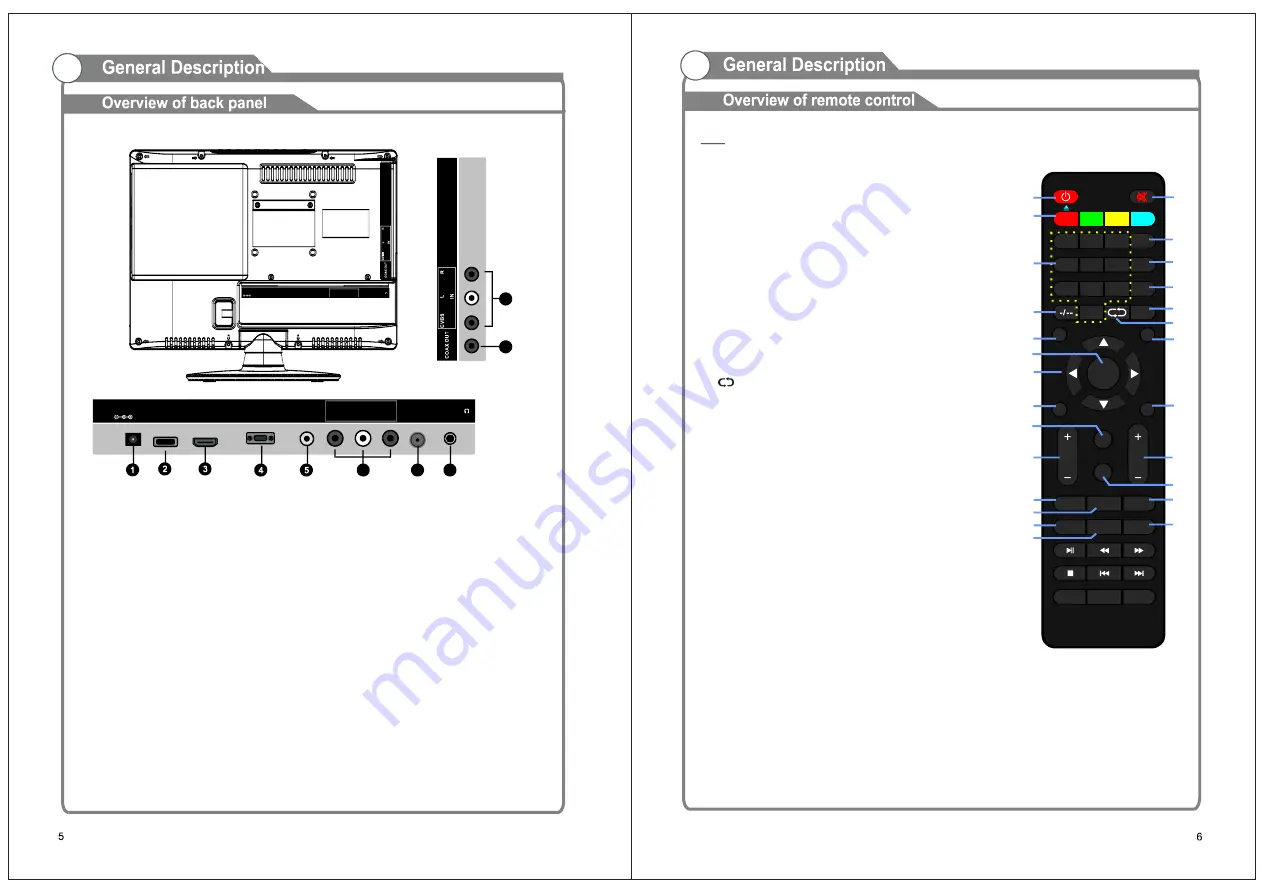
TV
1.
2.
3.
4.
5.
6.
7.
8.
9.
10.
11.
12.
13.
14.
15.
16.
17.
18.
19.
20.
21.
22.
23.
24.
25.
26.
POWER:
NUMBER BUTTONS (0-9):
VOL +/-:
CC:
MTS/AUDIO:
F.LIST:
AUTO:
To set the unit in standby mode; press it
again to switch it on.
To input the number
information, such as channel number and so on.
To increase/decrease the volume.
To set CC function On or Off in TV mode.
To select desired soundtrack in TV
mode.
To display the favorite channels list page
in TV mode.
To adjust the screen automatically (in
PC mode).
MUTE:
Red / Green / Yellow / Blue
EPG:
INFO:
FREEZE:
-/--:
SLEEP:
:
SOURCE:
ASPECT:
OK:
Navigation buttons:
MENU:
EXIT:
PICTURE:
CH+/-:
SOUND:
C.LIST:
FAVO:
To mute the sound.
To display electronic program guide.
To display current program information.
To hold the picture during normal playing.
To select additional channels (digital) being
broadcast by the same station. For example, to
select channel
“
15-3
”
, press
“
1
”
and
“
5
”
, then
press
“
-/--
”
and
“
3
”
.
To select desired Sleep Timer.
To return to previous channel.
To switch the input source.
To select desired displaying mode.
To confirm a selection.
To move up/down/left/right.
To display the main menu. Press it again
to return to previous menu page.
To exit menu page.
To switch the picture mode.
To play next/previous channel.
To switch the sound mode in TV mode.
To display available channels list page in
TV mode.
To label current program as a favorite one or not.
1. Power input
2. USB1
USB input
3. HDMI
Connect to the HDMI jack of a device
with a HDMI output.
4. VGA/PC IN
Connect to the video output jack on
your PC.
5. PC AUDIO
Audio input for external devices.
6. Component (YPbPr)
Connect component video.
7. ANTENNA INPUT
Connect to an antenna or cable NTSC & ATSC.
8. EARPHONE
Connect a set of phone for private
listening.
9. AV INPUT
Video input for external devices, such as
a camcorder or VCR.
10. COAXIAL
Connect to a Digital Audio device.
VOL
CH
CC
MTS/AUDIO
C.LIST
POWER
MUTE
OK
1
2
3
EPG
ASPECT
SOURCE
EXIT
MENU
4
5
6
INFO
7
8
9
FREEZE
SLEEP
0
PICTURE
SOUND
F.LIST
FAVO
AUTO
GOTO
ANGLE
A-B
MEDIA
REPEAT
LANGUAGE
D.MENU
SETUP
SUBTITLE
TITLE
ZOOM
D.DISP
1
3
13
14
18
2
5
6
7
12
11
15
16
19
17
20
4
8
9
22
23
21
10
25
24
26
VGA
PC AUDIO
RF
EARPHONE
Y
Pb
Pr
IN
HDMI
POWER
INPUT
DC 12V
USB1
6
7
8
9
10
VGA
PC AU DIO
R F EAR PHONE
Y
P b
Pr
IN
H DMI
US B 1
POWER
INP UT
DC 12V
Содержание TVD1805-13
Страница 1: ...MODEL NO TVD1805 13 13 3 WIDE SCREEN HD LED TV WITH DVD PLAYER ...
Страница 2: ......
Страница 3: ......
Страница 4: ...One HDMI input HDMI input Connecting DVD Player Set Top Box One YPbPr input ...
Страница 8: ...VGA PC AUDIO RF EARPHONE Y Pb Pr IN HDMI POWER INPUT DC 12V USB1 ...
Страница 12: ...INPUT SOURCE TV AV YPbPr HDMI VGA USB DVD ...
Страница 13: ......
Страница 15: ...CHANNEL ...
Страница 16: ......




































