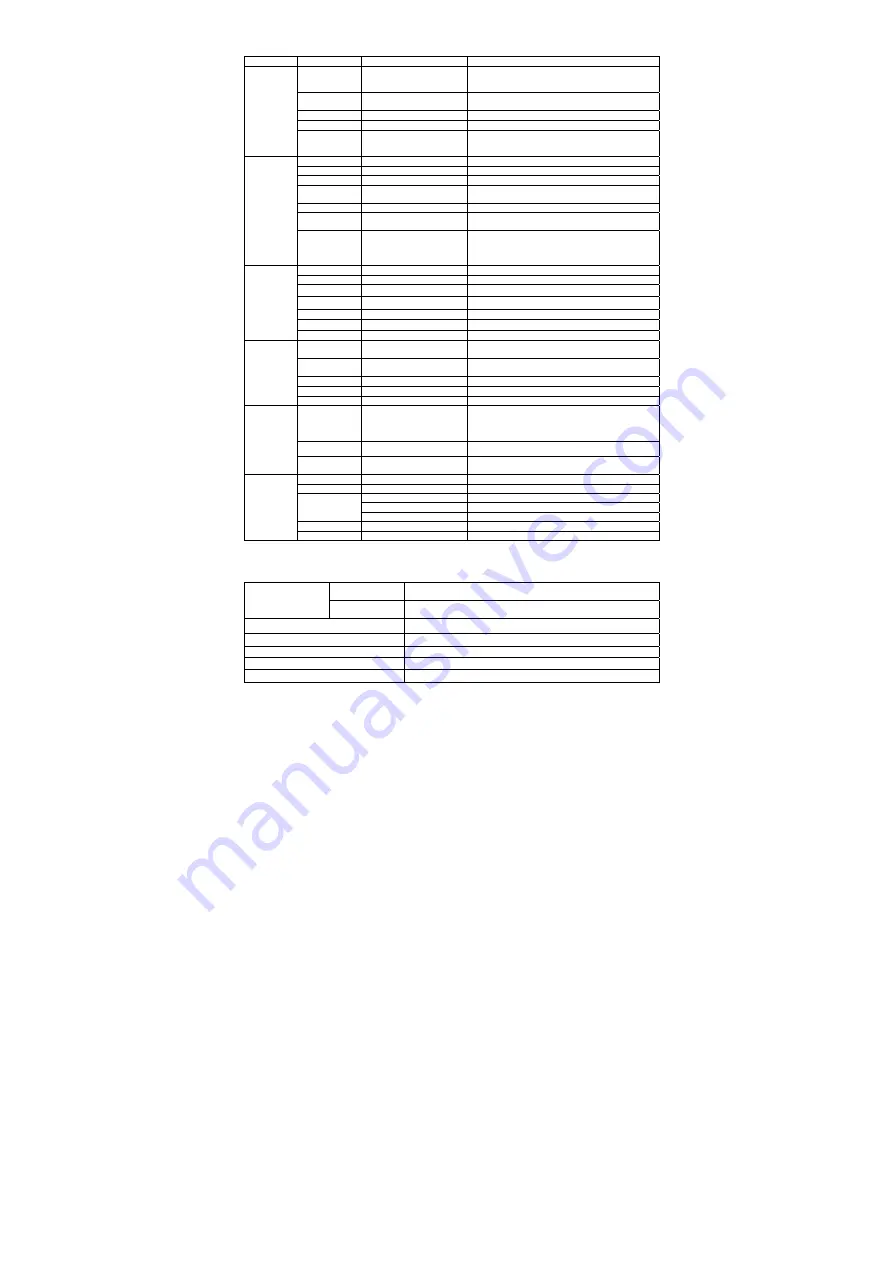
35
MENU OPTION TABLE
I II
III
Explanation
1) View contacts
All, No group, Family, Friends,
Colleague, Business, Group1,
Group2
Shows all of entries stored in the Phone and SIM.
2) New contacts Add contact
Stores multiple contact details – mobile, phone, office,
fax number- under a name to Phone or SIM.
3) Speed dials
Add, Cancel
Assigns number to make your call fast.
4) Delete all
phone memory
Deletes all of lists in the Phone.
1. Contacts
5) Settings
Edit groups, Group ring tones,
Save contact to, Memory
status
Sets new group names, change the ring tone
and the destination save to.
1) New message Options, Cancel
Creates and send new message.
2) Inbox
Options, Exit
Shows all of received messages.
3) Outbox
Options, Exit
Shows all of sent messages.
4) Draft
Options, Exit
Shows all of saved messages to be sent without
number.
5) Template
Options, Quit
Shows 10 predefined phrases.
6) Voice MSG
Get voicemail, Change
number
Gets voicemail or change the voicemail center number.
2.Messages
7) SMS settings
Message centre, Delivery
report, Message validity,
Message format, Memory
status
Sets several options for SMS.
1) All calls
Options, Exit
Shows all of call related records.
2) Dialled calls
Options, Exit
Shows all of sent call records
3) Received calls Options, Exit
Shows all of received call records
4) Missed calls
Options, Exit
Shows all of missed call records
5) Call duration
Last call, All calls
Shows call time durations or clear it.
2) Stopwatch
Start , Quit
Stopwatch feature with 5 lap’s time.
3.Call log
3) Slot machine Options, Quit
Enjoys slot machine game, it’s easy and fun.
1) Morning alarm Alarm status, time, Alarm
tone, Repeat setting
Enable and set an alarm clock daily or one time only.
2) General
alarms
Alarm status, time, Alarm
tone, Repeat daily
Enable and set 3 more general alarms.
3) Calendar
Shows the calendar.
4) Calculator
Clear, Exit
4.Organizer
5) World Clock
1) Phone
Greeting, Own number,
Language, Light time-out,
LCD contrast, Software
version
Sets several options for the phone to be used easily.
2) Sound
Incoming call, Message, Key
Sets your phone’s sound settings.
5. Settings
3) Date and time Set time, Set date, Time
format, Date format
Sets the date and time displayed on the Idle screen.
1) Change Code
2) Auto Lock
ON / OFF
Outgoing
Restrict outgoing calls
International
Restrict international calls
3) Restrict
Long Distance
Restrict long distance calls
4) Factory Reset
Reset to default settings
6. Security
5) Phone Reset
Reset to default settings and clears user data
SPECIFICATIONS
PX420
Rx: 869 ~ 894 MHz
Tx: 824 ~ 849 MHz
Frequency Range
PX430
Rx: 1930 ~ 1989 MHz
Tx: 1850 ~ 1909 MHz
Channel Bandwidth
CDMA 1.23 MHz
Stability of frequency
0.4 ppm
External appearance (mm)
48 x 152 x 23 mm
Weight
110g(Handset with standard battery), 90g(Cradle)
Sending output
maximum 0.23W E.R.P
Содержание PX400 Series
Страница 1: ...1...
Страница 32: ...32 Optional Features Call Forwarding Call Waiting Three way Calling Conference Call...
Страница 34: ...34 Miscellaneous Menu Table Specification Conformance Statements...
Страница 40: ...37...






































