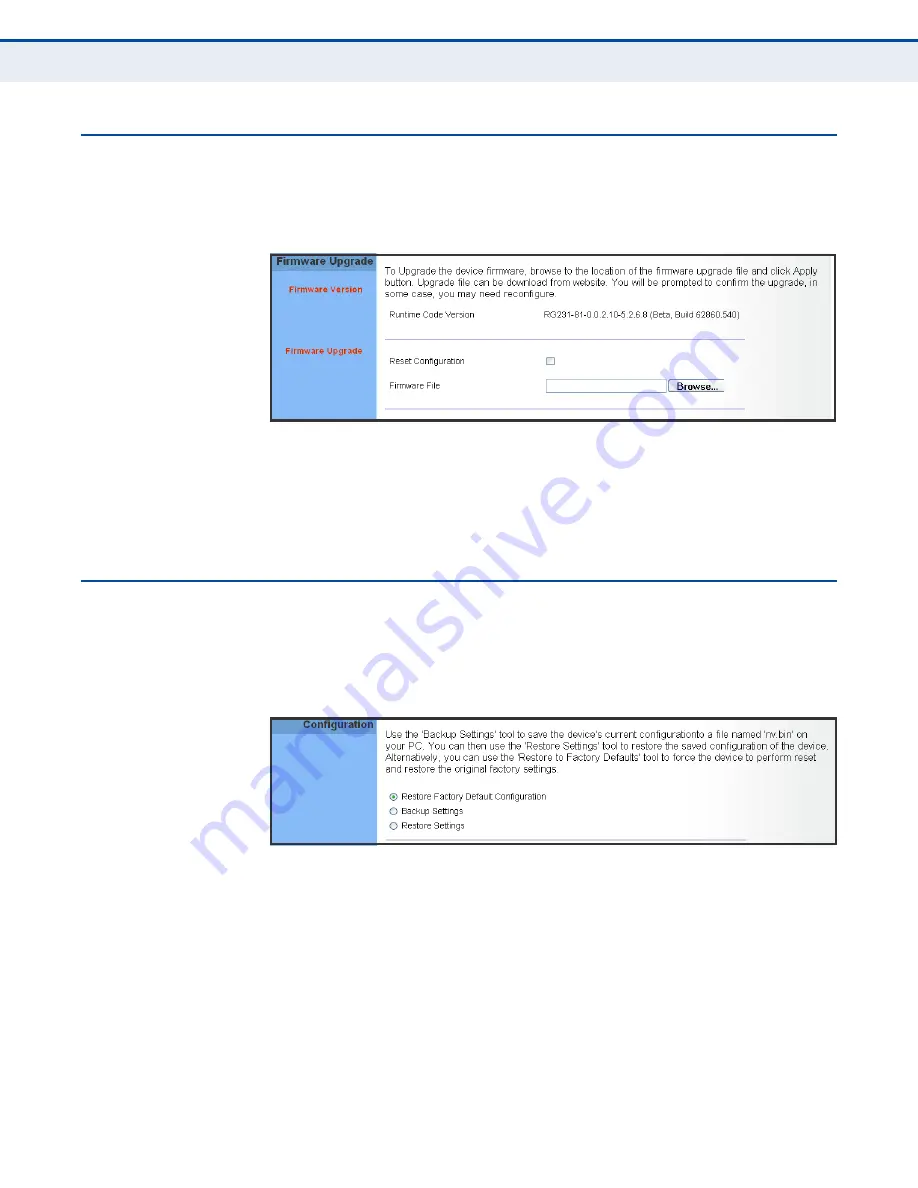
C
HAPTER
4
| System Settings
Firmware Upgrade
– 31 –
F
IRMWARE
U
PGRADE
The Firmware Upgrade page enables you to download new software to the
unit.
Figure 17: Firmware Upgrade
Firmware Upgrade
– Downloads an operation code file from the web
management station to the RG231 using HTTP. Use the Browse button to
locate the code file locally on the management station and check the Reset
Configuration to restore factory defaults. Click Apply to proceed.
C
ONFIGURATION
T
OOLS
The Configurations Tools page allows you to restore factory default
settings, or save and restore the unit’s configuration settings to or from a
file on the management station.
Figure 18: Configuration Tools
The following parameters are displayed on this page:
◆
Restore Factory Default Configuration
– Resets the unit to its
factory default settings. When you select “Restore Factory Default
Configuration” and click Apply, a confirmation page displays. Click OK
to continue.
◆
Backup Settings
– Saves the current configuration settings to a file on
the web management station.
Содержание WiMAX RG231
Страница 1: ...USER GUIDE WiMAX 802 16e Indoor Gateway RG231 ...
Страница 10: ...FIGURES 10 Figure 32 Crossover Wiring 50 Figure 33 RJ 11 Port Pinout 51 ...
Страница 59: ...RG231 E022010 CS R01 ...
















































