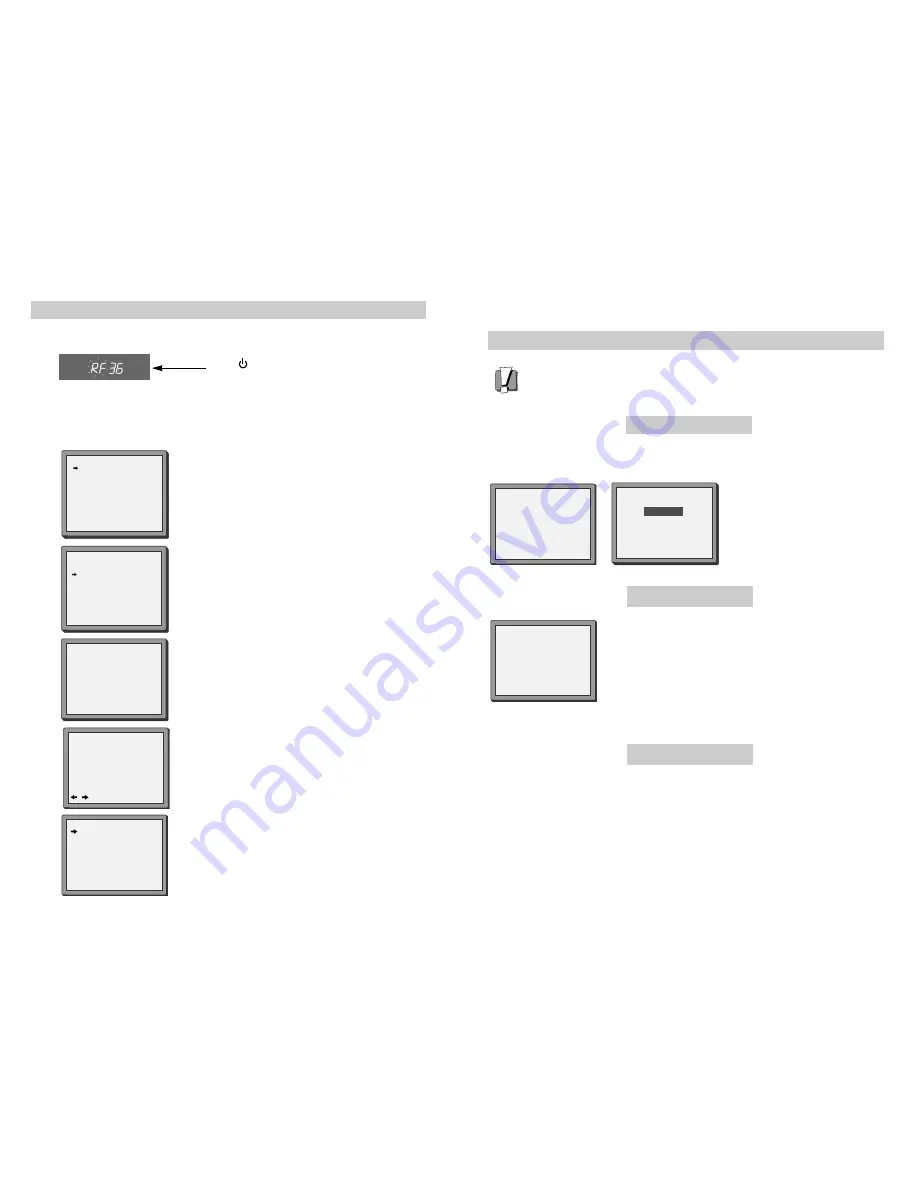
7
6
Tuning to the TV
Once you have carried out the steps in ‘Setting up your video’ (diagram 1 on page 2), switch on your TV.
Press
on the remote control and RF36 will be
displayed on the front of your video.
1
2
LANGUAGE SET
ENGLISH
DEUTSCH
ITALIANO
ESPAÑOL
FRANÇAIS
NEDERLANDS
SVENSKA
SUOMI
PR+/-:SELECT
OK:CONFIRM MENU:END
COUNTRY SET
Australia
New Zealand
PR+/-:SELECT
OK:CONFIRM MENU:END
Select the wanted language and country with
PR+
or
PR-
button. Press
OK
to confirm.
What to do if you get picture interference when using RF lead
Option 1
If other stations are positioned on or near the current RF OUTPUT CH, the following guide message
appears automatically.
The RF output can be adjusted from 27 to 69, this video is defaulted to RF36. If other
broadcasts are close to RF36 they may cause picture interference, you can change the RF
output until your television has a noise-free channel for your video.
Change the RF output from36 using the remote control.
Press
MENU
. Select ‘VCR Set Up’ by pressing
PR-
twice then
OK
.
Select ‘RF Output Set Up’ by pressing
PR-
twice then
OK
.
Change the channel number using buttons
0-9
.
Press
OK
to confirm. Press
MENU
to end.
Option 3
Buy a RCA cable from your local electrical shop. Connect the RCA cable as shown on page
3, diagram 2.
If you want to change the RF output in the future due to new broadcasting stations or equipment and so on,
press and hold the
OK
button on the remote control until RF 36 is displayed on the front of the video. Then go
to option 2 above.
PLEASE CHANGE THE TV
CH TO 38.
IMPORTANT!
Press
OK
to confirm.
Press
MENU
to end.
Option 2
RF OUTPUT SET
0-9:SET UP (27-69)
OK:CONFIRM MENU:END
CH 36
If there is still picture interference repeat option2.
RF OUTPUT SET
OK:CONFIRM MENU:END
CURRENT
CH 36
RECOMMENDED CH
38
If you have connected your video through the RCA connection (diagram 2 on page 3), go to step 2.
If you have connected it through RF cable (as shown in diagram 1 on page 2)
Select a free channel on your TV and manual tune the channel until the blue screen as shown in step
2 appears. Refer to the TV manual for more details.
MENU:END
PLEASE WAIT...
CH 25
Press
OK
to confirm.
Unless you are living in an area with poor reception, ‘ Auto
Search’ tunes in all the stations you can receive in your country
and sorts them in a common order, for example, P-01 on
programme 1, P-02 on programme 2 and so on.
See page 10 and page 11 if you need to change any of the
automatic settings. You should finish the auto search before you
go to page 10 or page 11.
In case of the auto search is not able to receive some CH’s, you
can receive the CH using the manual tuning. (see on page 9)
If the clock has not been set, the clock setting screen will
appear.
Please see “ Setting time and date” on page 8.
If you want to change the station names, see page 10.
If you want to change the programme locations see page 11.
You need to change programme locations if the stations are
not in order, for example, P-01 on programme 1, P-02 on
programme 2 and so on.
Press
MENU
to end.
MANUAL SET
PR01 P-01
PR08 P-08
PR02 P-02
PR09 P-09
PR03 P-03
PR10 P-10
PR04 P-04
PR11 P-11
PR05 P-05
PR12 P-12
PR06 P-06
PR13 P-13
PR07 P-07
PR14 ----
PR+/-:SELECT
OK:CONFIRM MENU:END
CLOCK SET
0-9:SETUP(HOUR)
/ :CORRECT MENU:END
TIME - - : - -
DATE - -/- -/- - - -
Содержание W700
Страница 1: ...Instruction Manual Instruction Manual GB English Video recorder W700 ...
Страница 15: ...27 26 MEMO MEMO ...

















