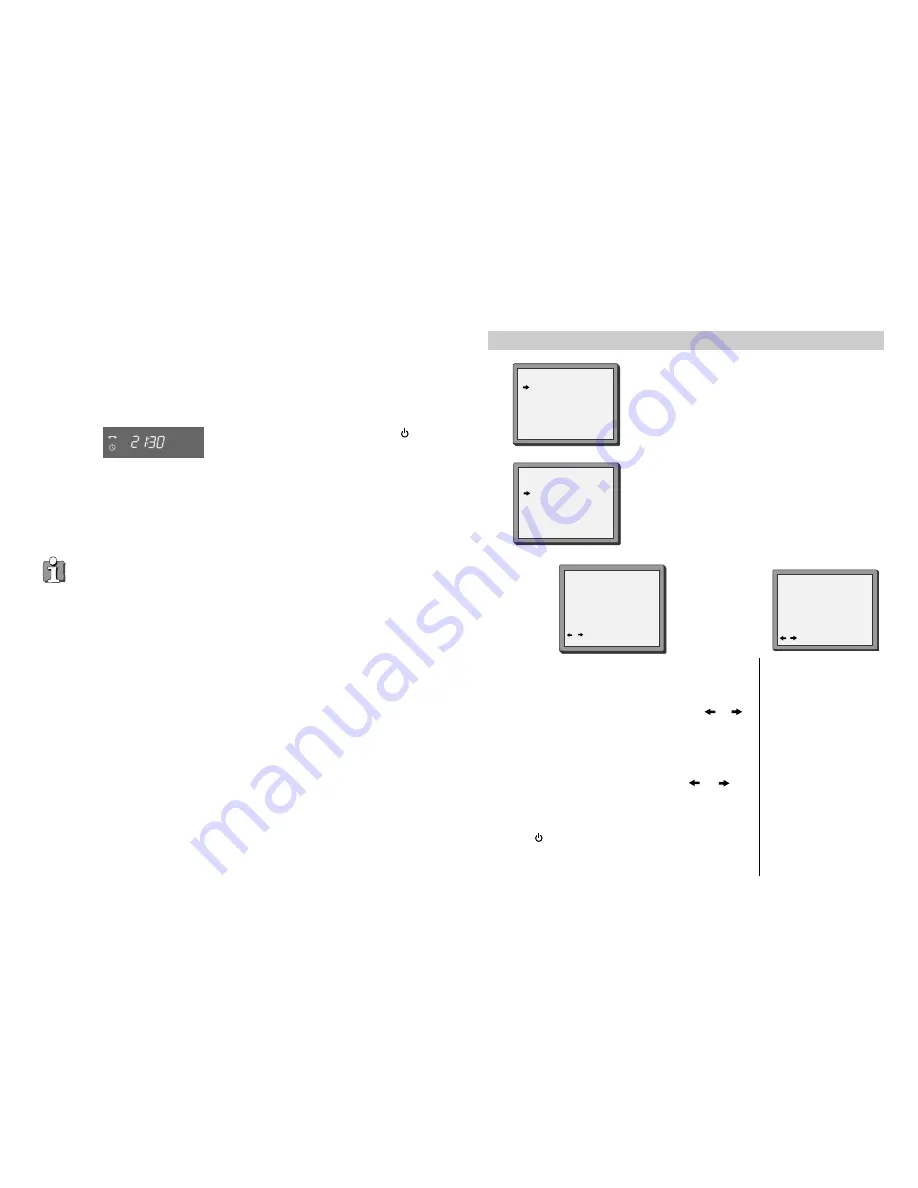
21
20
Timer review - changing and erasing record settings
Press
MENU
.
Choose "Timer Program" then press
OK
.
1
2
Select the program you want to change or erase by
pressing
PR+
or
PR-
.
Press
OK
to confirm.
Changing a setting
Select the details you want to change by pressing or .
Use the number buttons
0
to
9
to change the settings. Use
PR+
to select the AV channel, to change the tape speed.
When you have made all the changes, press or
until you see ‘OK : confirm’ on the bottom line of the screen.
Press
OK
.
Remember to load a cassette and
switch the video off
by
pressing .
TIMER PROGRAM
PR START END DATE
01 18:10 20:30 15/04
03 21:20 22:20 16/04
PR+/-:SELECT
OK:CONFIRM MENU:END
TIMER PROGRAM (ONCE)
PR
03
START TIME
21:20
END TIME
22:20
START DATE
16/04(SAT)
TAPE SPEED
SP
0 :ERASE
/ :CORRECT MENU:END
TIMER PROGRAM
PR START END DATE
01 18:10 20:30 15/04
03 21:20 22:20 16/04
PR+/-:SELECT
OK:CONFIRM MENU:END
3a
Erasing a setting
Press the number
0
.
Press
OK
to confirm.
Press
MENU
twice to end.
3b
4
5
If all the settings are correct, press
OK
to confirm.
The on screen display will remind you to enter a cassette and turn
the video off.
Switch your video off
by pressing the
button.
You can switch your video on again if you want to set the timer to record another programme.
Remember to switch the video off when you have finished.
• The video will warn you if you have set the timer to start recording a second programme
before the first programme has finished. If you don’t adjust the times, the video will
record the first programme completely, then start to record the second one.
• If there is not enough free space for the recording on the cassette the video will
automatically switch to ‘LP’
to double the recording time left on the cassette.
• The recorder will
eject
cassettes which have the safety tab removed (page 23)
• To stop a recording which has already started, press and hold the
STOP
button for about
five seconds until the video stops recording.
TIMER PROGRAM (ONCE)
PR
01
START TIME
18:10
END TIME
20:30
START DATE
15/04(FRI)
TAPE SPEED
LP
PR+/-:SELECT (AV)
0-9 : SETUP (PR)
/
:CORRECT
OK:CONFIRM MENU:END
Содержание W700
Страница 1: ...Instruction Manual Instruction Manual GB English Video recorder W700 ...
Страница 15: ...27 26 MEMO MEMO ...

















