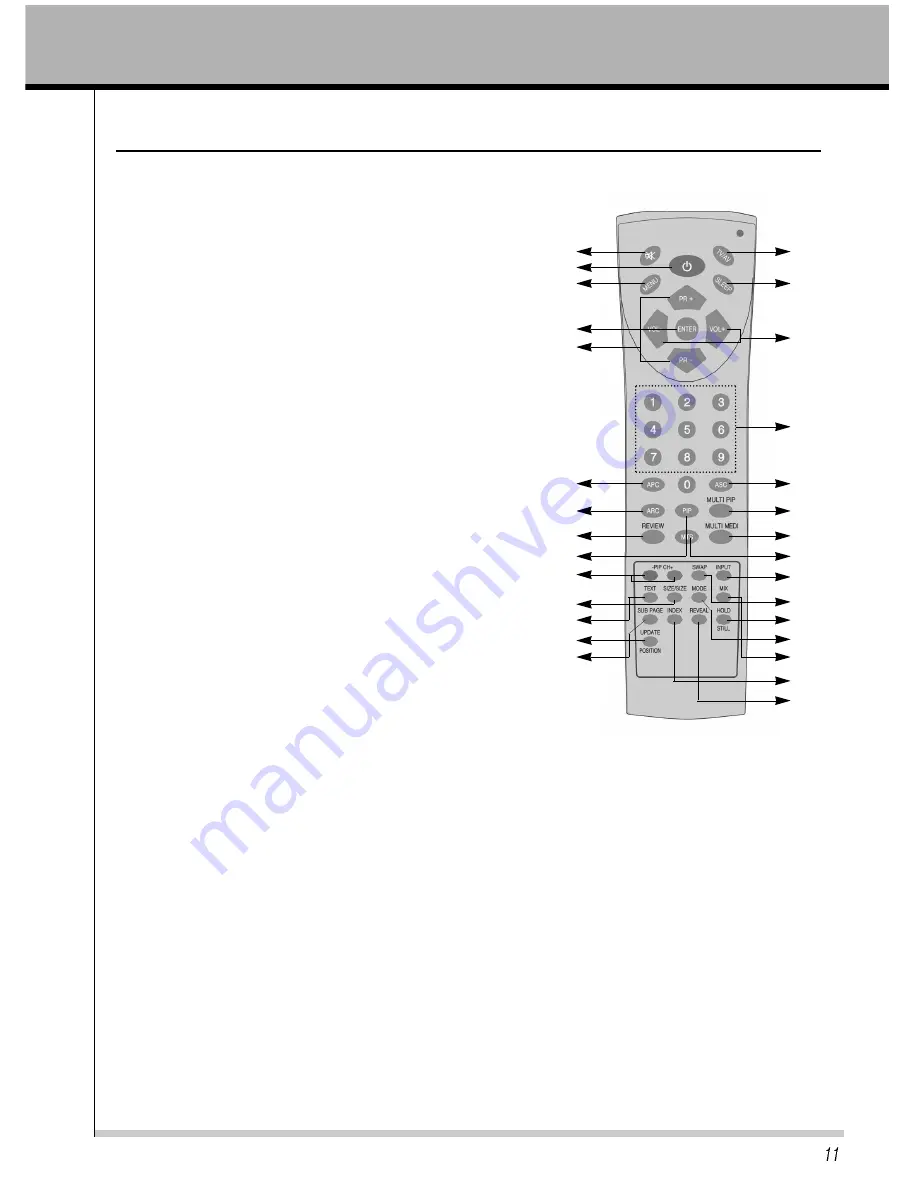
OWNERÕS MANUAL
Remote Control Key Functions
- When using the remote control aim it at the remote control sensor on the TV
1. POWER
Turns the TV on from standby or off to standby mode.
2. MUTE
Turns the sound on and off.
3. NUMBER
Selects programme numbers.
4. MENU
Displays a main menu.
5. TV/AV
Selects TV, AV1, AV2, S-VIDEO, COMPONENT, RGB-DTV,
RGB-PC, RGB-DVl mode.
6. SLEEP
Sets the sleep timer.
7. ENTER
Accepts your selection or displays the current mode.
8. VOL+/-
Adjusts the sound level./ Adjusts the menu settings.
9. PR +/-
Selects next programme or menu items.
10. APC
Recalls your prefered picture settings.
11. ASC
Recalls your prefered sound settings.
12. ARC
Selects a screen mode- 16:9, 4:3, ZOOM, panorama
13. REVIEW
Returns to the previously viewed programme.
14. PIP
Displays a PIP(Picture In Picture) screen.
15. MULTI PIP
Displays a still picture of TV signal on main screen.
16. MULTI MEDI
Selects component, RGB-DTV, RGB-PC, RGB-DVI.
17. MTS
Selects the language during dual language broadcast, selects the sound output.
18. PIP CH+/-
Selects a programme when RF signal is displayed in PIP mode.
19. SWAP
Switches a main picture for sub picture in PIP mode.
20. INPUT
Selects the AV source of sub picture in PIP mode.
21. SIZE
Selects the size of sub picture(Double Window or Small Window).
22. POSITION / UPDATE
Selects a position of PIP screen. / Displays the updated teletext page.
23. STILL / HOLD
In case of non PIP mode, Displays the still main picture.
In case of PIP mode, Displays the still sub picture.
/ Stops the automatic page change.
24. TEXT
Switchs to teletext.
25. MODE
Change LIST and FLOF.
26. MIX
Displays the teletext pages superimposed on the TV picture.
27. SUB PAGE
Selects sub page in teletext mode.
28. INDEX
Selects the index page.
29. REVEAL
Displays the concealed information.
1
2
4
7
10
12
5
8
11
6
9
13
3
14
15
16
17
18
20
23
26
25
19
21
22
24
27
28
29
Содержание TFTD94G
Страница 1: ......
Страница 3: ......
Страница 37: ...OWNERÕS MANUAL Troubleshooting ...
Страница 39: ...OWNERÕS MANUAL ...
Страница 40: ...OWNERÕS MANUAL ...
Страница 41: ......



























