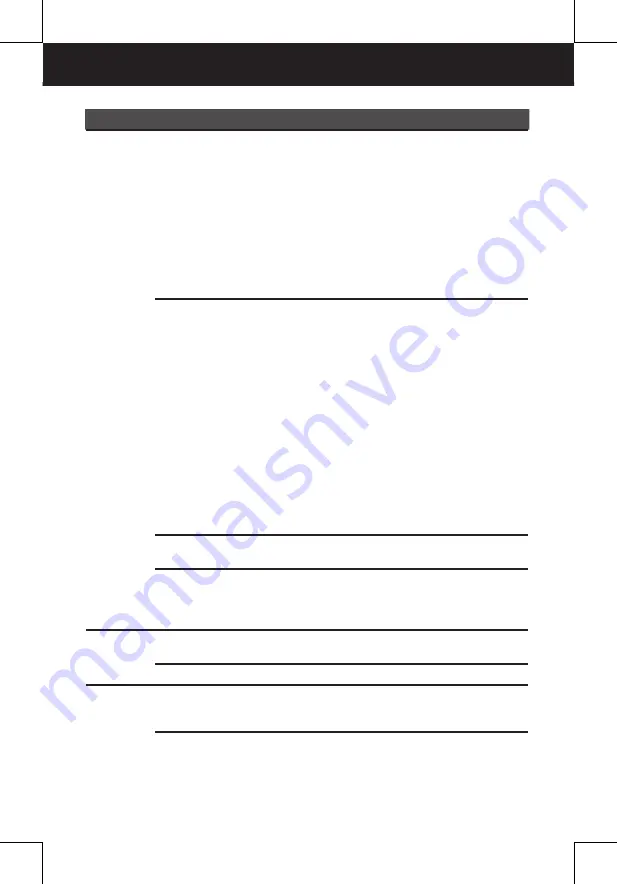
21
Main Menu Sub-menu
Options
Description
Video
Aspect Ratio 4:3, 16:9
Select the aspect ratio of viewing screen if
the disc has more than one aspect ratio.
Select “
Aspect Ratio: 4:3
” for
outputting 4:3 ratio video for a
conventional size TV. Black bands
might appear on the screen if playing
non 4:3 video.
Select “
Aspect Ratio: 16:9
” for
outputting 16:9 ratio video for a
widescreen TV. Black bands might
appear on the screen if playing non
16:9 video.
•
•
View Mode Fill,
Original,
Auto Fit,
Pan Scan
Select the picture viewing size.
Fill:
Plays the video to
fi
ll the height or
width by resizing the image ratio. Black
bands may appear on top/down or
left/right.
Original:
Plays the video in its original
size without any resize.
Auto Fit:
When widescreen video is
played in this mode on a conventional
screen, black bands appear at the top
and bottom of the screen.
Pan Scan:
When widescreen video is
played, the images will be cropped on
the right and left sides of the image so
that it can be viewed on a conventional
screen. Some DVD may not support
this feature.
•
•
•
•
TV System NTSC,
PAL
Select the TV playing system according
to the local TV system.
Smart Picture Standard,
Bright,
Soft,
Dynamic
Smart picture setting allows user to
adjust the picture’s brightness.
Rating
Parental
control
.......
Refer to the Note 1 on page 22.
Set Password .......
Refer to the Note 2 on page 22
.
Misc
Use Default
Settings
.......
CAUTION:
Choosing this function will
reset all your settings to the factory’s
default except your own password.
Screen saver Off, On
Select the screen saver to on or off.
OSD SETUP






































