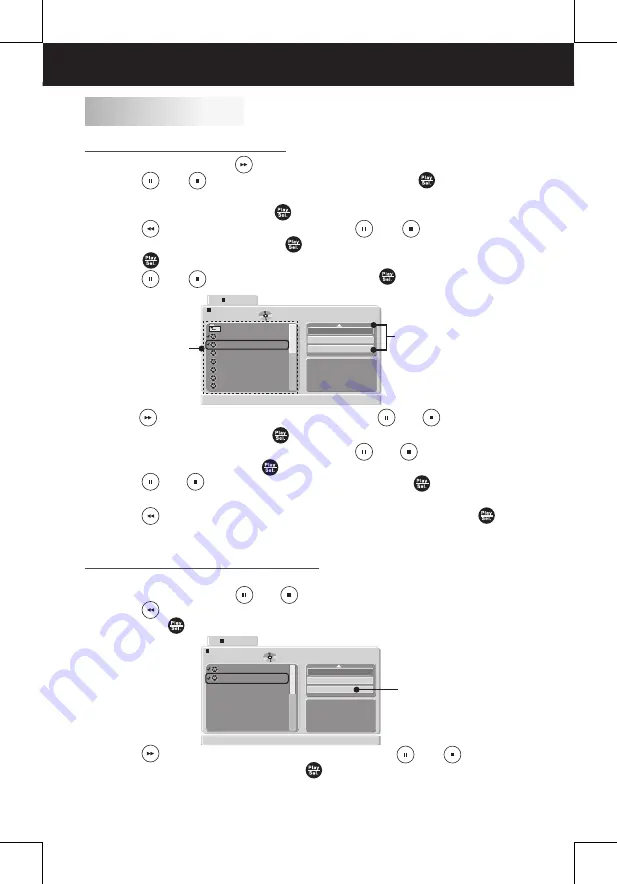
19
1
In full stop mode, press
Right
to enter the right screen of the navigator.
2
Press
Up
/
Down
to select
Edit mode
, then press
Play/Sel.
to
highlight the
Edit mode
.
•
To leave the
Edit Mode
, press
Play/Sel.
again to cancel the highlight.
3
Press
Left
to skip to the left screen. Press
Up
/
Down
to select a
fi
le in the preview list, then press
Play/Sel.
to tick the
fi
le.
• Press
Play/Sel.
again to cancel the tick.
• Press
Up
/
Down
to select a
fi
le and press
Play/Sel.
repeatedly to
tick more
fi
les.
4
Press
Right
to skip to the right screen, then press
Up
/
Down
to select
Add to program
and then press
Play/Sel.
. Now the ticked
fi
les have been
programmed in the
Browser view
, you can press
Up
/
Down
to select
Program view
and then press
Play/Sel.
to view the ticked
fi
les in
Browser view
.
5
Press
Up
/
Down
to select
Edit mode
, then press
Play/Sel.
to cancel
the highlight to leave the Edit Mode.
6
Press
Left
to skip to the left screen to select a
fi
le and then press
Play/Sel.
to play the
fi
les in the program list
.
1
Repeat step 1 and step 2 as description in “Adding
fi
les to Program List”
section. And then press
Up
/
Down
to select
Browser view
.
2
Press
Left
to skip to the left screen to select a
fi
le in
Browser view
, and
then press
Play/Sel.
to tick the
fi
le.
Adding
fi
les to Program List
Deleting
fi
les in the Program List
3
Press
Right
to skip to the right screen, then press
Up
/
Down
to
select
Clear program
and then press
Play/Sel.
to delete the ticked
fi
les in
Browser view
mode.
MP3, MPEG-4, JPEG FILES PLAYBACK
Program Playback
Edit mode
Browser view
Clear program
JPEG Preview
STOP
Video 01
Video 02
/Video 02.AVI
2 / 2
Clear program
Edit mode
Program view
Add to program
//
JPEG Preview
Video 01
Video 02
Video 03
Video 04
Video 05
Video 06
Video 07
/mpeg/Video 02.AVI
3 / 16
Program playback
settings
Preview list
STOP






















