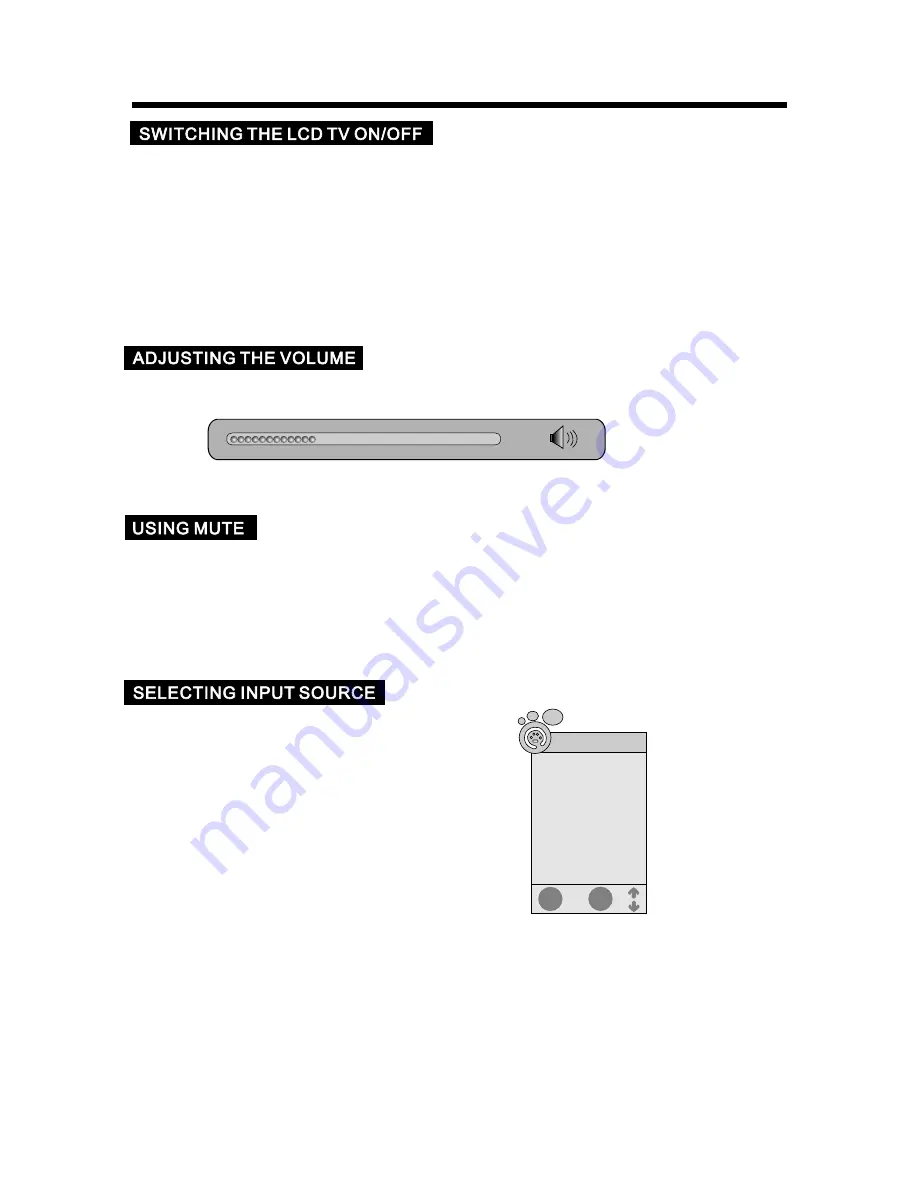
BASIC OPERATION
Press the VOL+/- or
t
/
u
button to increase or decrease the volume.
1. Press the SOURCE button on the remote control or
press INPUT button on the rear panel of the LCD TV
to display the “ Input Source” menu.
2. Press the
p
/
q
button to select the input signal.
3. Press the
t
/
u
button to confirm your selection.
At any time, you can temporarily cut off the sound using the MUTE button.
1. Press the MUTE button and the sound cuts off.
2. Press the MUTE button again or press VOL+/- or
t
/
u
button to turn mute off.
11
36
EXIT
ENTER
Input Source
DTV
TV
AV
S-Video
YPbPr
PC
HDMI
1. Press the POWER button or the STANDBY button to switch the unit on or to standby mode.
2. If the unit is in standby mode, press the POWER button or the STANDBY button to switch
it on.
3. Press the POWER button or the STANDBY button, the unit will revert to standby mode.
Note
:
If, while the unit is switched on, the mains plug is disconnected, the unit will switch to standby
when the mains plug is replaced in the mains power socket again.
DVD
Содержание JTM19T212-TD
Страница 1: ...JTM19T212 TD ...



























