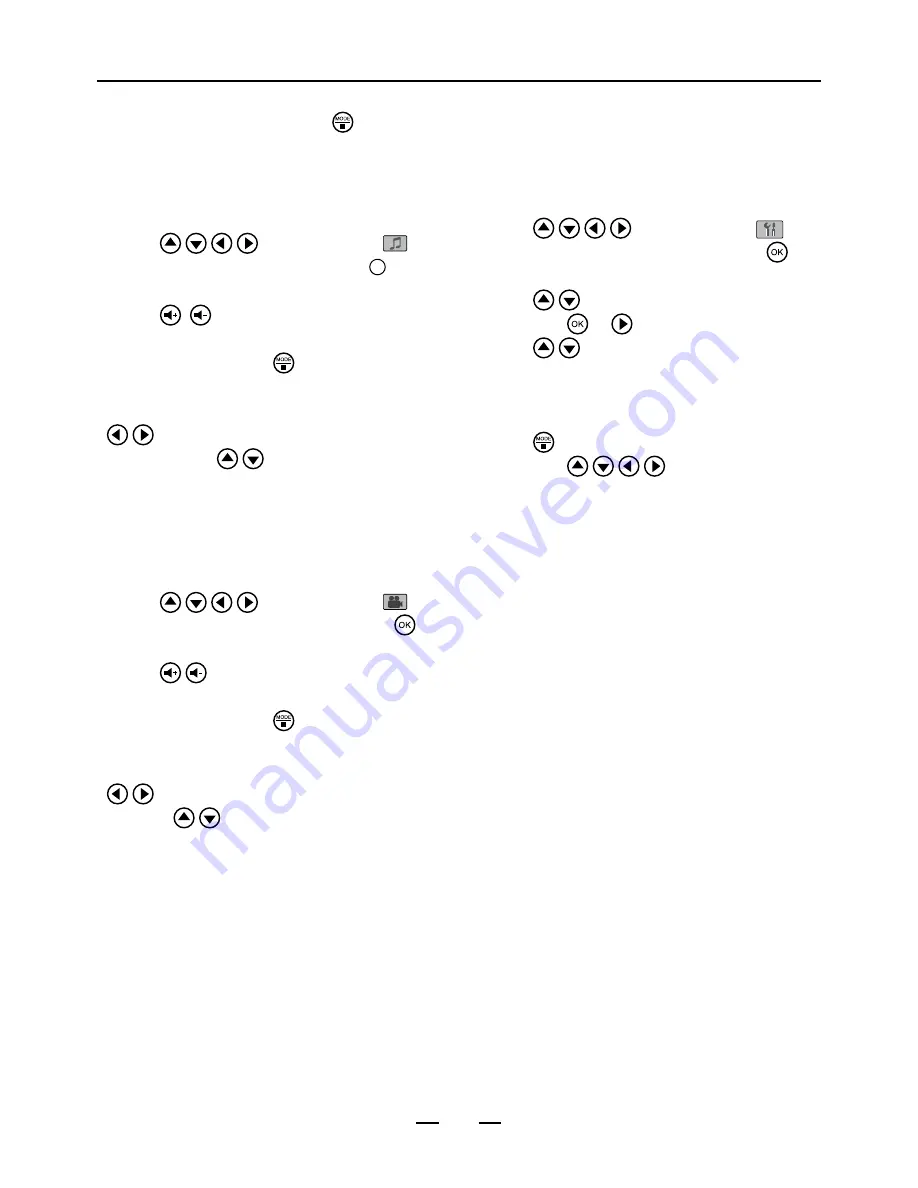
11
4. The rotated picture will restore to its original
rotation angle when you press button to
return the main menu.
Playing MP3 music
1. Turn the POWER switch to ON.
2. Press / / / buttons to select
Mu-
sic
from the main menu, then press
OK
button.
3. The music starts to play automatically.
4. Press
/
button to increase or decrease
the volume.
5. To stop playing, press button.
• If selecting a folder, the folder list will display on
the left screen and the file list on the right. Press
/ buttons to enter the left or right screen,
and then press / buttons to select the file
you wish to play.
Playing a movie
1. Turn the POWER switch to ON.
2. Press / / / buttons to select
Movie
from the main menu, then press but-
ton. The movie file will be played automatically.
3. Press
/
button to increase or decrease
the volumes.
4. To stop playing, press button.
• If selecting a folder, the folder list will display on
the left screen and the file list on the right. Press
/ buttons to enter the left or right screen,
and then /
buttons to select the file you
wish to play.
Note:
• If you want to insert MS Duo ,MS Duo Pro ,MS
M2 or MS PRO-HG card into this device use
with memory stick Duo replacement adapter or
memory stick micro adapter only.
Basic Operation
AV Out mode
1. Insert an memory card, iPod or USB thumb
drive into this unit.
2. Connect the AV cable from this unit to a TV,
then turn the
POWER
switch to
ON
.
3. Press / / / buttons to select
Setup
from the main menu, then press
button.
4. Press / buttons to select
AV Output
,
then press or button.
5. Press / button to select
On
. The AV
signal will be outputted to the TV screen
directly, and then the unit’s screen will shut off
automatically.
6. Press button to return the main page, and
then press / / / buttons to select
your desire mode to playback on TV.
7. To return the unit’s screen, turn the
AV Output
to
Off
from
Setup
page, or turn the power
switch to
On
again.
Note:
•
By default, the AV output setting will not be
recorded in the
Setup
page after turning the
power switch to
On
. The AV output will return to
Off
when you turning the power again.
•
The iPod touch, classic and 3rd nano will
operate the authentication before outputting AV
signal. Please be patient, this process will take
a few seconds.
















