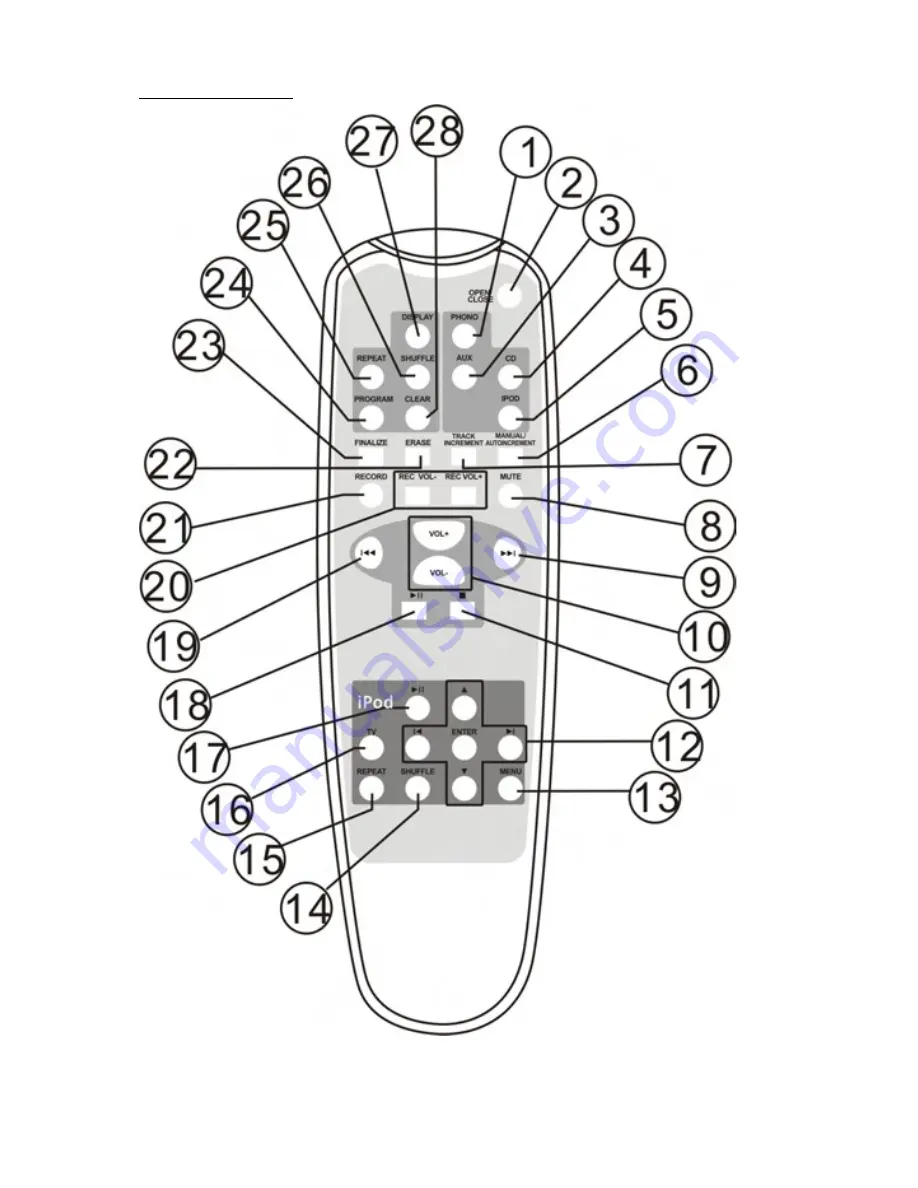Содержание E-E07H
Страница 11: ...11 REMOTE CONTROL ...
Страница 32: ...32 3 Continue to click on the Next buttons ...
Страница 57: ...57 b Audacity 1 3 Beta setup wizard appears on the screen Click on Next button c Continue to click on Next ...
Страница 59: ...59 Click on Install icon ...
Страница 91: ... 01 2 3 4 4 5 5 1 5 6 3 7180 00 11 9 ...