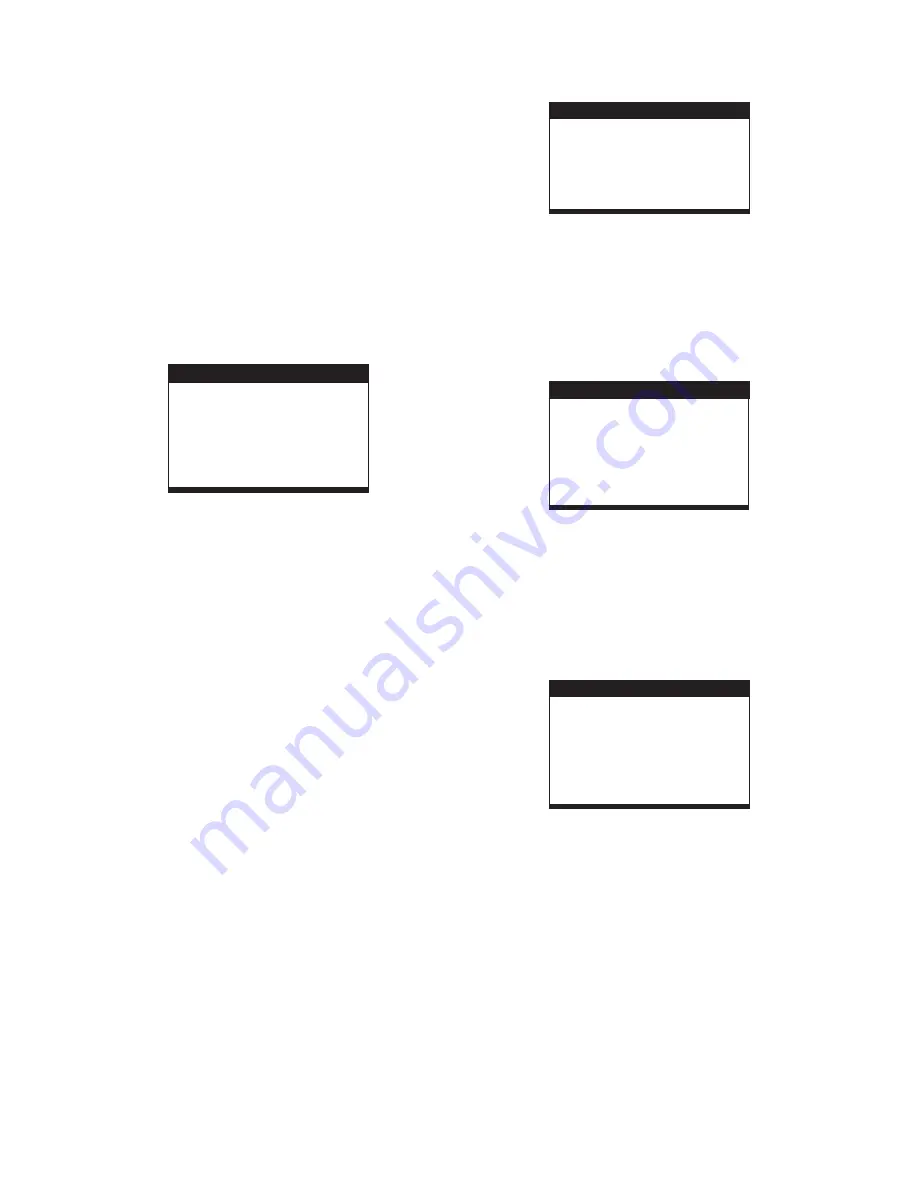
4
INITIAL SETTINGS
Initial settings page is for you to make your preferred settings
up for your player. Once the initial settings are done they are
retained in the CPU of the player until otherwise modified.
1. Press SETUP button.
2. Use the navigation buttons to select the item you want to
modify, setting page with further setting items displayed
shows on the TV screen. Again use up/down navigation
buttons to select the item to be changed, press navigation
right button to enter further setting options, then make
modifications by pressing up/down navigation button and
OK Button.
3. Use navigation buttons to switch to another setting on the
main setting page.
4. Press SETUP button to exit main setting page.
COMMON PROCEDURES FOR INITIAL SETTINGS
1. SYSTEM SETUP
- it is used to select the TV mode.
Options: NTSC, PAL, AUTO
Please select this option as per your TV set.
-when the play is not in used for several
minutes, a running DVD logo will move across the TV screen
to protect the TV Screen.
Options: ON: screen saver is enabled
OFF: screen saver is disabled.
it is used to select the TV scan mode, please set
as per your TV set.
Options:
Normal Pan & scan mode
Normal Letter box mode
16:9 wide screen mode
- input password to unlock the system.
The steps are as follows:
1.4.1 Enter SYSTEM SETUP, select the PASSWORD item by
scrolling the down navigation button, and then press the
right navigation button to select the input box.
1.4.2 Input user's password "0000" to unlock it, in this case,
select the input box again to change the password by
inputing another new four numeric numbers and then
press OK button to confirm. When the password is
changed, you are needed to input the new one to unlock
the system.
1.4.3 Once you forget your own password, use the supervisor's
password "8200" to unlock it.
Set the rating of this player. If you want to change
the rating of parental lock, please input the password to unlock
first.
Options:
Reset to factory settings.
Options: RESTORE
1.1 TV SYSTEM
1.2 SCREEN SAVER
1.3 TV TYPE-
4:3PS :
4:3LB :
16:9 :
1.4 PASSWORD
1.5 RATING -
1 KID SAFE / 2 G / 3 PG / 4 PG 13 / 5 PG-R / 6 R /
7 NC-17 / 8 ADULT
1.6 DEFAULT -
LANGUAGE SETUP
OSD LANGUAGE
AUDIO LANG
SUBTITLE LANG
MENU LANG
EXIT SETUP
SYSTEM SETUP
TV SYSTEM
PASSWORD
RATING
DEFAULT
EXIT SETUP
TV TYPE
SCREEN SAVER
2.1 OSD LANGUAGE -
2.2 AUDIO LANG -
It is used to select different On Screen
Display language for different user.
select preferred audio language.
(DVD only, need disc software support)
2.3 SUBTITLE LANG -
2.4 MENU LANG -
Select preferred subtitle language.
(DVD only, need disc software support)
Select preferred disc menu language.
(DVD only, need disc software support)
2. LANGUAGE SETUP
3. VIDEO SETUP
VIDEO SETUP
BRIGHTNESS
CONTRAST
HUE
SATURATION
EXIT SETUP
4. SPEAKER SETUP
4.1 DOWNMIX
Options:
Left/Right mix mode.
Select this (Option) for stereo mode.
LT/RT -
STEREO -
3.1 BRIGHTNESS -
to set the brightness for the display.
Options: 0/2/4/6/8/10/12
Options:
3.2 CONTRAST -
3.3 HUE -
3.4 SATURATION -
to set the contrast effect for display.
0/2/4/6/8/10/12
to set the colour impression for display.
Options: -6/-4/-2/0/+2/+4/+6
to set the saturation level for display.
Options: 0/2/4/6/8/10/12
SPEAKER SETUP
DOWNMIX
EXIT SETUP







