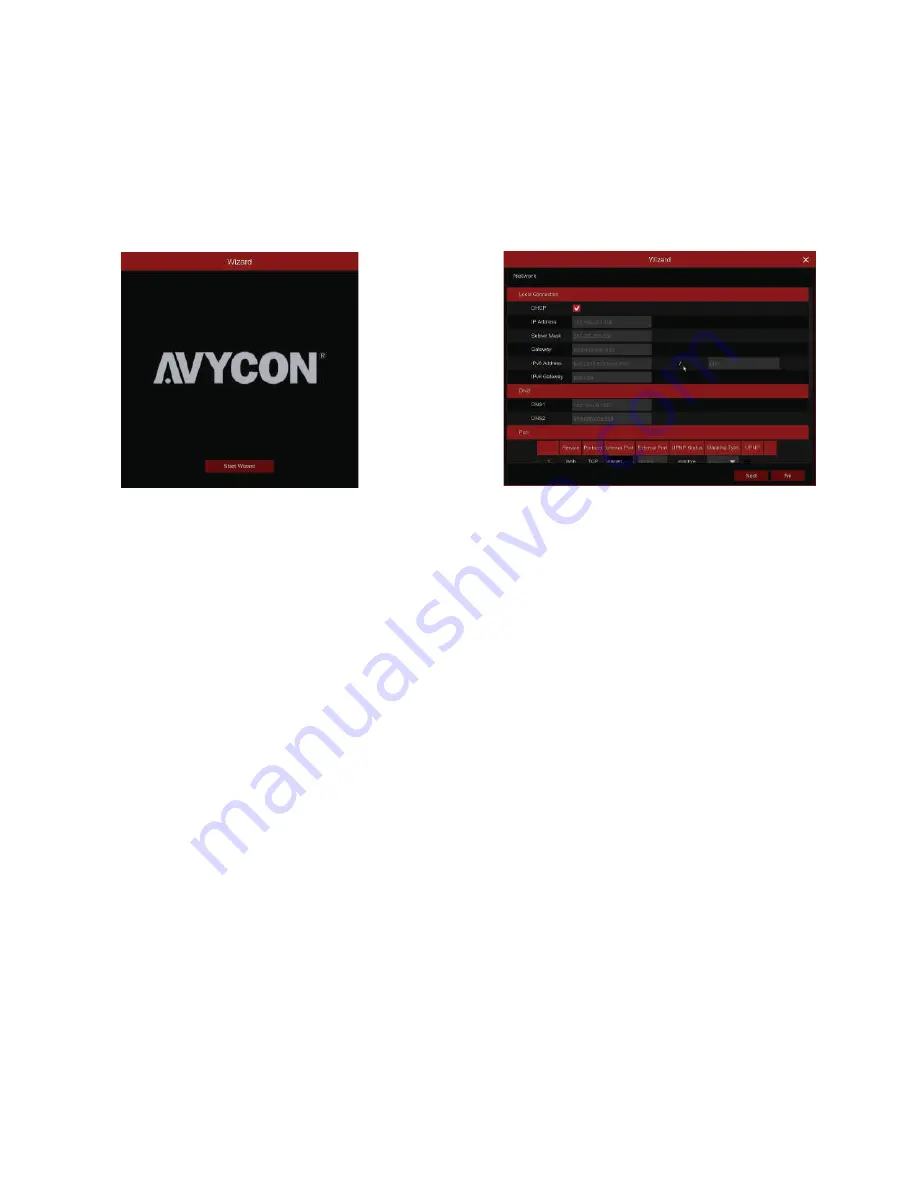
3
DIGITAL VIDEO RECORDERS | AVR SERIES
Startup Wizard
Wizard setting menu includes: start wizard page, Network, Network Configuration, Date/
Time, IPC Setup, Disk, Resolution , Mobile and Summary.
If you connect to a router allows to use DHCP, please check the
DHCP
box. The router will
assign automatically all the network parameters for your DVR. Unless the network is
manually addressed below parameters:
IP Address:
The IP address identifies the DVR in the network. It consists of four groups
of numbers between 0 to 255, separated by periods. For example, “192.168.001.100”.
Subnet Mask:
Subnet mask is a network parameter which defines a range of IP addresses
that can be used in a network. If IP address is like a street where you live then subnet mask
is like a neighborhood. The subnet address also consists of four groups of numbers,
separated by periods. For example, “255.255.000.000”.
Gateway:
This address allows the DVR to access the Internet. The format of the
Gateway
address is the same as the
IP Address
. For example, “192.168.001.001”.
DNS1/DNS2:
DNS1 is the primary DNS server and DNS2 is a backup DNS server.
Usually should be enough just to enter the DNS1 server address
Port
Web Port:
This is the port that you will use to log in remotely to the DVR (e.g. using the Web
Client). If the default port 80 is already taken by other applications, please change it.
Client Port:
This is the port that the DVR will use to send information through (e.g. using
the mobile app). If the default port 9000 is already taken by other applications, please
change it.
RTSP Port:
This is the port that the DVR will be allowed to transmit real-time streaming to
other device (e.g. using a streaming Media player.).
UPNP:
If you want to log in remotely to the DVR using Web Client, you need to complete
the port forwarding in your router. Enable this option if your router supports the UPnP.
In this case, you do not need to configure manually port forwarding on your router.
If your router does not support UPnP, make sure the port forwarding is completed
manually in your router.
Click the
Start Wizard
to proceed to the next step
1) Start Wizard
2) Network Configuration



































