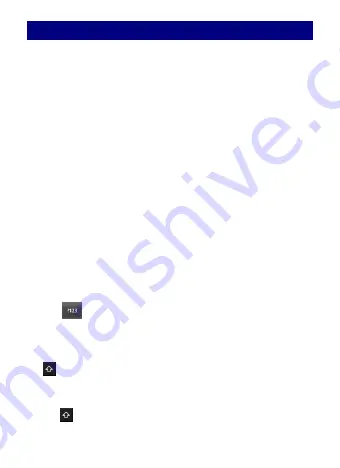
60
F
F
r
r
e
e
q
q
u
u
e
e
n
n
t
t
l
l
y
y
A
A
s
s
k
k
e
e
d
d
Q
Q
u
u
e
e
s
s
t
t
i
i
o
o
n
n
s
s
(
(
F
F
A
A
Q
Q
)
)
K
K
e
e
y
y
b
b
o
o
a
a
r
r
d
d
Using the onscreen keyboard
When you start a program or select a field that requires
text or numbers, the onscreen keyboard becomes
available.
Using the landscape onscreen keyboard
When entering text, you can choose to use the landscape
orientation of the onscreen keyboard. Turn the phone
sideways to use a larger keyboard that lets you type
easily using two thumbs.
The Orientation check box in HOME >Applications>
Settings >Display >Auto-rotate screen needs to be
selected for the screen orientation to automatically
change.
The landscape orientation keyboard is not supported in
all applications.
Use the following keys while entering text using the
onscreen keyboard:
◆
Press at the bottom of the keyboard to switch to
the numeric and symbol keyboard. And then you can
enter numbers, symbols and press ALT to turn the page
down or up.
◆
This is the Shift key. Tap to enter an uppercase letter
for the first letter. The next letter you type will be at
lowercase.
◆
Tap
twice to turn on caps lock and a green dot will
show on the icon. Then all letters you entered will be at






























