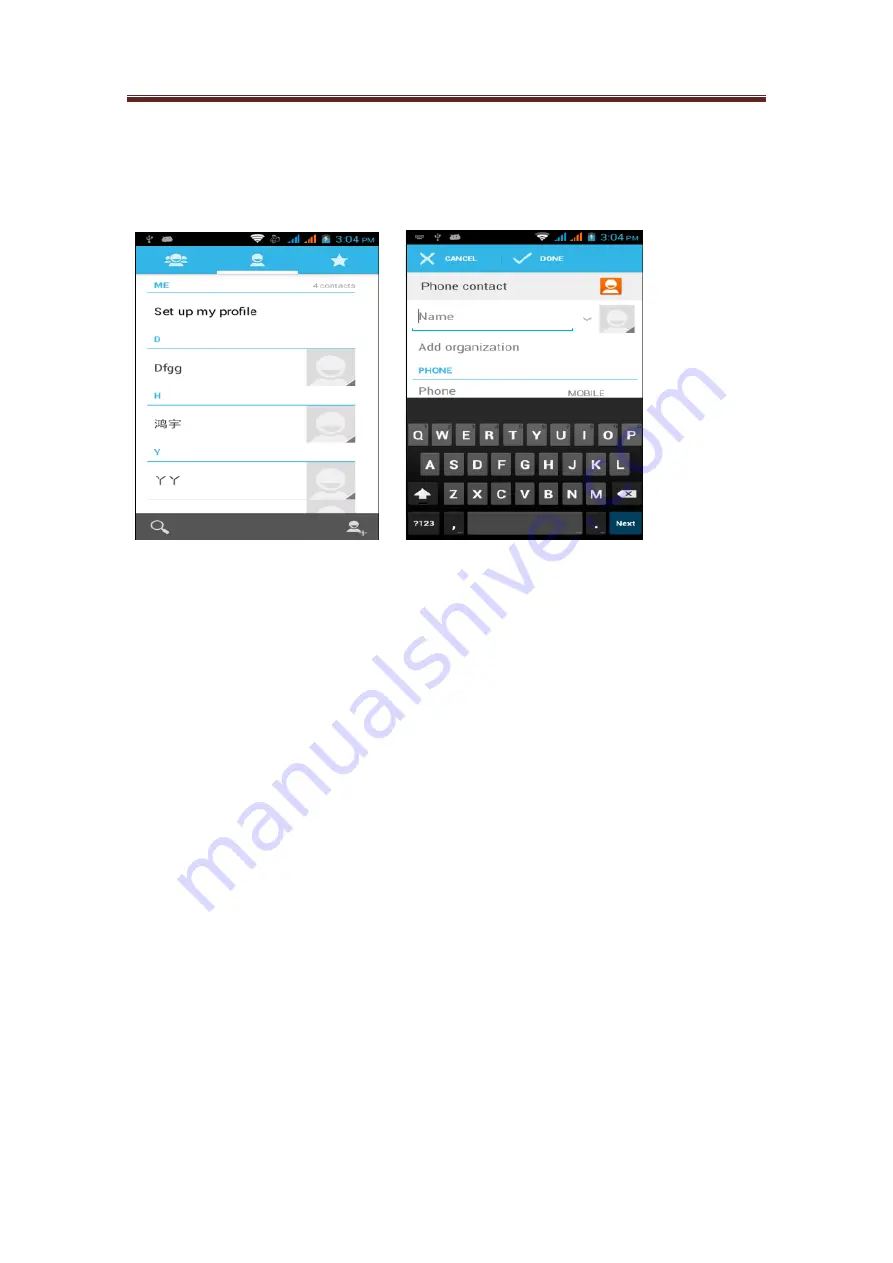
Avvio 776S
User manual
28
/
46
4.5.1 View contacts
Press the Home key, and then click Contacts.
4.5.2 Add new contacts
Click the Menu to activate the Tool Bar.
Create new contacts on the phone.
1. On the interface of contacts list, click Create New Contacts.
Note: If there have been contacts in the phone, please press Select, then click New Contacts.
2. Input the contact's name, and then input contact information, such as mobile phone number,
home number or email address, etc. Slide your finger upward or downward, you can view more
options.
3.
After that, press Select and then click Finish.
4.6 SMS and MMS
The Message application allow you to edit and send text messages (SMS) and multimedia
messages (MMS) to other mobile phones or receive the text messages and multimedia messages
from others.
4.6.1 View messages
Press Home key, then click Applications Program, then click Messages. Then there will be
messages list.
4.6.2 Create and send SMS and MMS
A piece of text message (SMS) you create may contain at most 160 characters.
If you continue
input information after the message reaches up to the maximum bytes, the message will be divided
into at least two messages to be sent together. You can call it chain message.
Multimedia messages (MMS) may consist of words, images, audios, videos, music or slides.
4.6.3 Create and send SMS
1.
In the Message interface, click Create New Message. Then the editing interface will be
activated.
2.
Input the cell phone number of the message receiver in the receiver column. When you input
Содержание 776S
Страница 1: ...Avvio 776S User manual 1 46 Avvio 776S Android Smartphone User Manual ...
Страница 3: ...Avvio 776S User manual 3 46 19 3 2 2 Inner main menu interface 20 ...
Страница 4: ...Avvio 776S User manual 4 46 20 3 2 3 Notice bar background list 21 ...
Страница 20: ...Avvio 776S User manual 20 46 3 2 2 Inner main menu interface Slide left and right to turn the page ...
Страница 21: ...Avvio 776S User manual 21 46 3 2 3 Notice bar background list Click here to slide down ...






























