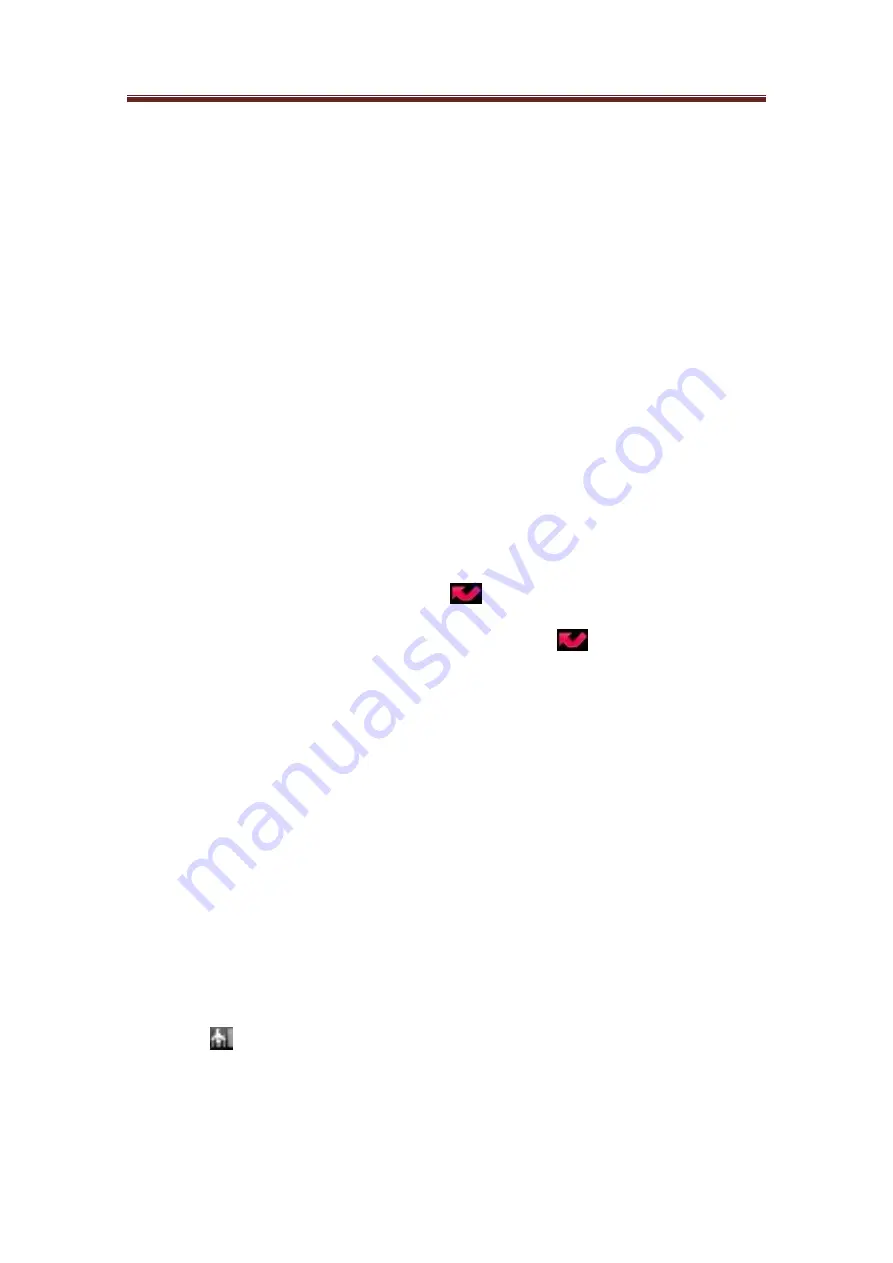
Avvio 776S
User manual
27
/
46
4.3.2 Create new contacts
If the caller's number is not stored in the contacts list, you may choose to store the phone number
after hanging up.
1.
Press the call key on any interface, and then click Call Records.
2.
Click the caller number you want to store in the contacts list, then click Add to
Contacts.
3.
On the interface of add to contacts, click Create New Contacts. The received phone
number will be automatically added to the mobile phone column of the new phone
number section.
4.
Enter the information of the contacts according to need.
5.
Scroll downward the screen, then click Finish.
View missed calls
When there are missed calls, missed call icons
(
)
will appear on the title bar. To view the
caller, press Call key, then click call records. If missed call icon
(
)
appears on the left, then
it is a not answered call.
Clear call records
Please carry out any of the following steps:
•
To delete all entries, press Select and then click Clear call records.
• To delete one entry, please press such name or number long, then click Delete from Call records.
4.4 Activate and deactivate mobile phone function
Many countries have such regulations that the plane passengers must deactivate phone function.
Another method to deactivate mobile phone function is to switch to the mobile phone flight mode.
When the flight mode is activated, all the wireless will be deactivated, including cell phone
function, Bluetooth and Wi-Fi.
4.4.1 Activate or deactivate flight mode.
1.
Press Home key > Select, then click Settings > Wireless Network Control.
2.
Select flight mode click square to activate or deactivate this mode. After being activated, flight
mode icon (
) will be shown in the status bar.
4.5 Create and manage of contacts
Содержание 776S
Страница 1: ...Avvio 776S User manual 1 46 Avvio 776S Android Smartphone User Manual ...
Страница 3: ...Avvio 776S User manual 3 46 19 3 2 2 Inner main menu interface 20 ...
Страница 4: ...Avvio 776S User manual 4 46 20 3 2 3 Notice bar background list 21 ...
Страница 20: ...Avvio 776S User manual 20 46 3 2 2 Inner main menu interface Slide left and right to turn the page ...
Страница 21: ...Avvio 776S User manual 21 46 3 2 3 Notice bar background list Click here to slide down ...






























