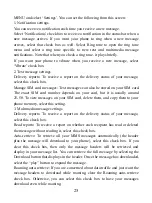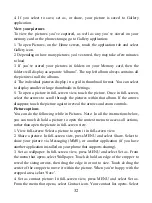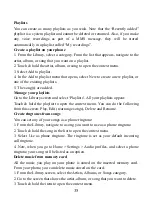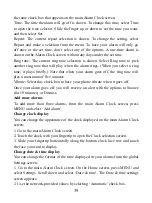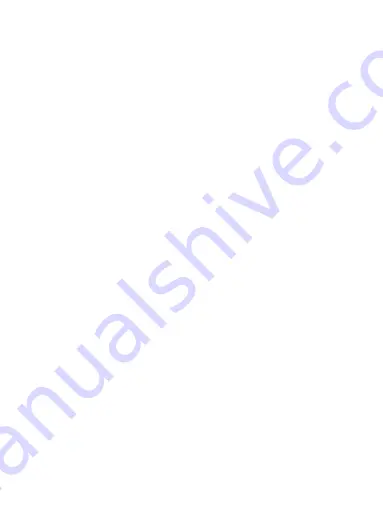
30
context menu opens. Select View page or Open in new window.
4. Edit bookmark: Touch & hold the bookmark you want to e open. The context
menu opens. Select ‘Edit bookmark’. The edit bookmark dialog box opens.
Type your change and select ‘OK’.
5. Delete a bookmark: Touch & hold the bookmark you want to open. The
context menu opens. Select ‘Delete bookmark’. You will be asked to confirm.
6. Bookmark current page: Go to a Web page you want to bookmark. Press
MENU and select ‘Bookmarks’. The Bookmarks screen opens. Press MENU
and select Bookmark last-viewed page. The Bookmark link dialog box opens.
Confirm or edit the information, then select ‘OK’.
Set your home page
You set your home page from the Settings screen:
1. Press MENU and select More > Settings. The Settings screen opens.
2. In the Page content section, select ‘Set home page’ to open the dialog box.
3. Type the URL of the page you want to set as home, and then select ‘OK’.
Download Web files and applications
Before you download any files or applications using the Browser, note the
following:
1. Before you can download Web applications, you must explicitly “allow”
downloading from the Home > Settings screen:
On the Home screen, then touch the application tab and select Settings. Select
‘Security’, then select ‘Unknown sources’ check box.
2. All items downloaded form the Web are stored on your memory card, so be
sure you have a card installed in your phone before you download from the
Browser.
3. The Browser will only allow you to download items that are supported by an
application installed on the phone.
Warning! Applications downloaded from the Web can be from unknown sources.
To protect your phone and personal data, only download applications from
sources you trust, such as Android Market.