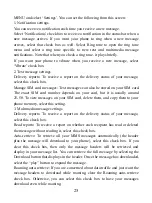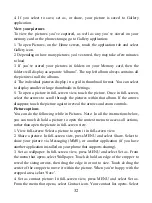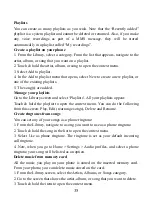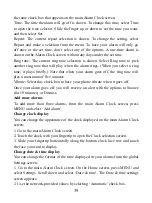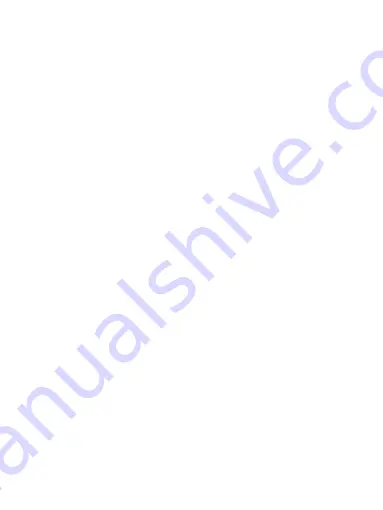
29
Zoom and navigation in Web pages
While viewing a Web page, you can press MENU and select
Settings > >Advanced >Default zoom to set the zoom controls.
Slide your fingertip in any direction to shift your page view.
The Browse screen
From the Browse screen you can do the following:
1. Go to a Web page: Make sure the focus is not on a text box and then start
typing the URL.
2. Add a bookmark: Bookmark the Web page you are currently viewing:
• Press MENU and select ‘Save to bookmarks’.
• Confirm the URL and name, and then select ‘OK’.
To view all your bookmarks, press MENU and select Bookmarks.
3. Refresh a Web page: To refresh the contents of the current page, press MENU
and select ‘Refresh’.
Open pages in separate windows
You can keep more than one Web page open by using multiple windows to
display the pages. You can open up to eight windows.
Open a new window: From a Web page, press MENU and select ‘Windows’.
The Current windows screen opens, showing the Web page you started from,
plus a “new window”. Select ‘New window’. Your home page opens in a new
window. To return to one of the other windows, press MENU and select
‘Windows’. Select the page you want to view.
Manage bookmarks
You can store as many bookmarks as you want on your phone.
Press MENU and select ‘Bookmarks’. The Bookmarks screen opens.
1. Bookmark any page: Select ‘Add’. Type a name and location (URL) in the
dialog box. Select ‘OK’.
2. Send bookmarked page’s URL: Touch & hold the bookmark you want to
open. The context menu opens. Select ‘Share link’. An email Compose screen
opens with the URL as the message. Address your message and finish
composing and select ‘Send’.
3. View bookmarked page: Touch & hold the bookmark you want to open. The