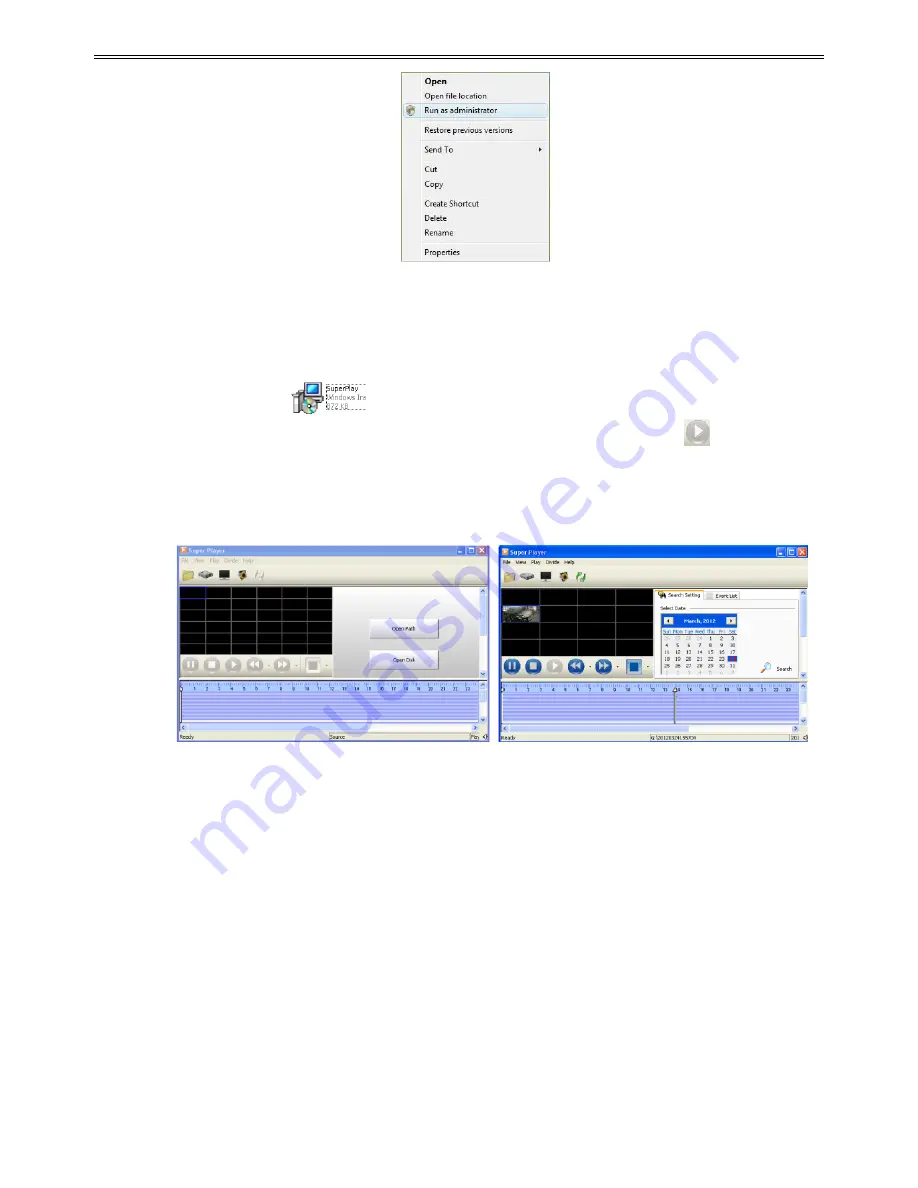
DVR User Manual
57
Q14. How to play the backup file?
Insert your USB device where the backup files are saved in the USB port of PC. If your files
are saved in DVR format, you must have already downloaded the backup player box before
doing backup. Then double click to open your USB disk to find your backup files and backup
player. Double click
icon to install backup player. After you install it, open this
player and click “Open Path” button to open your backup file. Next, click
play button to
play the backup file. Double click the image and then right click to enable audio. If you save
your backup files in AVI format, you can directly open your file by using the media player
which supports this format.
Содержание ADR8708XE
Страница 1: ...DVR User Manual For H 264 8 channel digital video recorder All rights reserved ...
Страница 15: ...DVR User Manual 10 Fig 3 3 Live Playback ...
Страница 66: ...450011000434 A0 ...



















