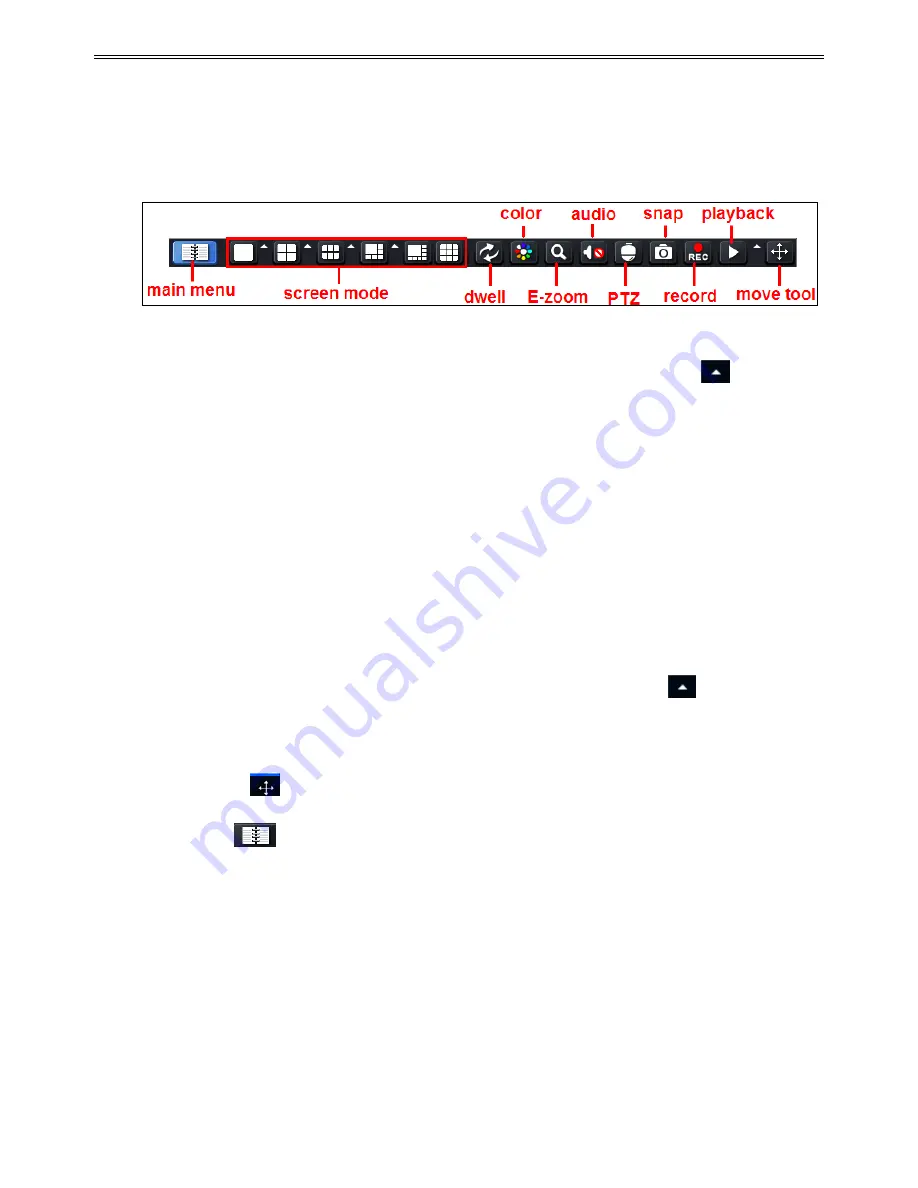
DVR User Manual
11
4
Main Menu Setup Guide
Click right mouse or press ESC button on the front panel and then the control bar will display
at the bottom of the screen. Refer to Fig 4-1:
Fig 4-1 Main Menu Toolbar
Screen Mode
: Click to select screen mode like 1/4/6/8 channels. Click the
icon beside
the screen display mode to select channels. Images can drag to any place to display in the live
interface.
Dwell
: Dwell means to display live images from different cameras in a sequence. The images
may be displayed as a single channel or in a grid fashion from different cameras. Dwell mode
is enabled only when the chosen display mode is not able to display all the available cameras.
Color
: If this button is enabled, you can adjust the color of live pictures.
E-Zoom:
Single channel large screen electronic amplification.
Audio:
Enable sound.
PTZ:
Click the PTZ button to control rotation position, speed and auto scan of the PTZ.
Snap:
Click this button to snap the live pictures. These pictures will automatically be saved in
the SATA disk.
Record:
Click this button to start/stop recording.
Playback:
Click this button to playback the record files. Click the
icon beside the
playback icon to select playback time. For example, if 2 minutes is selected and then click
playback button, it will start to play from 2 minutes ago.
User can click
button and drag it anywhere with the left mouse.
Click Menu
button to pop up a window as Fig 4-2. You can also press MENU button
on the front panel or operate with remote controller to display the main menu. Clicking Setup
icon will pop-up the configuration menu:
Содержание ADR8708XE
Страница 1: ...DVR User Manual For H 264 8 channel digital video recorder All rights reserved ...
Страница 15: ...DVR User Manual 10 Fig 3 3 Live Playback ...
Страница 66: ...450011000434 A0 ...






























