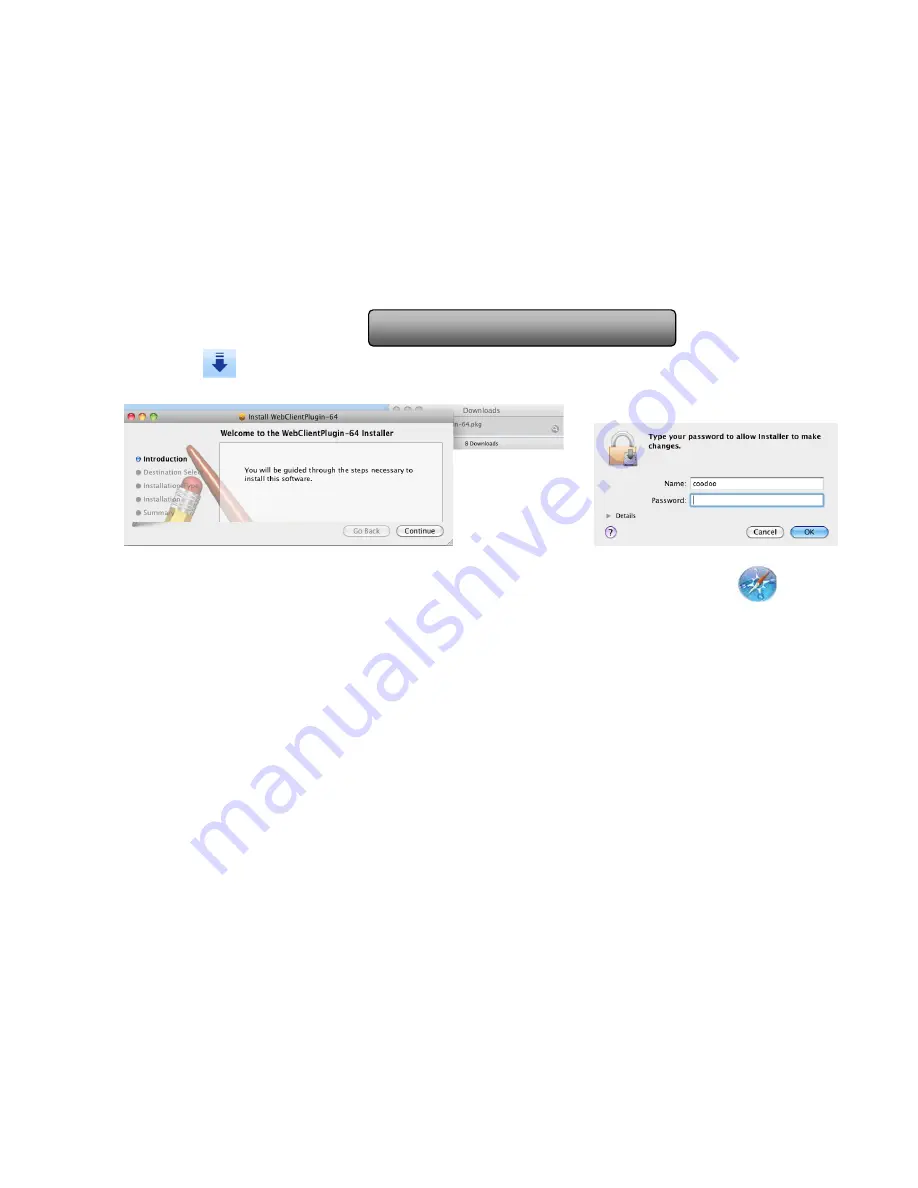
81
Digital Video Recorder User Manual
Step 5: Click
icon and then select the Active X control, the welcome interface will be shown. Click
“Continue”
”Install” button
,
the following window will pop up
:
Input the name and password of Apple PC and then click “OK” to install this Active X control.
Step 6: After finishing installing the Active X control, please quit from the Safari browser. Right click
icon on the
desktop and then select “Quit” button to quit the browser. Then restart Safari browser. Input the IP address and http port to
enter into the login interface of DVR.
7.7.2 On WAN
There are also two ways for DVR to connect to Internet.
1. Connect the DVR to internet through router or virtual server
Step 1: The network setups are the same as step one to step four of point 1 on WAN of IE remote surveillance.
Step 2: Enter WAN IP and http port in the Safari browser to install the Active control. The concrete steps are the same as
step 5 and 6 of Chapter 7.2.1.
2. Connect the DVR to internet directly.
Step 1: The network setups are the same as step one of point 2 on WAN of IE remote surveillance.
Step 2: Enter WAN IP and http port in the Safari browser to install the Active control. The concrete steps are the same as
step 5 and 6 of Chapter 7.2.1.
Содержание ADR8100ME Series
Страница 1: ...DVR User Manual ADR8100ME Series All rights reserved...
Страница 7: ...Digital Video Recorder User Manual Appendix F 16 CH DVR Specifications 103...
Страница 85: ...78 Digital Video Recorder User Manual Third Select open in 32 bit mode...
Страница 122: ...115 Digital Video Recorder User Manual 10 Server list 11 Software configuration 12 Information view...






























