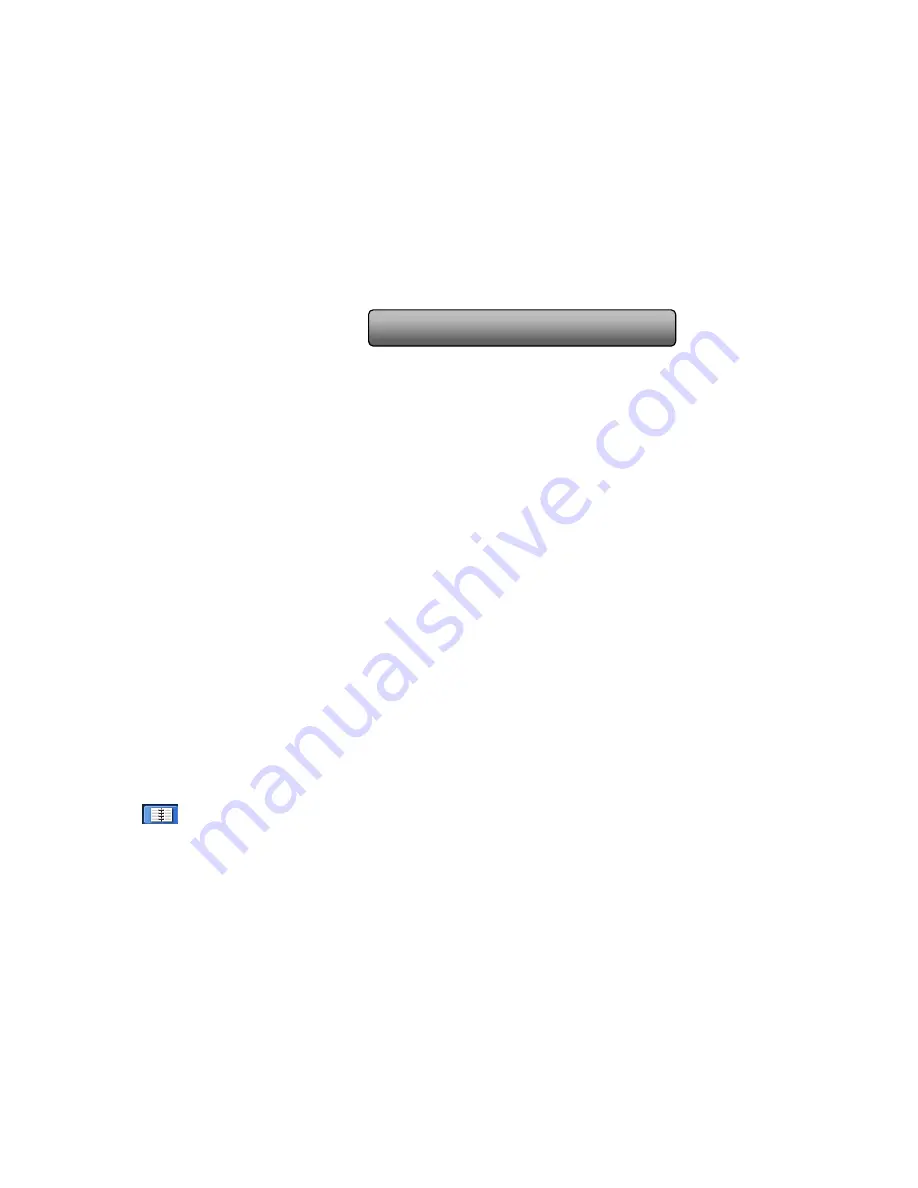
51
Digital Video Recorder User Manual
6.3 Disk management
1.
Format the disk
Step1: enter into disk management interface
Note: please format the hard disk before record. If not being formatted, it will show the status of the disk-free
space, and total space show OM at the bottom of screen.
Step2: click Refresh button to refresh the disk information of the list box; set the property of the disk then click Apply button
to save the setting
Step3: select a hard disk and click Format button to star format.
Note: all recorded files in the hard disk will be lost after formatted.
2.
Advanced
User may check model, S/N, firmware, health status of the disk in this interface. User also can monitor the temperature,
internal circuit, dielectric material of the disk, analysis the potential problems of the disk and warn so as to protect its data.
6.4 Upgrade
At present, it only supports USB update. Get the software from your vendor when there is a new software version, and
make sure it is corresponding with the DVR. User can check the USB information in Disk management.
Upgrade method:
the
user needs to copy the upgrade software which gets from vendor into the USB storage device and
then connect to the USB port. Enter Menu
Upgrade, the upgrade software name is displayed in the upgrade list box,
select that software and then click upgrade button. It will upgrade automatically. Please wait for a while when the system is
rebooted. Never cut off power during upgrading.
6.5 Logoff
Click Log off icon, a log off dialogue box will popup, click OK button, the device will log off. If user wants to log in again,
click
icon to enter into user name and password to re-login.
Содержание ADR8100ME Series
Страница 1: ...DVR User Manual ADR8100ME Series All rights reserved...
Страница 7: ...Digital Video Recorder User Manual Appendix F 16 CH DVR Specifications 103...
Страница 85: ...78 Digital Video Recorder User Manual Third Select open in 32 bit mode...
Страница 122: ...115 Digital Video Recorder User Manual 10 Server list 11 Software configuration 12 Information view...






























