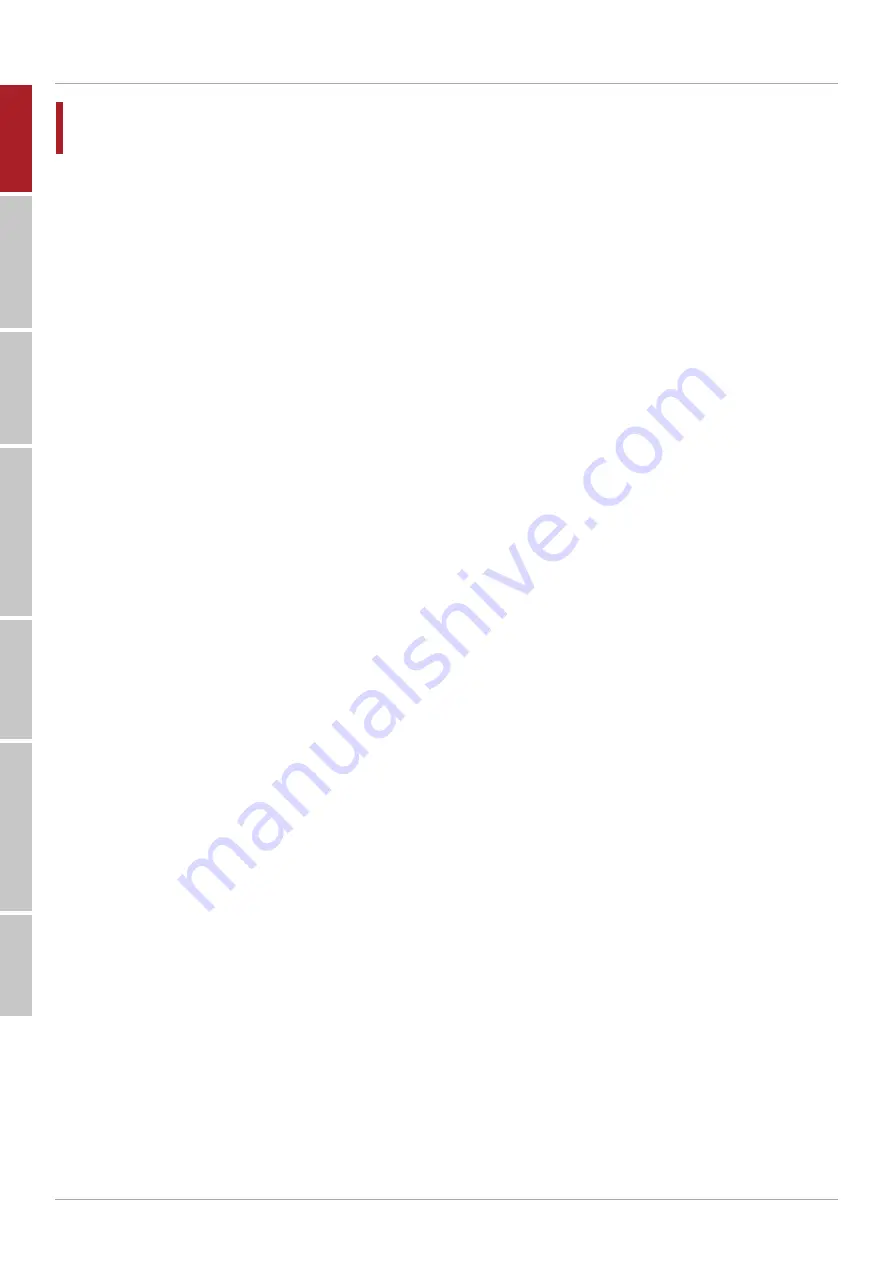
2
SAFET
Y W
ARING
C
ONTROL P
ANEL
P
A
CKA
GE C
ONTENTS
C
ONNE
CTION AND SET
TING
MENU OPERA
TION
SIMPLE TROUBLESHOO
TING
MAINTENANCE
Safety Warning
Before operating, please read this manual thoroughly, and keep it for future reference. Image shown
in this manual is indicative only. There may be differences between the pictures and the actual
product, please prevail in kind.
Placement
• Do not put heavy objects on top of the unit.
• Do not put the unit near appliances that generate magnetic fields.
• Do not expose the unit to direct sunlight and other sources of heat.
• Do not place the unit on an unstable cart, stand, tripod, bracket, table, or shelf.
• Do not put any liquid near or on the unit, make sure do not spill any liquid inside the unit.
Power Supply
• Please keep power cable from physical or mechanical damage.
• Please check and ensure AC source is connected with the ground.
• This power cable comes with the device exclusively for this device only.
• Please unplug power supply when the weather is thunder-storm or lightning.
• Check that the unit’s operating voltage is identical with your local power supply.
• Please use the original power cable from the accessory bag, don’t modify or lengthen it. Please unplug power supply,
when there is nobody home or the unit will be in idle for a long time.
LED Screen
• Unplug the power cable before cleaning.
• Clean the screen with a soft, dustless and dry cloth.
• For deep clean, please contact an authorized service center.
• Never use water or the spray type detergent to clean the unit.
• Never use any other hard or sharp object to replace the touch pen.
• Better for the panel lifetime and the display performance, do not display high brightness image for long time.
Temperature
• Normal operating temperature is 0 ~ 40°C.
• Do not place the unit near or over a radiator or a heater.
• If your unit is suddenly moved from a cold to a warm place, please unplug the power cable and do not turn it on at least 2
hours, making sure the moisture inside the unit is all evaporated.
Humidity
• Do not expose the unit in rain, or place in high humidity area.
• Please make sure indoor environment is dry and cool. Normal operating humidity is 10% ~ 90% RH.
Ventilation
• Please put the unit in a well-ventilated place, so the heating can be released easily. Ensure that the unit has enough space
for ventilation. Space requirement: left, right and back > 10cm, top > 20cm.
Earphone
• Before using earphone, please turn down the volume in advance.
• Using the earphone to listen loud sound for a long time might affect the hearing.
Standby
• It will enter standby mode but not turn off the unit after press the standby key.
Battery
• Please make sure the battery gets proper disposal or recycle after using.
• Please keep the battery away from kids and don’t throw the battery into fire.
Notes for Cleaning
• There are vents on back cover, please do not use any liquid or spray directly during cleaning.
Power Switch Status Signs
• “I” means power on, “O” means power off.
Notes for Maintenance
• This machine can only be maintained by certified engineer.
Содержание TouchScreen 5 Connect+
Страница 2: ......
Страница 18: ...www avtek eu...




































