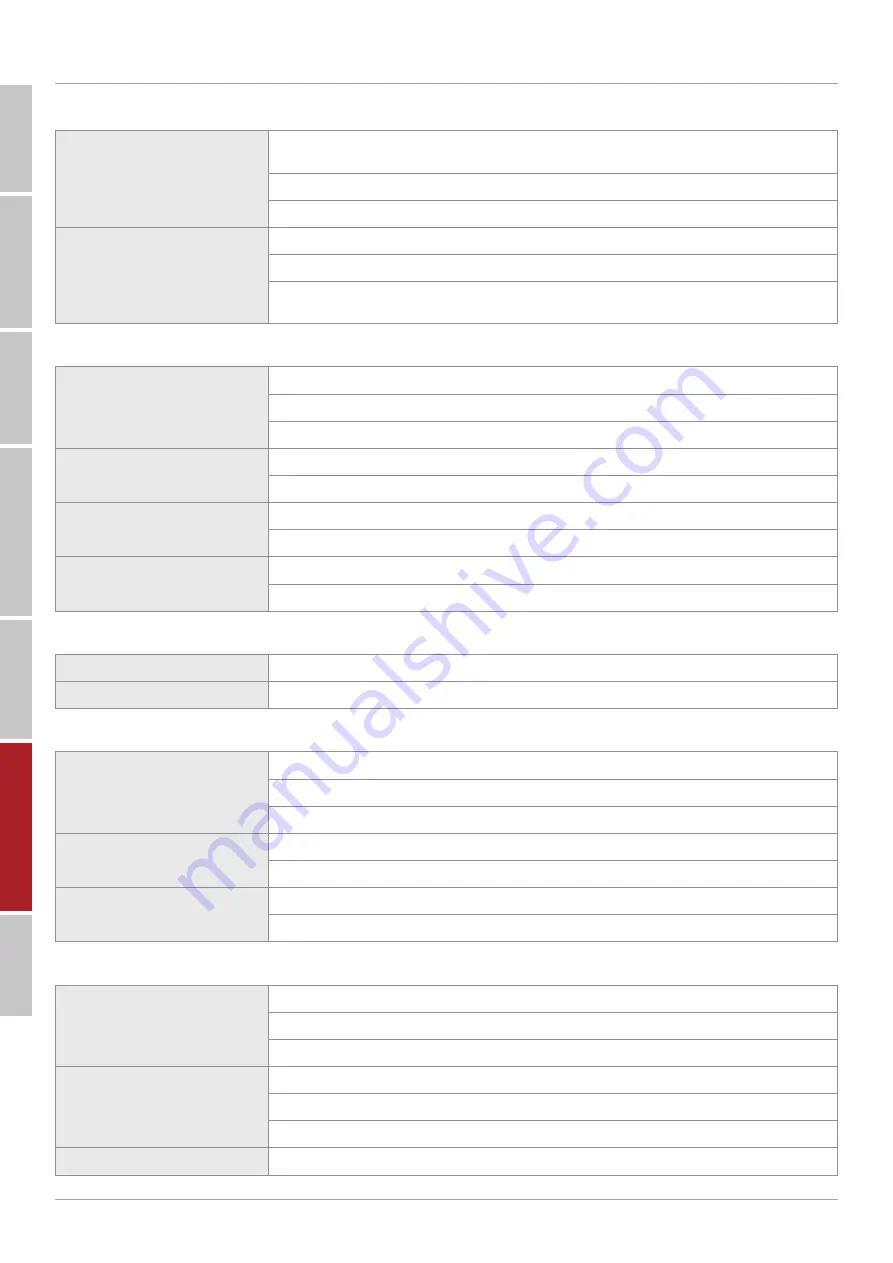
14
SAFET
Y W
ARING
C
ONTROL P
ANEL
P
A
CKA
GE C
ONTENTS
C
ONNE
CTION AND SET
TING
MENU OPERA
TION
SIMPLE TROUBLESHOO
TING
MAINTENANCE
Simple Troubleshooting
Machine Fails to Work Normally
Remote control failure
Check whether there are other objects between remote control and equipment control
receiving window, thus leading to failure of remote control.
Check whether the battery electrode in the remote control is correct.
Check whether remote control needs to replace battery.
Machine automatically
shut down
Whether set sleep or not.
Check whether there is sudden power outage.
The system will automatically shut down if the interactive intelligent Panel’s external
channel loses signal for 5 minutes. Please check the input and connection of the signal.
PC Mode
Signal out of range
Check whether display is set correctly.
Check whether resolution is the best resolution.
Adjust line and field synchronization in menu.
Background has
vertical lines or streaks
Select automatic correction in menu.
Adjust clock and phase position in menu.
Image lack of color,
color is incorrect
Check whether VGA is not well connected or has quality problem.
Adjust chromatic and brightness or contrast in menu.
Display format that
is not supported
Select automatic correction in menu.
Adjust clock and phase position in menu.
Touch Function
Touch function invalid
Check whether the size of article touched is comparable with finger.
Touch positioning not correct
Check whether touch pen is facing the screen.
Video Function Can’t Work Normally
No picture and no sound
Check whether the machine is started state.
Check whether signal wire is well plugged, whether INPUT is corresponding to it.
If in internal computer mode, check whether internal computer is started.
With horizontal or vertical
stripes or image dithering
Check whether signal wire is well connected.
Check whether other electronic equipment or power tools are placed around the machine.
No color, color is weak,
or image is weak
Adjust chromatic and brightness or contrast in menu.
Check whether signal wire is well connected.
Audio Function Can’t Work Normally
With image but without sound
Check whether mute button is pressed for mute.
Press VOL + / - to adjust volume.
Check whether audio line is connected correctly.
Only one speaker has sound
Adjust sound balance in menu.
Check whether computer sound control panel only sets up one sound channel.
Check whether audio line is connected correctly.
HDMI output without sound
Check whether connect external device.
Содержание TouchScreen 5 Connect+
Страница 2: ......
Страница 18: ...www avtek eu...



































