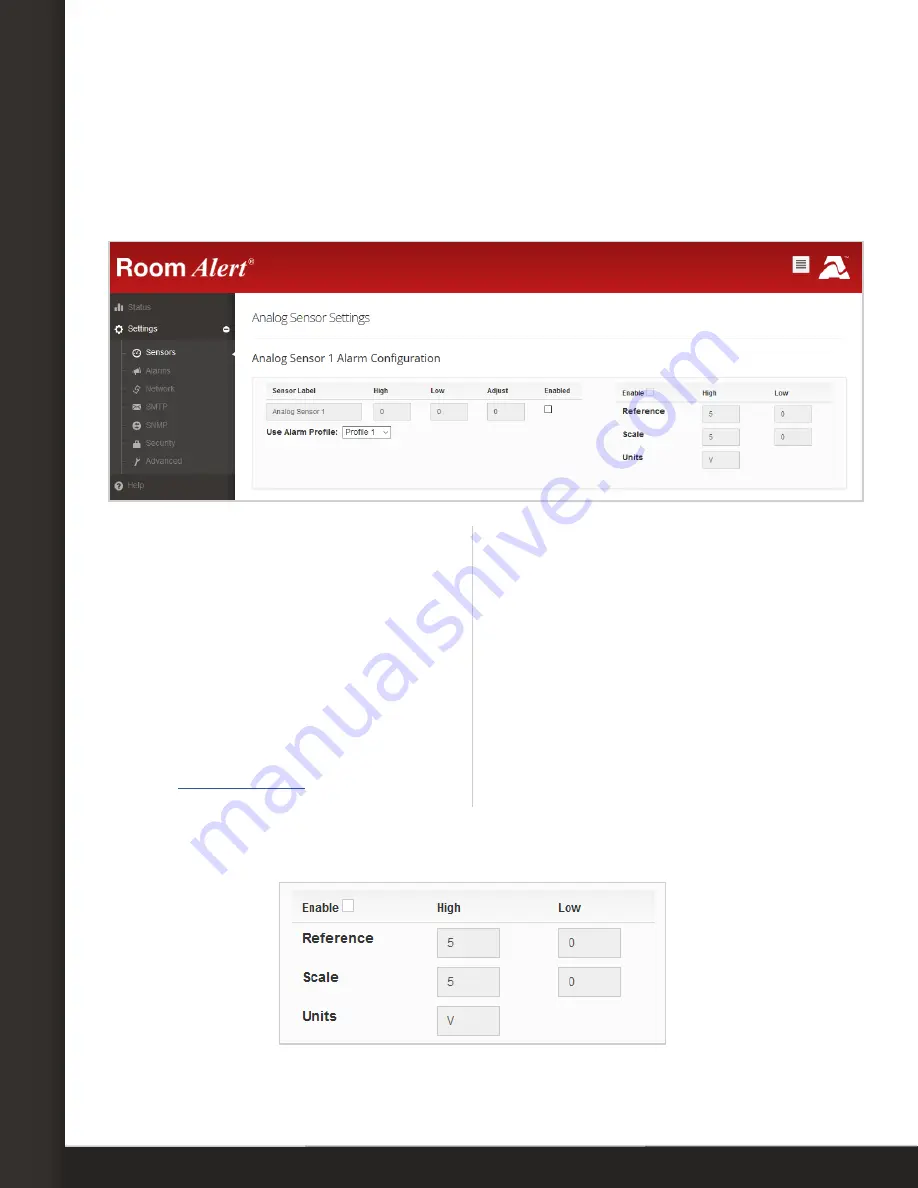
Page 4
Configure Your Analog Sensor
Configure Your Analog Sensor
Use Room Alert’s Built-In Web Interface
Navigate to
Settings
Sensors
in the web interface of your Room Alert. The options
you see below will vary depending on the model.
If you connected your sensor directly
to your Room Alert 32E or 12E via its
built-in analog port:
If you connected your sensor to your
Room Alert via a Temperature & Analog
Sensor:
1. Scroll to
Analog Sensor Settings
.
1. Scroll to your external digital sensor(s)
and find the digital sensor you connected
your Temperature & Analog Sensor to.
2. Enable the sensor by selecting
Enabled
next to the
High
/
Low
/
Adjust
fields. The built-in analog
sensor will not appear in the Room
Alert web interface, Device ManageR,
your
program unless it is enabled.
2. Select
Temp/Analog
from the
Sensor
Type
drop-down menu. The analog
sensor fields will then appear.
3. Then, configure the
Reference
/
Scale
and
Units
fields, shown below at their defaults, to
calculate your analog sensor’s output signal to scale.
•
Click
Enable
to turn on the
Reference
,
Scale
and
Units
fields.






