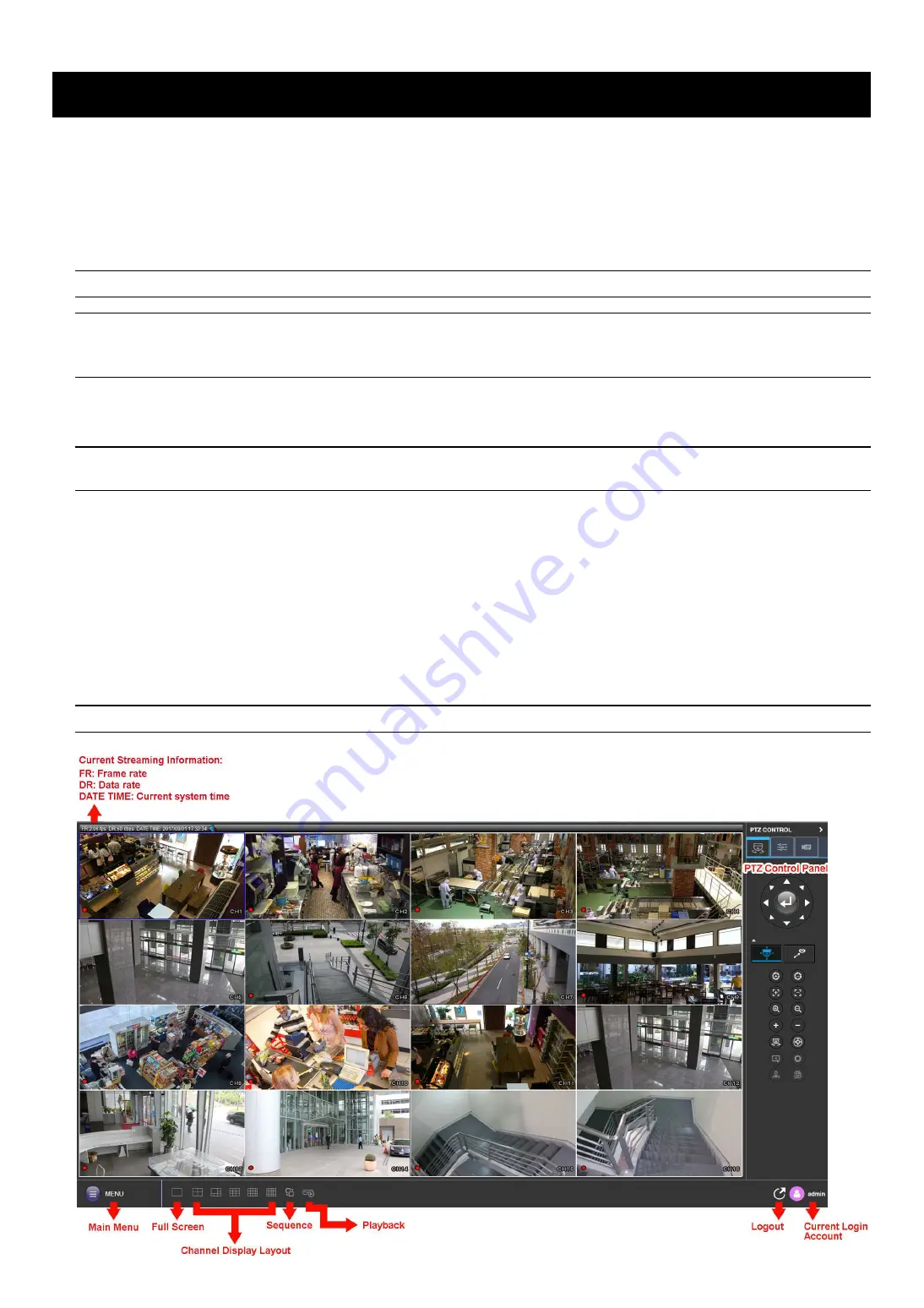
REMOTE OPERATION
60
607
6. REMOTE OPERATION
You can also control this recorder remotely via the web browser and iOS / Android devices.
6.2 Web Browser
You can view the images or operate your recorder with a web browser, for example, Windows Edge, Microsoft
Internet Explorer, Google Chrome, Mozilla Firefox & Safari.
Note:
The supported PC operation systems are Windows 10, Windows 8, Windows 7 and Windows Vista.
Note:
When the video compression format of a channel is H.265, you might not be able to see the live
feed remotely via the web browser since the browser may not support to display this format.
Please change the compression format to H.264 if needed.
The user interface when you access via the web browser is nearly the same as the interface you see on the
recorder, and the operations are also the same.
Note:
The illustration below is just for your reference and may be different from what you actually see.
Some functions and buttons are for selected models or certain user levels only.
Step 1: Key in the IP address used by this device in the URL address box, such as 60.121.46.236, and press
Enter. You will be prompted to enter the user name and password to access the device.
If the port number this device used is NOT 80, you need to key in the port number additionally. The
format is
ipaddress
:
portnum
.
For example, for the IP address 60.121.46.236 and port No. 888, please key
in ”http://60.121.46.236:888” into the URL address box, and press
Enter
.
Step 2: Enter the user name and password, and click “OK”. You will see a similar screen as the following when
the login information is correct.
Note:
The default user name and password for remote access are both “
admin
”.
Содержание H.265 NVR
Страница 40: ...MAIN MENU 35 357...
Страница 60: ...MAIN MENU 55 557...
Страница 69: ...APPENDIX 1 PRODUCT SPECIFICATIONS 64 647...






























