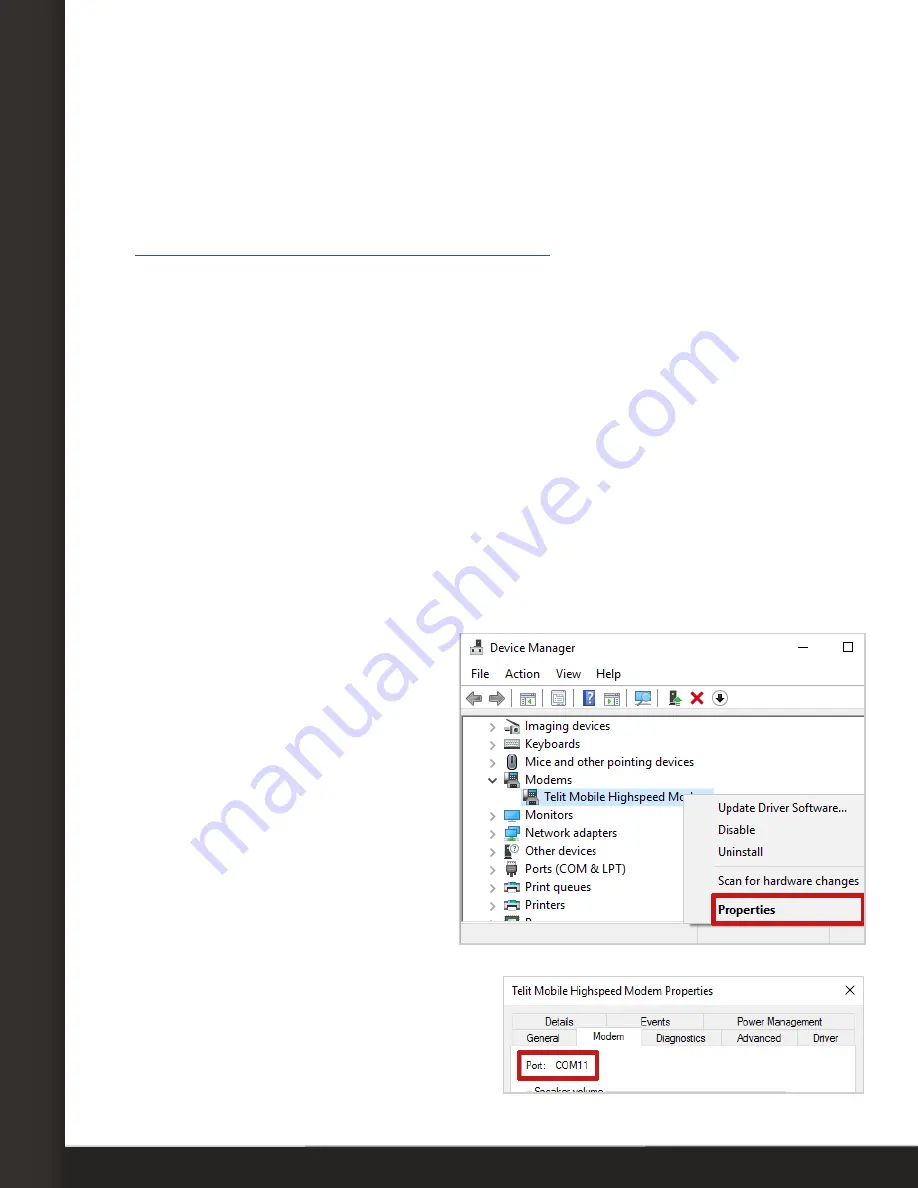
AVTECH Software, Inc.
Page 3
AVTECH.com
Configure Your GSM Modem
Configure Your GSM Modem
Step 1: Install the modem driver on Device ManageR’s host system.
1. Download the
Connection Manager
software from MultiTech at the following URL. The
software will immediately download as a zip file.
http://www.multitech.com/connectionmanager.go
2.
Save the zip file someplace you can easily find on Device ManageR’s host system, and
then unzip the file.
3.
Double-click the msi file (
connectionmanager-X.X.X.msi
) to start the setup
wizard. (X.X.X stands for the version number of the software.)
4. Follow the on-screen prompts to complete the installation of the drivers.
• When you’re prompted to by the setup wizard, plug the modem into a USB port on
Device ManageR’s host system.
• When you get to the last screen of the wizard, simply select
Finish
. You do not
need to start the
MultiTech Connection Manager
when the install is finished.
Step 2: Check your modem’s COM port number.
You’ll need the COM port number that your modem is connected to when you configure your
modem in Device ManageR. Follow these steps to find your modem’s COM port:
1. On Device ManageR’s host
system, navigate in Windows to
Start
Control
Panel
System
and Security
System
Device
Manager.
2. In Windows Device Manager, double-
click on
Modems
to expand the list.
3. Locate your modem, which will display
as
Telit Mobile Highspeed Modem
.
4. Right-click on your modem.
5. In the menu that appears, select
Properties
.
6. In the
Properties
window, select the
Modem
tab.
7. You’ll see ‘Port: COMX,’ where X is the
COM port number. In this example, the
COM port is COM11.





