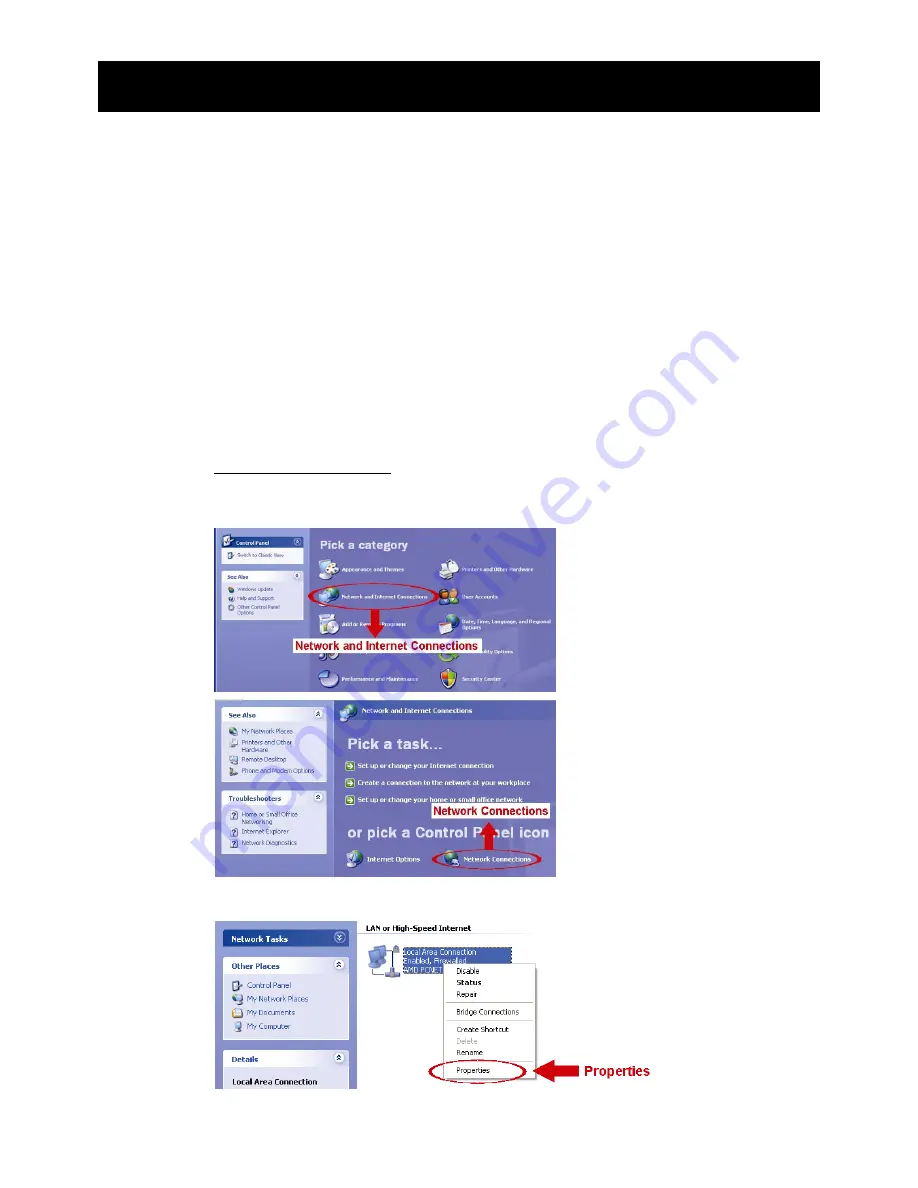
4
3. CAMERA CONNECTION TO INTERNET
Before using this network camera, please follow the instructions below to finish the
network connection settings based on your installation environment:
To configure the network settings, you must connect the camera to your PC by LAN.
For details, please refer to “3.1 Camera Access via LAN” at page 4.
To configure the network settings via Wizard, please refer to “3.2 Network
Configurations via Wizard” at page 8.
3.1 Camera Access via LAN
Step1: Connect this network camera and your computer via a RJ45 network cable, and
make sure the camera is powered on.
Step2: Set the computer’s IP address as “192.168.1.XXX” (1~255, except 10).
For Windows XP users:
a) Select
“start”
“Control Panel”
“Network and Internet Connections”
“Network
Connections” (If you’re in “Category View”).
b) In “LAN or High-Speed Internet”, right-click on “Local Area Connection”, and select
“Properties”.
c) In the “General” tab, select “Internet Protocol (TCP/IP)”, and select “Properties”.






















