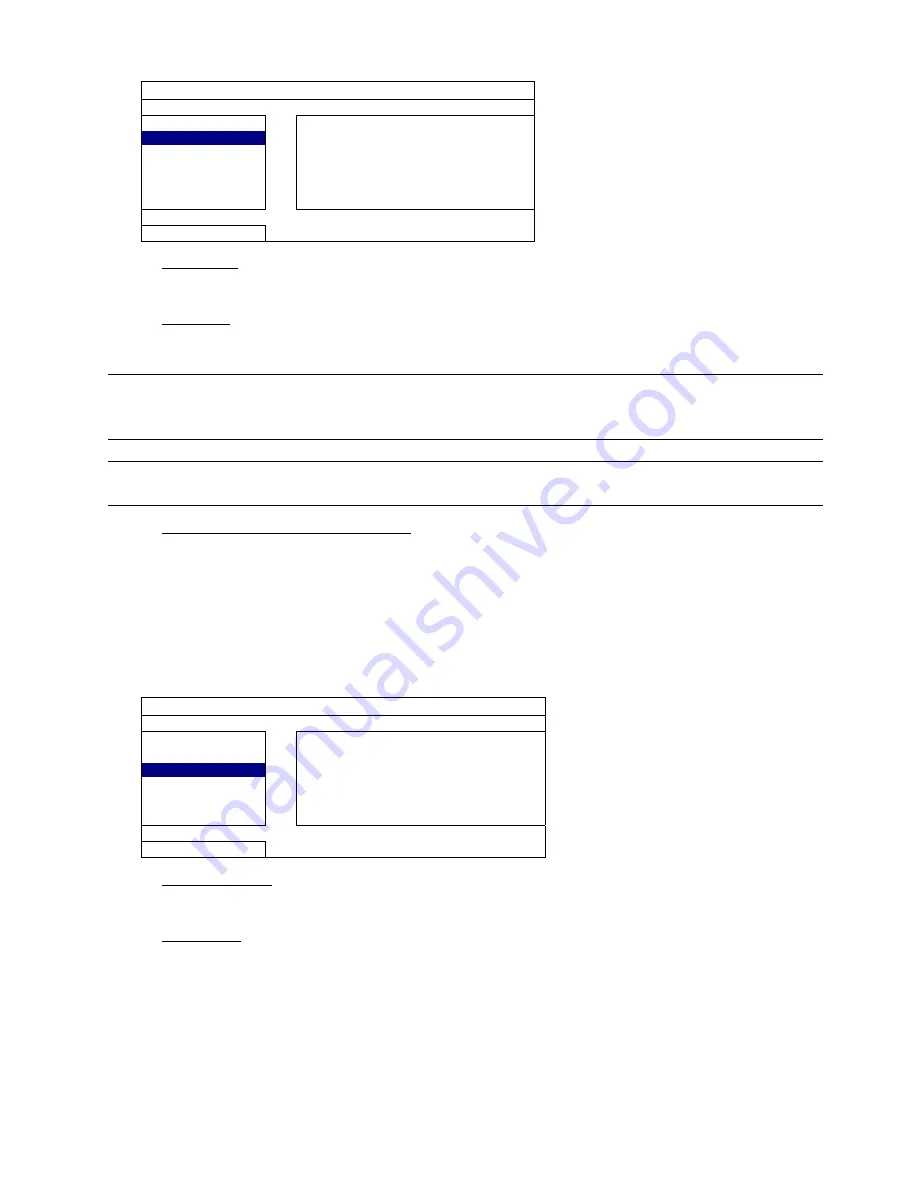
MAIN MENU
27
7.2.2 TOOLS
SYSTEM
ACCOUNT
LANGUAGE ENGLISH
TOOLS
UPGRADE SUBMIT
SYSTEM INFO
BACKUP CONFIG
SUBMIT
BACKUP DATA (USB)
RESTORE CONFIG
SUBMIT
BACKUP LOG (USB)
EXIT
1) LANGUAGE
Select the language of the OSD.
2) UPGRADE
Save the upgrade files obtained from your installer or distributor in a compatible USB flash drive, and insert it
into the USB port at the rear panel. Then, click “SUBMIT” to start upgrading.
Note:
Before using the USB flash drive, please use your PC to format the USB flash drive to FAT32
format first. For the list of compatible USB flash drives, please refer to “APPENDIX 2 COMPATIBLE
USB FLASH DRIVE LIST” at page 44.
Note:
After upgrading firmware, it’s recommended to clear all hard disk data for the system to work
more stably. Before clearing all hard disk data, please remember to make video backup.
3) BACKUP CONFIG / RESTORE CONFIG
To keep the current configurations after NVR upgrade, insert a compatible USB flash drive into the USB port,
and select “SUBMIT” in “BACKUP CONFIG” to copy the current NVR configurations to a file “System.bin”
and save to your USB flash drive.
To restore the NVR configurations, insert the USB flash drive including “System.bin” to the USB port, and
select “SUBMIT” in “RESTORE CONFIG”.
7.2.3 SYSTEM INFO
SYSTEM
ACCOUNT
AUTO KEY LOCK
NEVER
TOOLS
CLEAR HDD
HDD-0
SYSTEM INFO
RESET DEFAULT
SUBMIT
BACKUP DATA (USB)
REMOTE CONTROL ID
0
BACKUP LOG (USB)
EXIT
VERSION
1001-1000-1001-1001
1) AUTO KEY LOCK
Set the time-out in second after which the key lock function is activated (NEVER / 30 / 60 / 120).
2) CLEAR HDD
Select the hard disk you want to clear, and click “YES” to confirm or “NO” to cancel.
It’s recommended to clear all data in the hard disk when:
It’s the first time to use this NVR to ensure the recorded data are not mixed with other data previously saved in
the same hard disk.
The NVR firmware is upgraded for the system to work more stably. Before clearing all HDD data, please
remember to make video backup.
NVR date and time are changed accidentally when the recording function is activated. Otherwise, the recorded
data will be disordered and you will not be able to find the recorded file to backup by time search.
Содержание AVH800
Страница 1: ...Multilingual Version English Fran ais Espa ol Deutsch...
Страница 20: ...USER INTERFACE 14 4 2 Remote...
Страница 56: ...Chinese_h800_system_1 0 NVR www surveillance download com user h800 swf...
Страница 62: ...2 2 2 1 NVR 2 5 3 5 3 5 1 NVR 2 3 NVR 4 5 NVR 6 1...
Страница 63: ...3 2 5 1 3 5 NVR 2 NVR 3 NVR 4 NVR 5 1 NVR NVR...
Страница 64: ...4 2 2 2 2 1 LAN NVR LAN Hub...
Страница 71: ...11 4 4 1 4 1 1 NVR USB USB PTZ PTZ CPU WAN WAN WAN LAN Mbit s LAN Gbit s LAN DHCP IP LAN 4 1 2 PTZ...
Страница 72: ...12 4 1 3 12 4 1 3 IP 4 1 4 12 4 1 4 4 1 5 4 32 4 32 1 4X 1 8X 11 00 12 00 14 00 15 00...
Страница 73: ...13 4 2...
Страница 74: ...14 5 5 1 NVR NVR NVR admin NVR 16 5 4 5 2 16 5 4...
Страница 76: ...16 5 4 admin USB power USB normal guest NVR NVR DPTZ Control IP...
Страница 77: ...17 5 5 PTZ CH 16 5 4 1 2 3 NVR 4 1 1 2 NVR...
Страница 80: ...20 6 6 1 16 5 4 NVR NVR 1 1 2 6 2 6 6 14 5 2 6 6 3...
Страница 81: ...21 6 4 PTZ CH Iris Iris PTZ P D P P video server video server PTZ PTZ PTZ PTZ NVR video server video server...
Страница 93: ...33 7 4 4 5 GB 5 1 2 3 7 3 4 5 6 7 GB 8 5 10 20 40 9 GB 5 10 15 GB...
Страница 95: ...35 7 4 6 03 128 128 128 1 3 5 10 15 2 3 GB 4 7 4 7 NVR 6CH 1 2 3...
Страница 98: ...38 HTML PUSH VIDEO PUSH MESSAGE 1 HTML ActiveX 2 3 Open...
Страница 99: ...39 7 5 7 5 1 0 2 4 6 8 10 12 14 16 18 20 22 24 X 0 24 30 Y 7 5 2 0 2 4 6 8 10 12 14 16 18 20 22 24 X 0 24 30 Y...
Страница 102: ...1 EAGLEEYES 42 A1 3 2 Android...






























