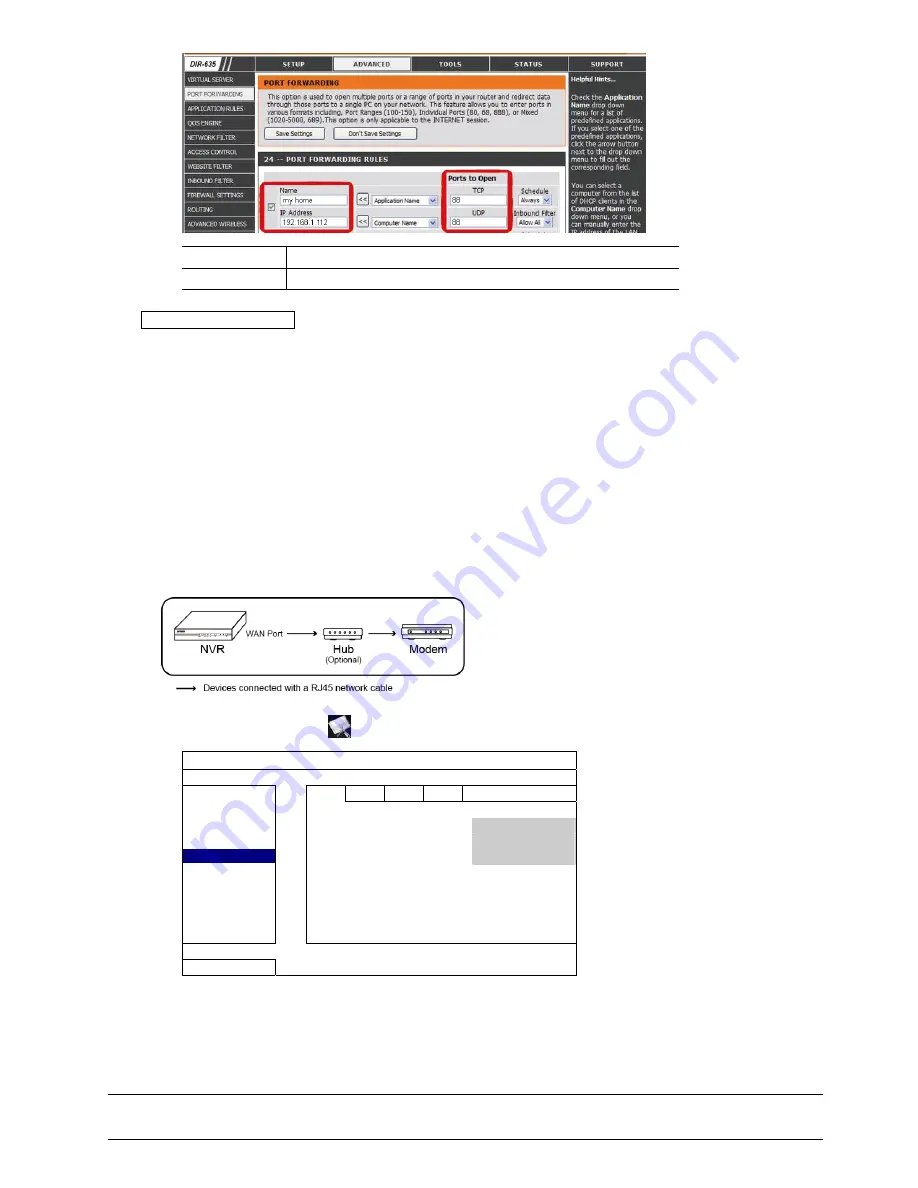
NETWORK CONFIGURATIONS
10
IP Address:
The IP address of the NVR, such as
192.168.1.112
in our example.
Ports to Open:
The port number you set for the NVR, such as
88
in our example.
Check your connection
Step1: Open your web browser, e.g. Internet Explorer.
Step2: Enter the NVR address and the port number in the URL address box of the web browser, and see if you
can access the login page of the camera successfully.
The format is “
http://ipaddress:portnum
” or “
http://hostaddress:portnum
”.
3.3 Modem / Hub + Modem
Before configuring, make sure:
You know you’re using static IP address or PPPoE for Internet service.
For users with static IP address, make sure you get the information of the static IP address, gateway and net mask from your ISP
(Internet Service Provider).
For users with PPPoE, make sure you get the user name and password from your ISP (Internet Service Provider).
Step1: Connect your NVR to the hub or modem with a RJ45 network cable, similar as follows:
Step2: From your NVR, select
(ADVANCED CONFIG), and select “Network”
“WAN”.
ADVANCED CONFIG
CONNECTION
WAN
LAN E-MAIL DDNS
CAMERA
NETWORK
TYPE
PPPOE
DETECTION
IP
192.168.1.112
ALERT
GATEWAY
192.168.1.254
NETWORK
NETMASK
255.255.255.0
DISPLAY
PRIMARY
DNS
168.095.1.1
RECORD
SECONDARY
DNS
139.175.55.244
NOTIFY
PORT
88
USER
NAME
head-office
PASSWORD
*******
EXIT
Step3: Select “
STATIC
”, “
PPPOE
” or “
DHCP
” based on your network type, and change the port number if
needed.
For “
STATIC
”, enter the information of the static IP address, gateway and net mask from your ISP.
For “
PPPOE
”, enter the user name and password from your ISP.
For “
DHCP
”, go to “Step4” directly for port forwarding.
Note:
The default port number is 80. Typically, the TCP port used by HTTP is 80. However in some cases,
it is better to change this port number for added flexibility or security.
Содержание AVH800
Страница 1: ...Multilingual Version English Fran ais Espa ol Deutsch...
Страница 20: ...USER INTERFACE 14 4 2 Remote...
Страница 56: ...Chinese_h800_system_1 0 NVR www surveillance download com user h800 swf...
Страница 62: ...2 2 2 1 NVR 2 5 3 5 3 5 1 NVR 2 3 NVR 4 5 NVR 6 1...
Страница 63: ...3 2 5 1 3 5 NVR 2 NVR 3 NVR 4 NVR 5 1 NVR NVR...
Страница 64: ...4 2 2 2 2 1 LAN NVR LAN Hub...
Страница 71: ...11 4 4 1 4 1 1 NVR USB USB PTZ PTZ CPU WAN WAN WAN LAN Mbit s LAN Gbit s LAN DHCP IP LAN 4 1 2 PTZ...
Страница 72: ...12 4 1 3 12 4 1 3 IP 4 1 4 12 4 1 4 4 1 5 4 32 4 32 1 4X 1 8X 11 00 12 00 14 00 15 00...
Страница 73: ...13 4 2...
Страница 74: ...14 5 5 1 NVR NVR NVR admin NVR 16 5 4 5 2 16 5 4...
Страница 76: ...16 5 4 admin USB power USB normal guest NVR NVR DPTZ Control IP...
Страница 77: ...17 5 5 PTZ CH 16 5 4 1 2 3 NVR 4 1 1 2 NVR...
Страница 80: ...20 6 6 1 16 5 4 NVR NVR 1 1 2 6 2 6 6 14 5 2 6 6 3...
Страница 81: ...21 6 4 PTZ CH Iris Iris PTZ P D P P video server video server PTZ PTZ PTZ PTZ NVR video server video server...
Страница 93: ...33 7 4 4 5 GB 5 1 2 3 7 3 4 5 6 7 GB 8 5 10 20 40 9 GB 5 10 15 GB...
Страница 95: ...35 7 4 6 03 128 128 128 1 3 5 10 15 2 3 GB 4 7 4 7 NVR 6CH 1 2 3...
Страница 98: ...38 HTML PUSH VIDEO PUSH MESSAGE 1 HTML ActiveX 2 3 Open...
Страница 99: ...39 7 5 7 5 1 0 2 4 6 8 10 12 14 16 18 20 22 24 X 0 24 30 Y 7 5 2 0 2 4 6 8 10 12 14 16 18 20 22 24 X 0 24 30 Y...
Страница 102: ...1 EAGLEEYES 42 A1 3 2 Android...






























