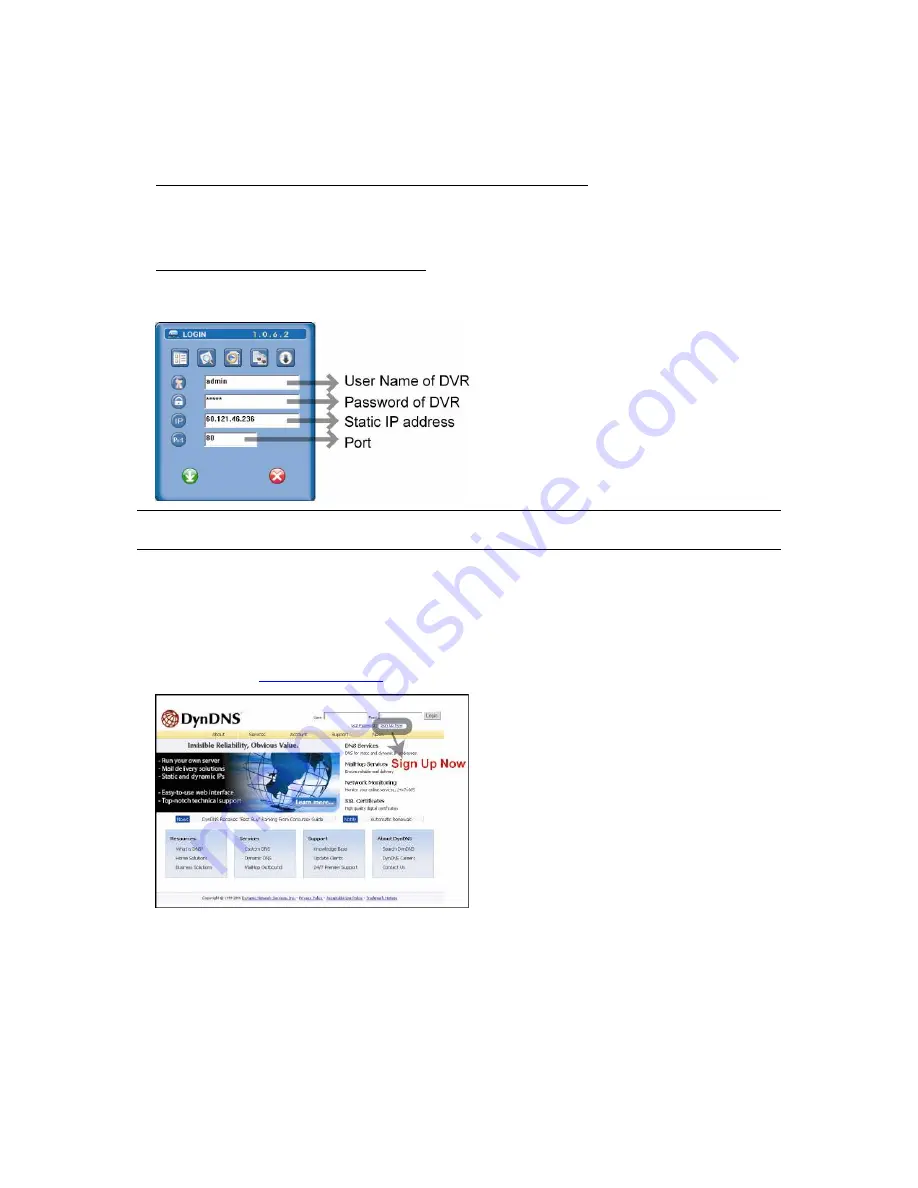
QUICK INSTALLATION
Page 6
Install the supplied AP software on your NB/PC. Then, log into the DVR with the supplied AP software for the following
default DVR settings.
‧
The DVR default IP address: 192.168.1.10
‧
The DVR default account / password: admin
‧
The DVR default port: 80
2) Set DVR network setting in “SYSTEM CONFIG”
→
“Network” of the supplied AP:
In “SYSTEM CONFIG”
→
“Network” of the supplied AP, select the “
Static IP
” in “IP TYPE” section. And then type the
“
Server IP
”, “
Gateway
”, “
Net Mask
” and “
Web Port
” (1~9999) information obtained from your ISP. Press ”APPLY” button
to confirm the setting.
3) Login your DVR via an Ethernet or dial-up network:
After setting up the network information of the DVR and connect it to the network, you can use the IP address / Port /
Account / Password you just entered in the supplied AP software to log into your DVR remotely.
Note:
Before changing the network properties of your
PC/NB
, please write down the original network
properties in case you need to recover the properties later.
3.6.2 DDNS Apply
You need to apply a DDNS account before setting PPPoE or DHCP connection. DDNS is a service for transforming
the dynamic IP corresponding to a specific “Hostname”. For DDNS setup, please refer to the steps below.
‧
Go to a website which provides free DDNS services and apply a “Hostname”.
For example, go to
http://www.dyndns.com
.
‧
Enter all the information necessary for signing up an account according to the website instructions.
Содержание AVD715
Страница 15: ...Page 14 6 MENU TREE...















