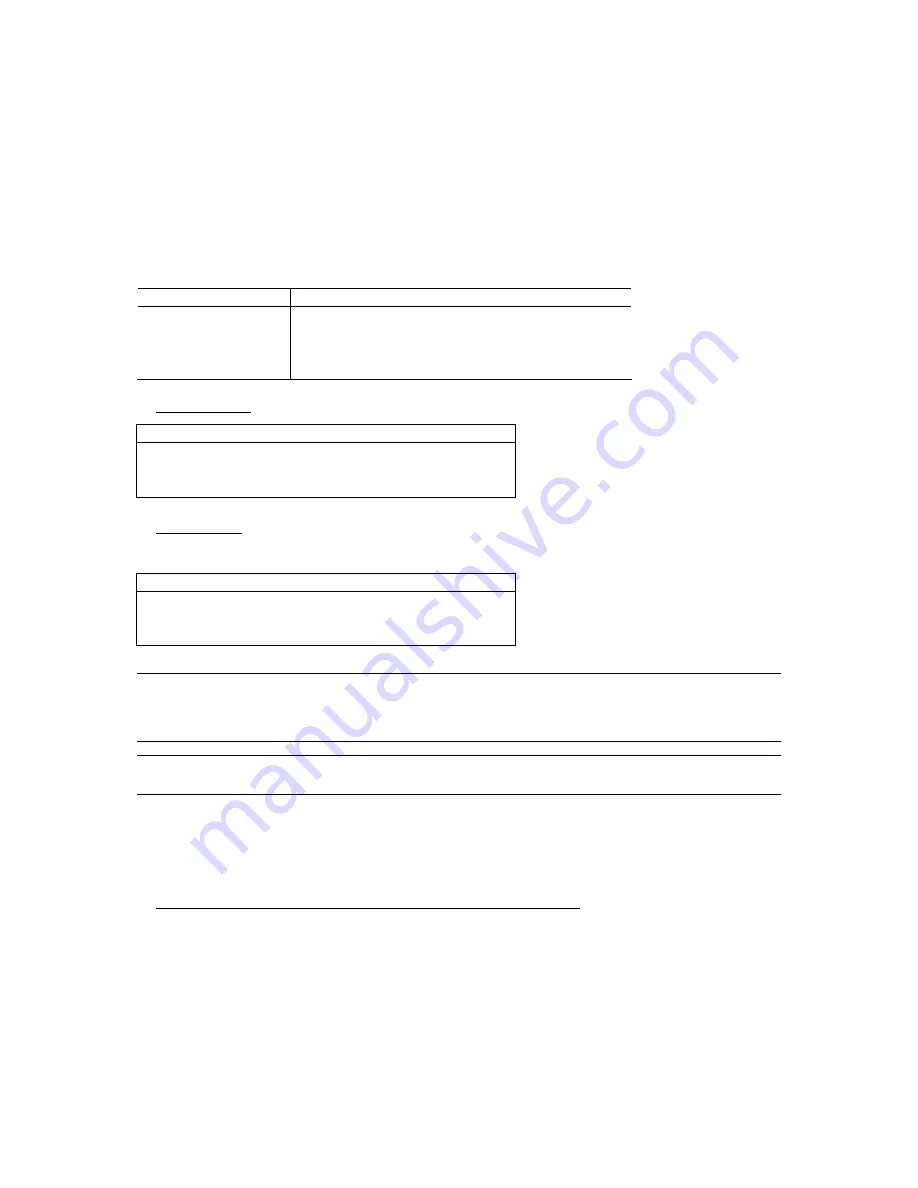
QUICK INSTALLATION
Page 5
3.4 Power Setup
This device should be operated only with the type of power source indicated on the manufacturer’s label. Connect the
indicated AC power cord to the power adapter, and plug into an electrical outlet. “POWER” LED will be on as red. Press
“POWER” button, and “POWER” LED will be on as green. It takes approximately 10 to 15 seconds to boot the system.
3.5 Date and Time Setting
Before any operation of the DVR, please set the date and time on your DVR first.
You can use the following buttons for menu setting:
BUTTON
FUNCTION
UP, DOWN, LEFT, RIGHT
Move the cursor.
+
,
-
Choose numbers / selections.
ENTER
Go to the submenu / confirm the selection.
MENU
Go to the menu list / confirm the change / exit the menu list.
1) Date and System:
DATE
DATE
2006-AUG-28 18:30:00
FORMAT
Y-M-D
DAYLIGHT SAVING
ON
2) Daylight Saving:
The menu path is as following: “MENU”
→
“DATE”
→
“DAYLIGHT SAVING”.
DAYLIGHT SAVING
START
4
TH
-SUN-MAR 24:00:00
END
4
TH
-SUN-OCT 24:00:00
ADJUST
01:00
Note:
Please DO NOT change the date or time of your DVR after the recording function is activated.
Otherwise, the recorded data will be disordered and you will not be able to find the recorded file to
backup by time search. If users change the date or time accidentally when the recording function is
activated, it’s recommended to clear all HDD data, and start recording again.
Note:
If the time and date settings return to their default values after the DVR is rebooted, please charge the
DVR for at least 24-48 straight hours. Please contact your local retailer if the situation still occurs.
3.6 LAN or Internet Setup
3.6.1 STATIC IP
1) Build a Local Area Network (LAN) between DVR and PC/NB with network cable:
Your NB/PC and DVR must be under the same network domain to build the area network. Please change the IP
address of your PC/NB into 192.168.1.X (X can be the number between 1~255, except 10) and the subnet mask into
255.255.255.0 for communicate with the DVR.
Содержание AVD715
Страница 15: ...Page 14 6 MENU TREE...















