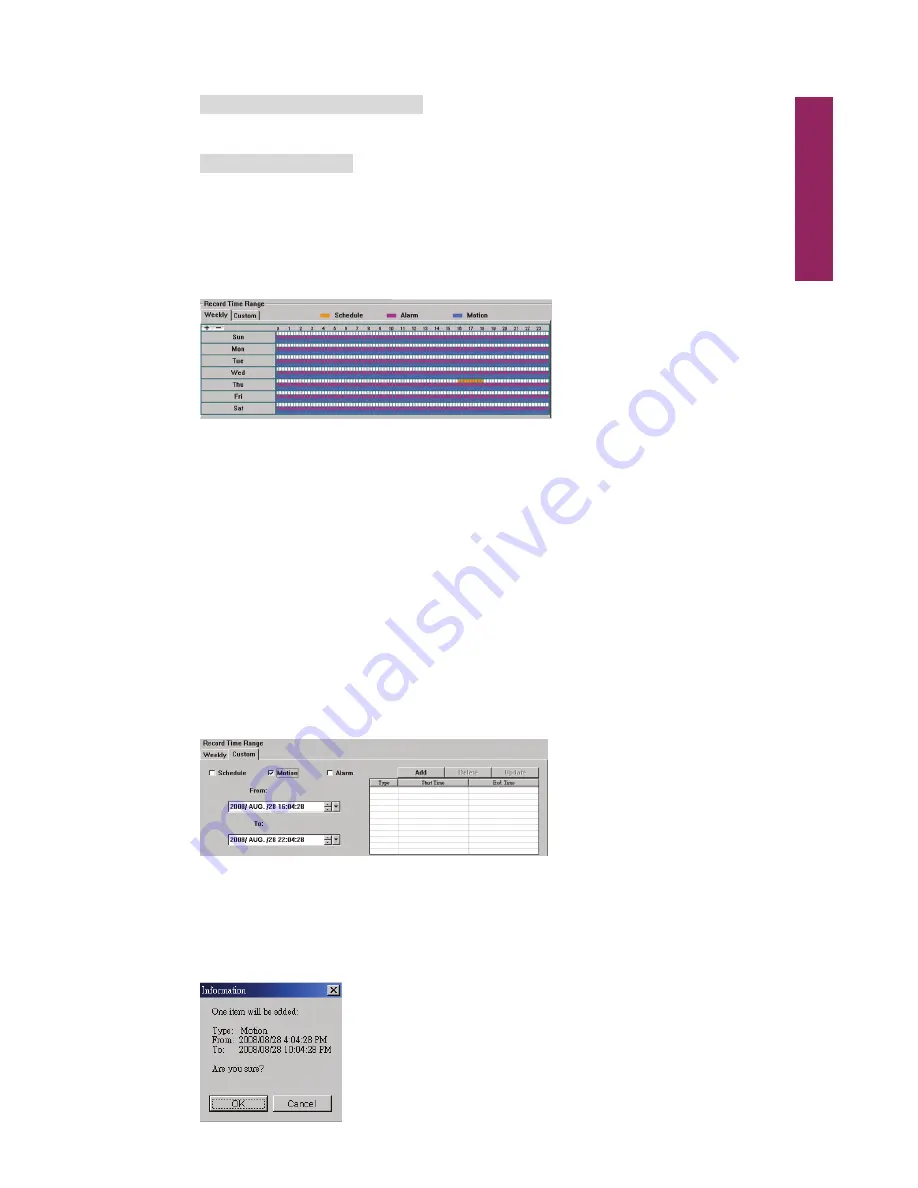
Video Viewer
59
‧
Pre- / post-alarm record time
Select the pre-/post-alarm recording time from 0 sec. to 60 sec.
‧
Record time setting
There are two ways to set the record time: Weekly and Custom.
Weekly
Click
Weekly
tab, and you will see a weekly time table indicating the week days (Mon ~
Sun) and hours (0 ~ 24), similar to the figure below:
X axis
0 ~ 24 hours. Each time interval within a square is 15 minutes.
Y axis
Monday ~ Sunday.
Operation You can set the record schedule for 3 record types as needed in this time
table:
1st timeline -- Manual record, indicated in yellow.
2nd timeline -- Alarm record, indicated in magenta.
3rd timeline -- Motion record, indicated in cyan.
Click and hold the start time point, and drag to the end time point to set the record time
range.
Custom
Click
Custom
tab, and you can set a more specific record time range for the 3 record
types: Schedule, Motion, and Alarm.
How to add a new time setting
Step1: Check the record type you want to schedule the recording.
Step2: Set the start time (From) and end time (To).
Step3: Click
Add
to add the time range you just set into the schedule table. Before
adding the time range, you will be prompted to confirm as follow:
Содержание AVD 714
Страница 1: ......
Страница 2: ...Version Information Manual V0 9 Firmware 1227 1012 1032 1018 M1 6C1B Video Viewer 0086...
Страница 6: ......
Страница 16: ...System Overview 6...
Страница 28: ...Installation Connection 18...
Страница 42: ...Basic Operation 32...
Страница 92: ...Web Browser 82...
Страница 100: ...Appendix 90...
Страница 102: ...Appendix 92...
Страница 104: ...Appendix 94...
Страница 106: ...Appendix 96...
Страница 113: ...Appendix 103...
Страница 114: ......






























