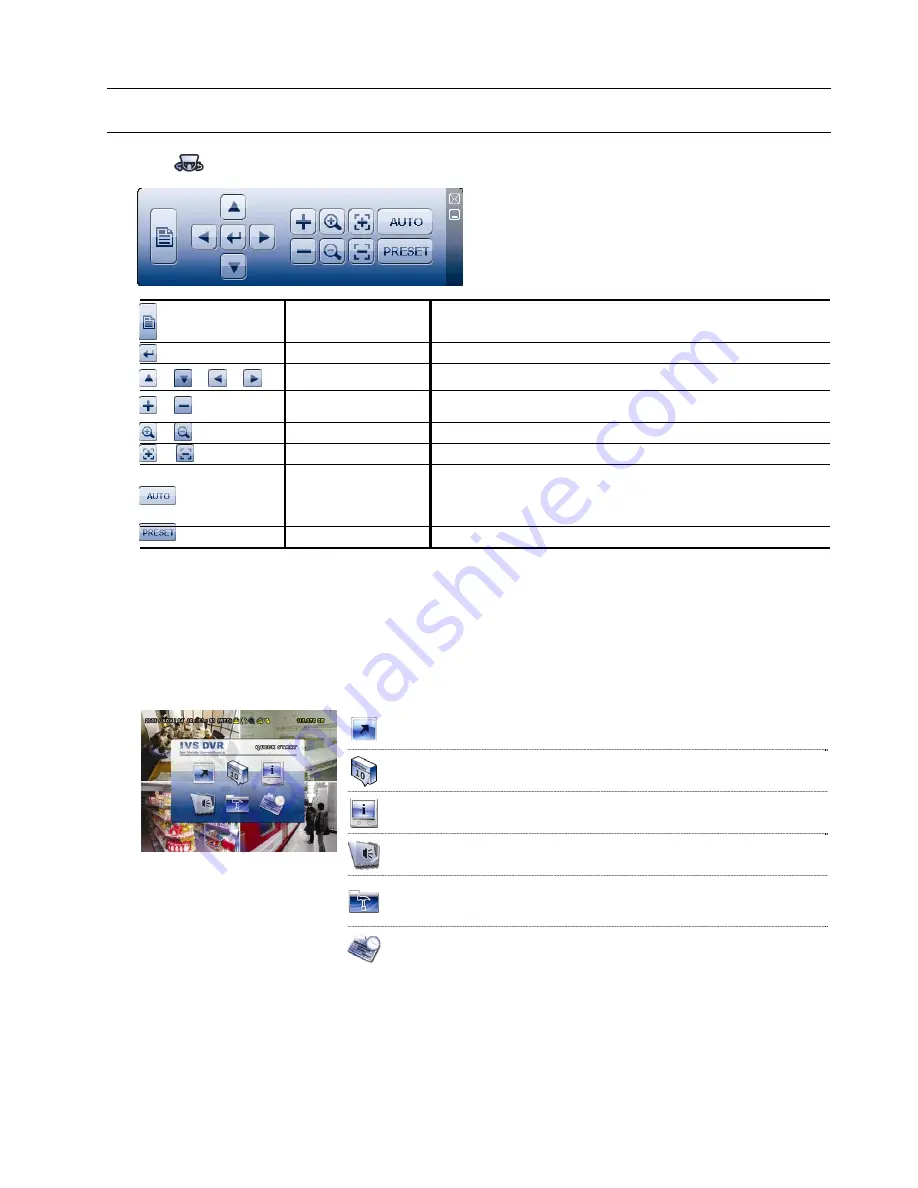
GUI DISPLAY WITH USB MOUSE CONTROL
10
3.2.2 PTZ Control Panel
Note:
In the PTZ control mode, hot point is supported to move the camera view to the specified point
after a click.
Click
on the quick menu bar to display the panel as follows:
Camera Menu
Click to enter the camera main menu.
For details about each camera menu, please refer to its own user manual.
Enter
Click to confirm your selection / enter the menu.
/
/
/
Up / Down / Left / Right
Click to move your selection up / down / left / right, or change settings.
/
Zoom in / out max
Click to zoom in on the image to the largest / zoom out on the image to its
original size.
/
Zoom in / out
Click to zoom in / out the image.
/
Focus near / far
Click to adjust the focus of the image.
Auto mode
Click to activate the auto function.
Before using it, you need to assign a specific function that will be enabled
when “AUTO” is clicked. For details, please refer to the user manual of the
PTZ camera.
Preset point
Click to enter the PTZ preset point you want to see.
3.3 Main Menu
Right-click anywhere on the screen to show the main menu as follows, and right-click again to exit.
For details about each menu and its sub-menus, please refer to “5. MAIN MENU’ at page 14.
For details about the menu structure, please refer to “APPENDIX 5 MAIN MENU STRUCTURE” at page 59.
Main Menu
QUICK START
Click to set the status display, image settings, and date &
time.
DATE SETUP
Click to set the date display and daylight saving.
SYSTEM
Click to set the system configurations.
EVENT INFORMATION
Click to enter the event search menu.
ADVANCED CONFIG
Click to set CAMERA, DETECTION, ALERT,
NETWORK, SNTP, DISPLAY, RECORD, DEVICES,
DCCS, IVS & NOTIFY.
SCHEDULE SETTING
Click to set record timer and detection timer.
Содержание AVC794B
Страница 54: ...REMOTE OPERATION 49 6 2 2 IVS Statistics...






























