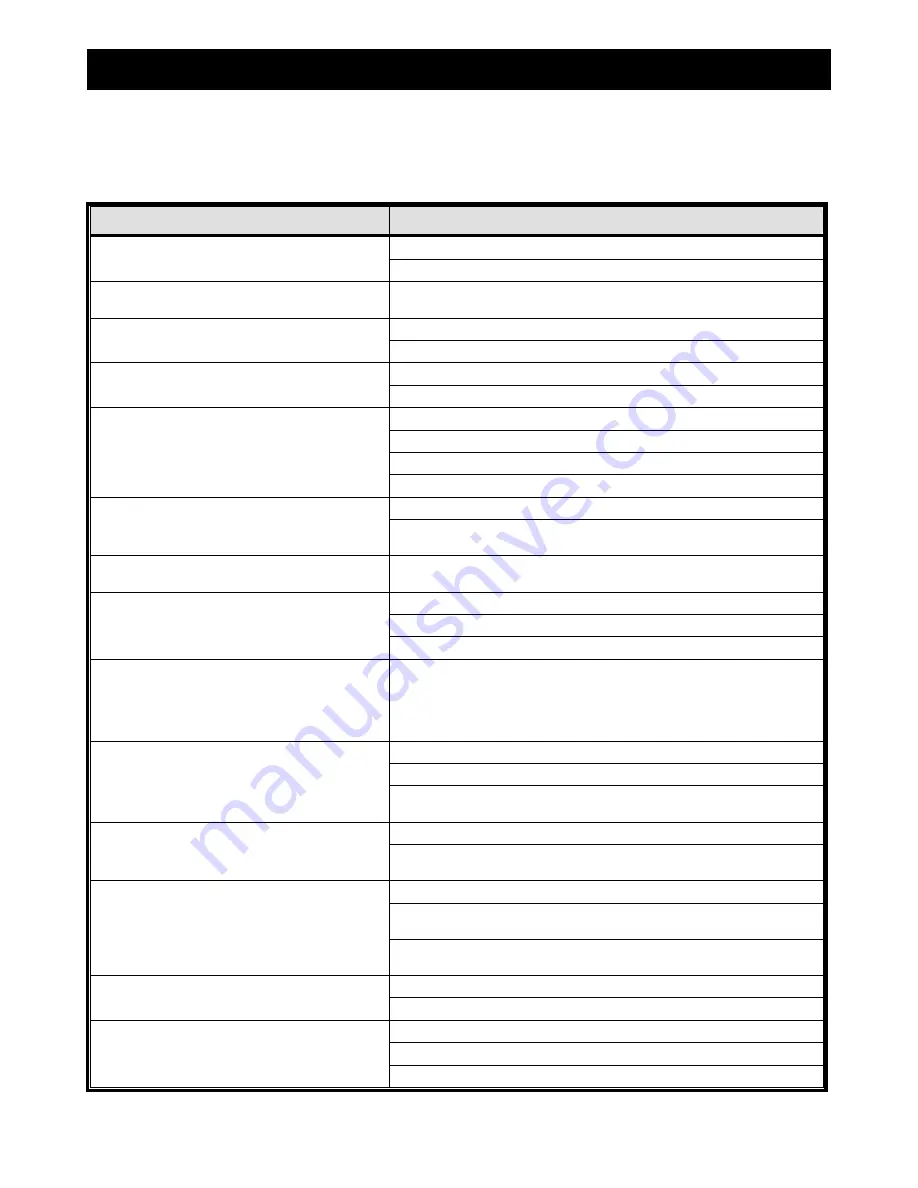
APPENDIX 2 TROUBLESHOOTING
33
APPENDIX 2 TROUBLESHOOTING
Please refer to the table below for easy troubleshooting. The table describes some typical problems and also their
solutions. Please check them before calling your DVR dealer.
‧
FAQ (Frequently ask question)
Questions
Solutions
Check power cord connection.
No power
Confirm that there is power supplied from the outlet.
DVR is not working when pressing any button
You might be under “Key Lock” mode. Press any key and enter the
password to exit this mode.
Replace with another HDD for testing.
HDD detection failed
Replace with another HDD cable for testing.
Replace with another USB flash drive for testing.
Can’t detect your USB flash drive
Format the USB flash drive as FAT32 format and try again.
Confirm the camera is power supplied.
Check the setting of the camera lens.
Check the monitor’s video cable and connection.
No live video
Check the camera’s video cable and connection.
Check if the HDD is installed and connected properly.
No recorded video
Check if “MANUAL RECORD ENABLE” option is set to “ON”, and
the record function in the “CAMERA” menu is set to “ON”, too.
Timer recording is not working
Check if “TIMER RECORD ENABLE” option is set to “ON”, and the
timer schedule has been arranged.
Check if “EVENT RECORD ENABLE” option is set to “ON”.
Check if the detection function “DET” is set to “ON”.
Motion detection recording is not working
Check if the detection area “AREA” has been set.
Can’t play the recorded data on my DVR
There must be at least 8192 images of recorded data for playback to
work properly. If not, your DVR will stop the playback.
For example, if the IPS is set to 30, the recording time should be at
least 273 seconds (8192 images / 30 IPS) for the playback to work
properly.
Make sure your DVR support the audio function.
Make sure your camera supports the audio function.
Can’t backup the video with audio
Make sure your audio camera is connected to the correct DVR
audio input.
Check the DVR firmware version.
Can’t view the DVR images over the network
with IE web browser after login
Choose to allow the web browser ActiveX or applet in the pop-out
message.
You need to be a supervisor to operate this function.
Check if the network connection information is correct (IP Address /
Port / User Name / Password).
Failed to backup the recorded files of the DVR
from the remote PC side
Specify the hard disk (HDD Number) and channel number (Channel)
within which have the recorded data you need.
Check if the USB flash drive is formatted to FAT32.
Failed to upgrade the firmware / OSD file via
USB flash drive
Check if the firmware / OSD files are correct.
Check if your DVR supports the IR remote control.
Check if the batteries are installed.
Can’t use the IR remote control
Aim at the IR receiving zone and try again.
Содержание AVC-756D
Страница 49: ...325Z _KD678_677_676_675_AC758D_757_756D_755_CD536_538_manual_V1 0...
Страница 52: ...5 USB DVD 33 6 RS485 34 7 35 8 39...
Страница 56: ...4 10 LINK ACT DVR LED 11 DC 19V...
Страница 58: ...6 DVR UPS UPS 3 5 DVR DVR MENU admin 0000 DVR DVR 48 3 6 MENU ENTER admin 0000 3 7 DVR MENU IPS 11 5 2...
Страница 59: ...7 4 4 1 DVR R E T R R E T R 4 2 8GB 1 DVR 2 3 TIMER LED...
Страница 62: ...10 4 Update Server Firmware Language Add OSD 5...
Страница 74: ...REMOTE OPERATION 22 NO 22 4 5 Record Setting 6 7 DVR DVR DVR DVR DVR OSD 6 1 3 DVR Record Setting...
Страница 75: ...REMOTE OPERATION 23 Manual REC Motion Alarm DVR Record Backup Play Play...
Страница 78: ...REMOTE OPERATION 26 MPEG4 QuickTime QuickTime Apple QuickTime QuickTime DVR...






























