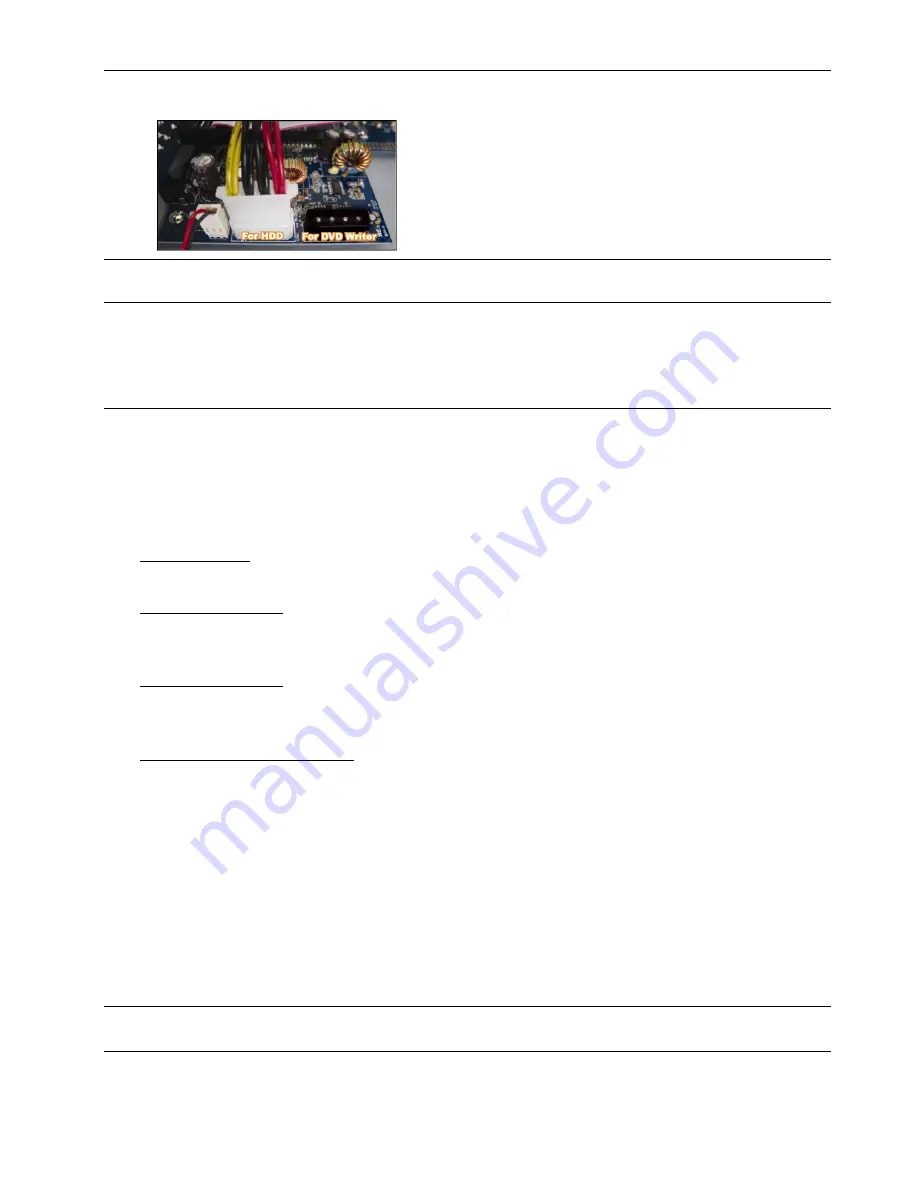
CONNECTION AND SETUP
7
Note:
Make sure the HDD power cable is connected to the
WHITE
jack on the DVR mainboard as shown
below. The black jack is reserved for DVD writer installation.
Step 3: Close the upper cover of the DVR, and fasten all the screws you loosened in Step 1.
Note:
When a HDD is connected
for the first time
and the DVR is turned on, the DVR will automatically
detect & format the HDD as needed. At the same time, the DVR will also scan the HDD for any bad
sector, and use the good ones for recording and data storage.
It takes about eight minutes for a 1TB HDD to finish the whole process, and the actual time needed
varies based on different HDD capacity.
3.2. Camera Connection
The cameras must be connected and power-supplied. And then connect the camera video output to the DVR
video input port with a coaxial cable or RCA lines with BNC connectors. The DVR will automatically detect the
video system of the connected camera(s) (NTSC / PAL), and switch itself to the correct system.
1) Power connection
Connect the camera with indicated power supply.
2) Video cable connection
Connect the camera video output to the DVR video input port with a coaxial cable or RCA line with BNC
connector.
3) Audio cable connection
Connect the camera audio output to the DVR audio input port with a coaxial cable or RCA line with BNC
connector.
4) Camera Setup (PTZ cameras only)
For detailed camera title, ID, protocol and baud rate setup, please refer to “5.5. REMOTE” at page 17.
3.3. Optional Peripheral Connection (Selected models only)
Depending on the DVR model you have, this DVR series may support to connect other peripherals. For detailed
connection, please refer to their own user manuals.
3.4. Power Setup
This device should be operated only with the type of power source indicated on the manufacturer’s label. Connect
the indicated AC power cord to the power adapter, and plug into an electrical outlet. The power LED will be on.
Note:
To ensure that your DVR works constantly and properly, it's recommended to use an UPS,
Uninterruptible Power Supply (Optional), for continuously operation.
3.5. Date and Time Setting
Before using your DVR, please set the date and time on your DVR first.
Содержание AVC-756D
Страница 49: ...325Z _KD678_677_676_675_AC758D_757_756D_755_CD536_538_manual_V1 0...
Страница 52: ...5 USB DVD 33 6 RS485 34 7 35 8 39...
Страница 56: ...4 10 LINK ACT DVR LED 11 DC 19V...
Страница 58: ...6 DVR UPS UPS 3 5 DVR DVR MENU admin 0000 DVR DVR 48 3 6 MENU ENTER admin 0000 3 7 DVR MENU IPS 11 5 2...
Страница 59: ...7 4 4 1 DVR R E T R R E T R 4 2 8GB 1 DVR 2 3 TIMER LED...
Страница 62: ...10 4 Update Server Firmware Language Add OSD 5...
Страница 74: ...REMOTE OPERATION 22 NO 22 4 5 Record Setting 6 7 DVR DVR DVR DVR DVR OSD 6 1 3 DVR Record Setting...
Страница 75: ...REMOTE OPERATION 23 Manual REC Motion Alarm DVR Record Backup Play Play...
Страница 78: ...REMOTE OPERATION 26 MPEG4 QuickTime QuickTime Apple QuickTime QuickTime DVR...


























