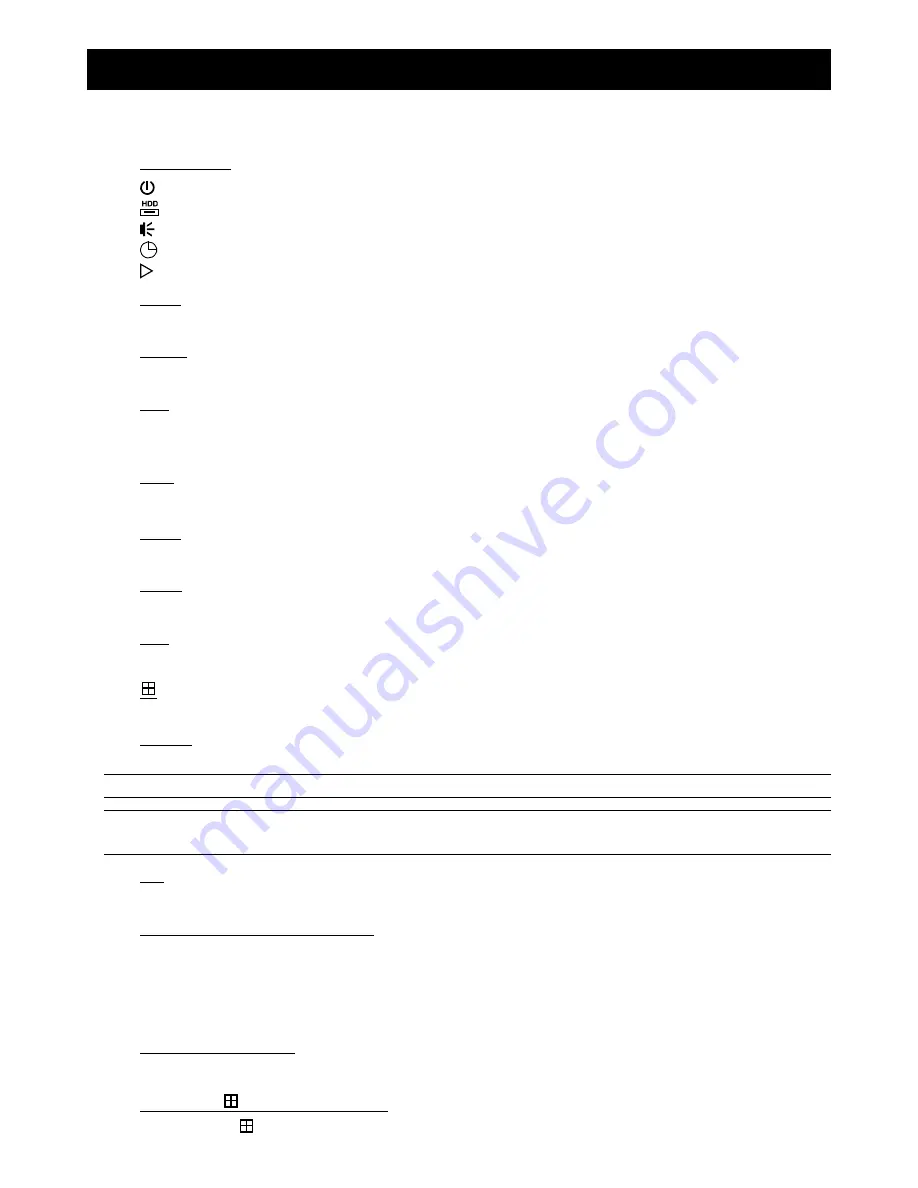
FRONT AND REAR PANEL
2
2. FRONT AND REAR PANEL
2.1. Front Panel
1) LED
Indicators
POWER : DVR is powered on.
HDD
: HDD is reading or recording.
ALARM : An alarm is triggered (Selected models only).
TIMER
: Timer recording is on.
PLAY
: Under playback status.
2) MENU
Press to enter the main menu.
3) ENTER
Press to confirm the setting.
4) LIST
To quickly search the recorded files by event, press to show the event list.
Select one event, and press “ENTER” to playback the selected file.
5) PLAY
Press to play the recorded video.
6) SLOW
Under the playback mode, press to slowly playback the recorded file.
7) ZOOM
In the live or playback mode, press to enlarge the image of the selected channel.
8) SEQ
Press to activate the call monitor function, and press again to quit.
9)
Press to show the four-channel display mode.
10) POWER
Press long enough to turn on/off your DVR.
Note: Under the recording mode, please stop recording before turning off your DVR.
Note: To ensure that your DVR works constantly and properly, it's recommended to use an UPS,
Uninterruptible Power Supply, for continuously operation. (Optional)
11) 1~4
Press one of the buttons to select the channel to display.
12)
(
/ +) /
(
/ -) /
(
) /
(
)
Press one of these four buttons to move up/down/left/right.
Under the playback mode, press these buttons to pause (
) / stop (
) / fast rewind (
) / fast forward (
) the
playback file.
Under the setting mode, press
/
to change the setting in the menu.
13) AUDIO (SLOW + ZOOM)
Press “SLOW” + “ZOOM” at the same time to select live or playback sounds of the audio channels.
14) PTZ (SEQ +
) (Selected models only)
Press “SEQ” + “
” at the same time to enter / exit the PTZ control mode.




















