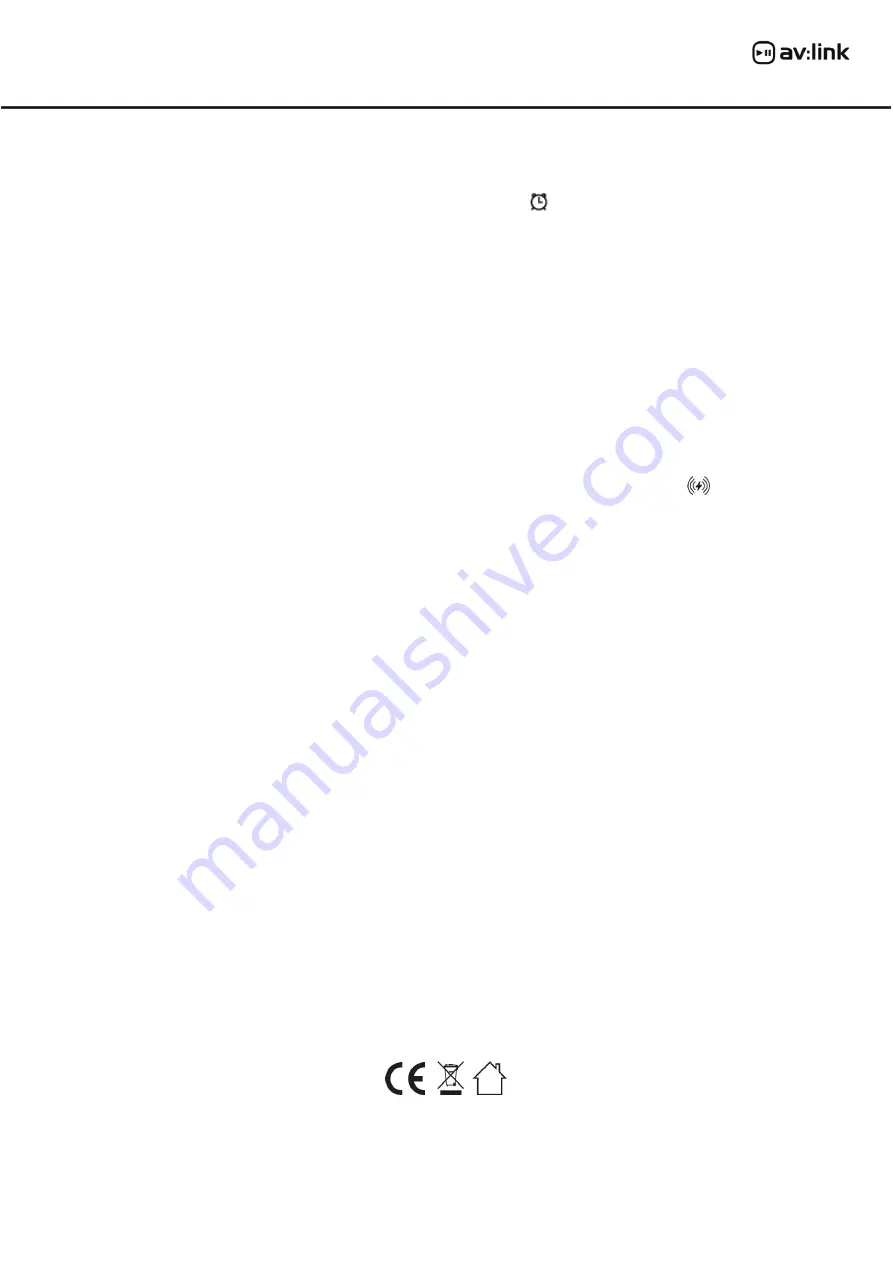
421.785UK User Manual
•
Setting the alarm:
The Recharge has 3 individual alarms that can be set at different times throughout the day. To
enter the alarm setting mode, press the Menu button (
3
) repeatedly until you see alarm modes A1, A2 and A3. In
any of these modes, long press the Menu button (
3
) to adjust the time setting, then use the up adjust and down
adjust buttons (
2
and
4
) and Menu button (
3
) to confirm the required time. Once you have set a time, the relevant
alarm will read
“
ONA1
”
,
“
ONA2
”
or
“
ONA3
”
and a small alarm icon will appear in the bottom corner of the
screen. To enable or disable the alarms at any time, press the up adjust and down adjust buttons (
2
and
4
) and
Menu button (
3
) in the relevant alarm time mode (e.g for alarm 1,
“
--A1
”
is alarm 1 off
“
ONA1
”
is alarm 1 on and
so on). To turn the alarm sound off during activation, press any button on the unit. If no button on the unit is
pressed the alarm will sound for 60 seconds and then turn itself off.
•
Adjusting the display:
There are 3 possible display settings entitled
DP--1, DP--2,
and
DP--3
respectively. To
enter the display setting mode, press the up adjust button (
2
) repeatedly until you reach the required setting then
press the Menu button (
3
) to confirm.
“
DP--1
”
alternates between time and date display,
“
DP--2
”
shows only the
current date and
“
DP--3
”
only the current time. There is also a power saving mode which when selected will turn off
the display after 15 seconds of inactivity. To enable the power saving feature, press the down adjust button (
4
)
repeatedly to select either
“
--SD
”
for off or
“
ONSD
”
for on, then press the Menu button (
3
) to confirm. To view the
display for a 15 second period during this setting, press any button on the unit.
•
Using the wireless charging plate:
The Recharge is also equipped with a Qi certified, wireless charging plate
capable of charging compatible devices. To charge a device, simply lay it as squarely as possible on the wireless
charging plate on top of the unit (
8
). When your device is charging the small charging icon in the top left of the
display will flash.
Note
: To fast charge compatible devices (Apple 7.5W and Samsung 10W) ensure that the
Recharge is connected to a fast charge enabled USB power supply.
•
Temperature display:
The Recharge can also display the current room temperature in either Centigrade or
Fahrenheit. To change the setting, press and hold the down adjust button (
4
) for around 2 seconds.
FAQ:
Q)
Why
doesn’t
the wireless charging plate charge my device?
A)
Ensure that your device is wireless charging
compatible and that the Recharge is connected to a compatible USB power supply. Also ensure your device is laid
squarely on the charging plate, to ensure a good connection.
Q)
Why
isn’t
the fast charging working?
A)
Ensure that your device is fast charge compatible and that the Recharge is
connected to a fast charge enabled USB power supply.
Warnings:
•
For reasons of electrical safety, this device must never be immersed in water, exposed to damp or humid conditions
or subjected to excessive forces.
•
Do not use this device if you find that it is damaged in any way.
•
Only use the USB power supply as recommended by the manufacturer.
•
Clean only with a soft, dry cloth.
•
Do not attempt to repair this device or take apart under any circumstances, as this will invalidate your warranty.
This product is classed as Electrical or Electronic equipment and should not be disposed with other household or commercial waste at
the end of its useful life. The goods must be disposed of according to your local council guidelines.
Errors and omissions excepted.
Copyright© 2020. AVSL Group Ltd.




















